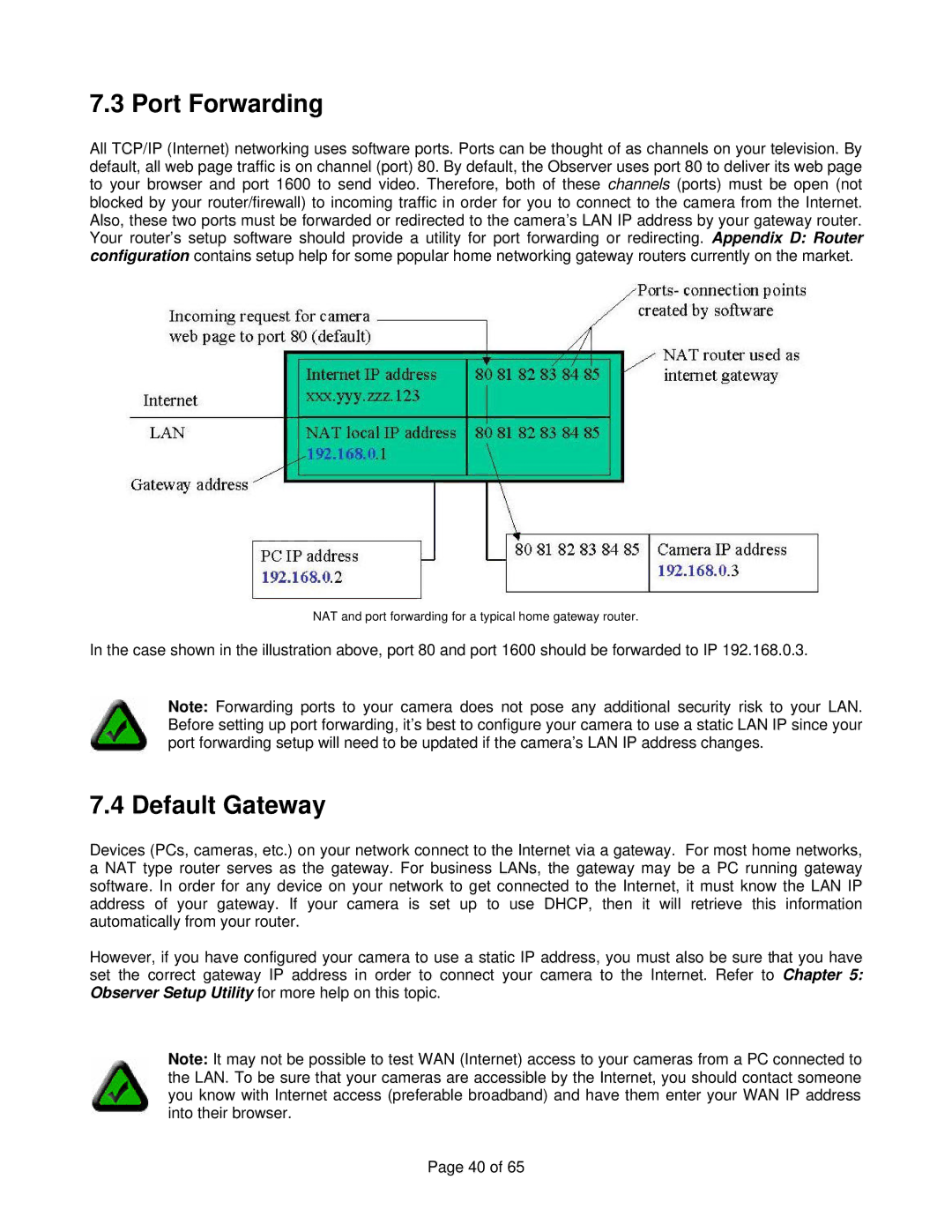7.3 Port Forwarding
All TCP/IP (Internet) networking uses software ports. Ports can be thought of as channels on your television. By default, all web page traffic is on channel (port) 80. By default, the Observer uses port 80 to deliver its web page to your browser and port 1600 to send video. Therefore, both of these channels (ports) must be open (not blocked by your router/firewall) to incoming traffic in order for you to connect to the camera from the Internet. Also, these two ports must be forwarded or redirected to the camera’s LAN IP address by your gateway router. Your router’s setup software should provide a utility for port forwarding or redirecting. Appendix D: Router configuration contains setup help for some popular home networking gateway routers currently on the market.
NAT and port forwarding for a typical home gateway router.
In the case shown in the illustration above, port 80 and port 1600 should be forwarded to IP 192.168.0.3.
Note: Forwarding ports to your camera does not pose any additional security risk to your LAN. Before setting up port forwarding, it’s best to configure your camera to use a static LAN IP since your port forwarding setup will need to be updated if the camera’s LAN IP address changes.
7.4 Default Gateway
Devices (PCs, cameras, etc.) on your network connect to the Internet via a gateway. For most home networks, a NAT type router serves as the gateway. For business LANs, the gateway may be a PC running gateway software. In order for any device on your network to get connected to the Internet, it must know the LAN IP address of your gateway. If your camera is set up to use DHCP, then it will retrieve this information automatically from your router.
However, if you have configured your camera to use a static IP address, you must also be sure that you have set the correct gateway IP address in order to connect your camera to the Internet. Refer to Chapter 5: Observer Setup Utility for more help on this topic.
Note: It may not be possible to test WAN (Internet) access to your cameras from a PC connected to the LAN. To be sure that your cameras are accessible by the Internet, you should contact someone you know with Internet access (preferable broadband) and have them enter your WAN IP address into their browser.
Page 40 of 65