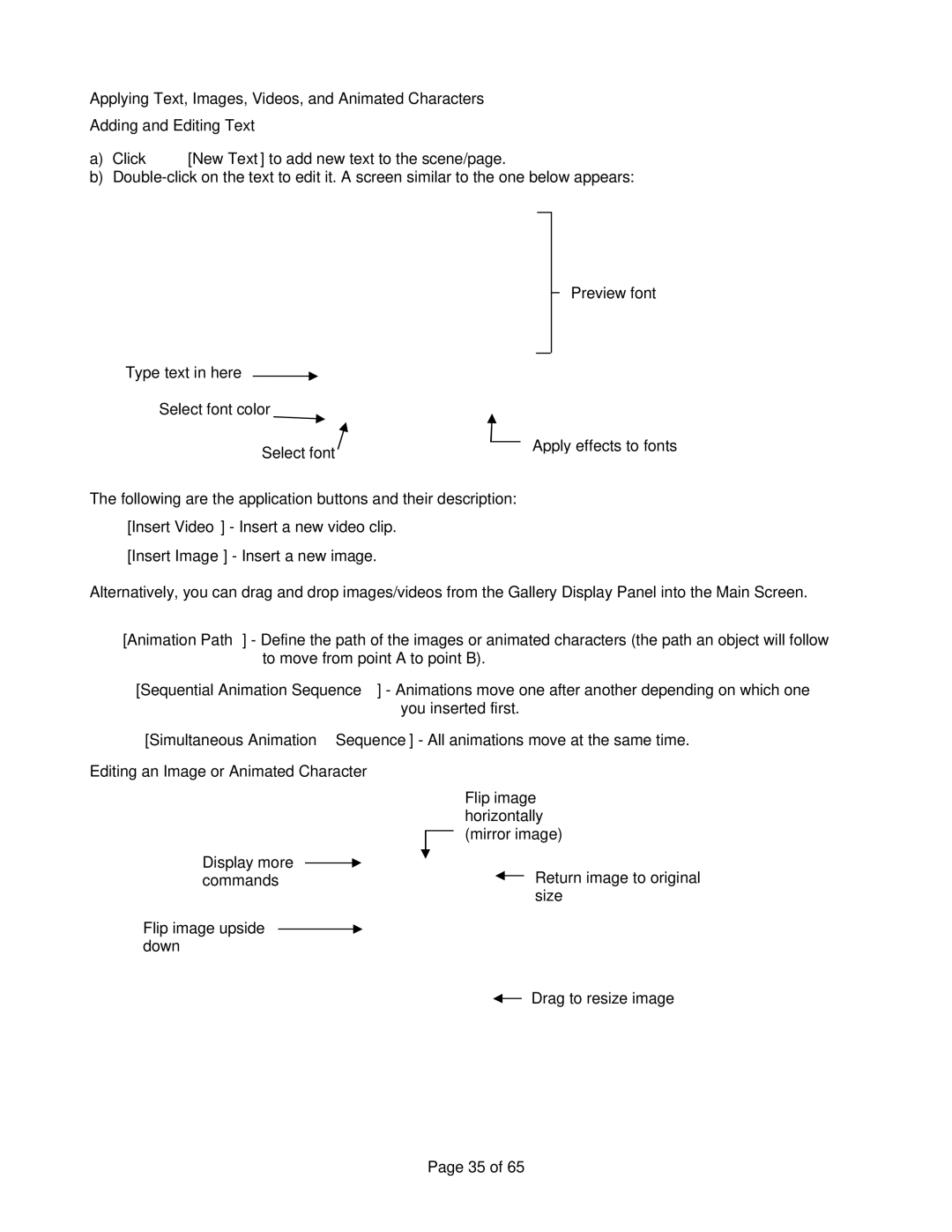Applying Text, Images, Videos, and Animated Characters
Adding and Editing Text
a)Click ![]() [New Text] to add new text to the scene/page.
[New Text] to add new text to the scene/page.
b)
Preview font
Type text in here ![]()
Select font color
Select font |
| Apply effects to fonts |
| ||
|
|
The following are the application buttons and their description:
![]() [Insert Video] - Insert a new video clip.
[Insert Video] - Insert a new video clip. ![]() [Insert Image] - Insert a new image.
[Insert Image] - Insert a new image.
Alternatively, you can drag and drop images/videos from the Gallery Display Panel into the Main Screen.
![]() [Animation Path] - Define the path of the images or animated characters (the path an object will follow to move from point A to point B).
[Animation Path] - Define the path of the images or animated characters (the path an object will follow to move from point A to point B).
![]() [Sequential Animation Sequence] - Animations move one after another depending on which one you inserted first.
[Sequential Animation Sequence] - Animations move one after another depending on which one you inserted first.
![]() [Simultaneous Animation Sequence] - All animations move at the same time.
[Simultaneous Animation Sequence] - All animations move at the same time.
Editing an Image or Animated Character
|
| Flip image |
|
|
| horizontally |
|
Display more |
| (mirror image) |
|
| |||
|
|
| |
| Return image to original | ||
commands |
| ||
|
| size | |
Flip image upside |
|
|
|
down |
|
|
|
|
| Drag to resize image | |
Page 35 of 65