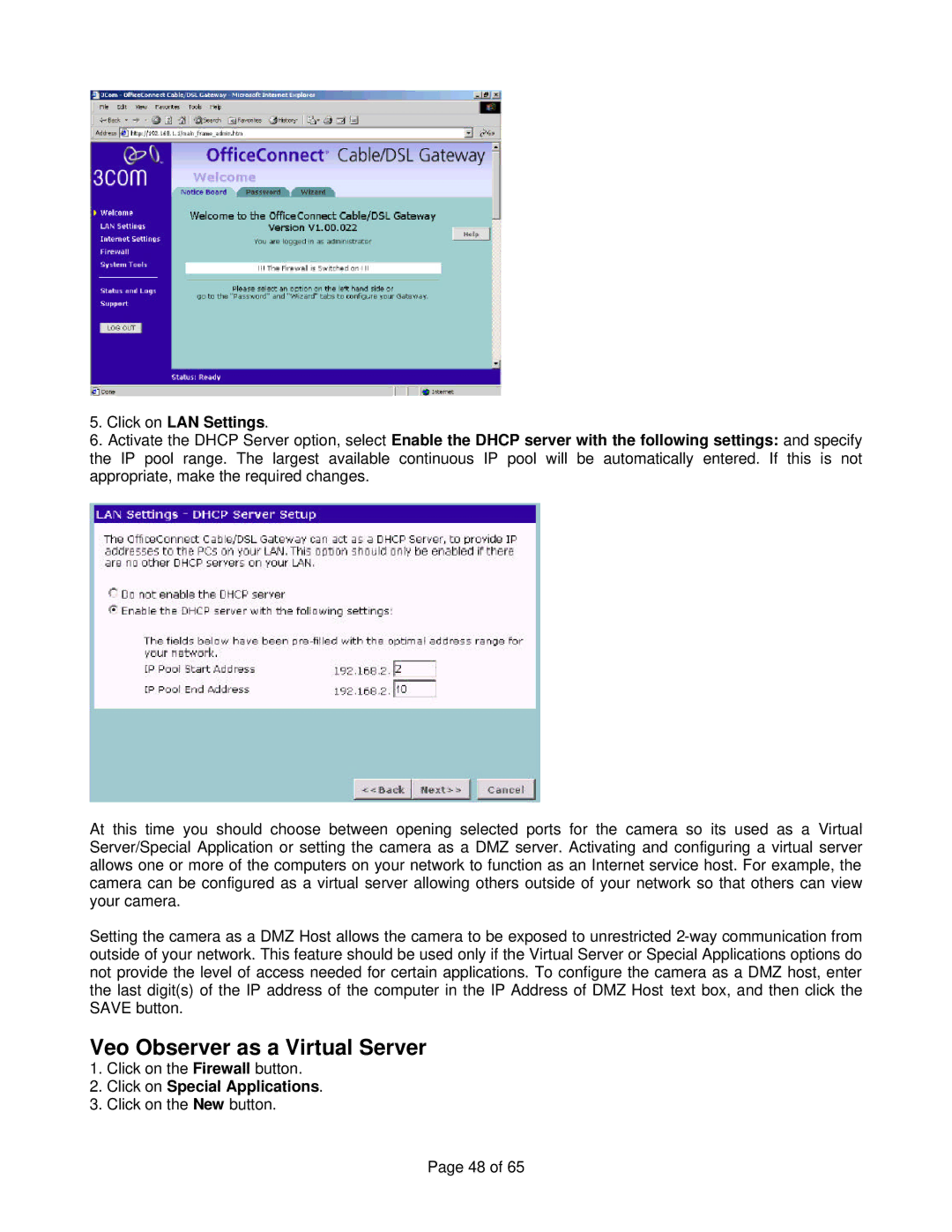5.Click on LAN Settings.
6.Activate the DHCP Server option, select the IP pool range. The largest available appropriate, make the required changes.
Enable the DHCP server with the following settings: and specify continuous IP pool will be automatically entered. If this is not
At this time you should choose between opening selected ports for the camera so its used as a Virtual Server/Special Application or setting the camera as a DMZ server. Activating and configuring a virtual server allows one or more of the computers on your network to function as an Internet service host. For example, the camera can be configured as a virtual server allowing others outside of your network so that others can view your camera.
Setting the camera as a DMZ Host allows the camera to be exposed to unrestricted
Veo Observer as a Virtual Server
1.Click on the Firewall button.
2.Click on Special Applications.
3.Click on the New button.
Page 48 of 65