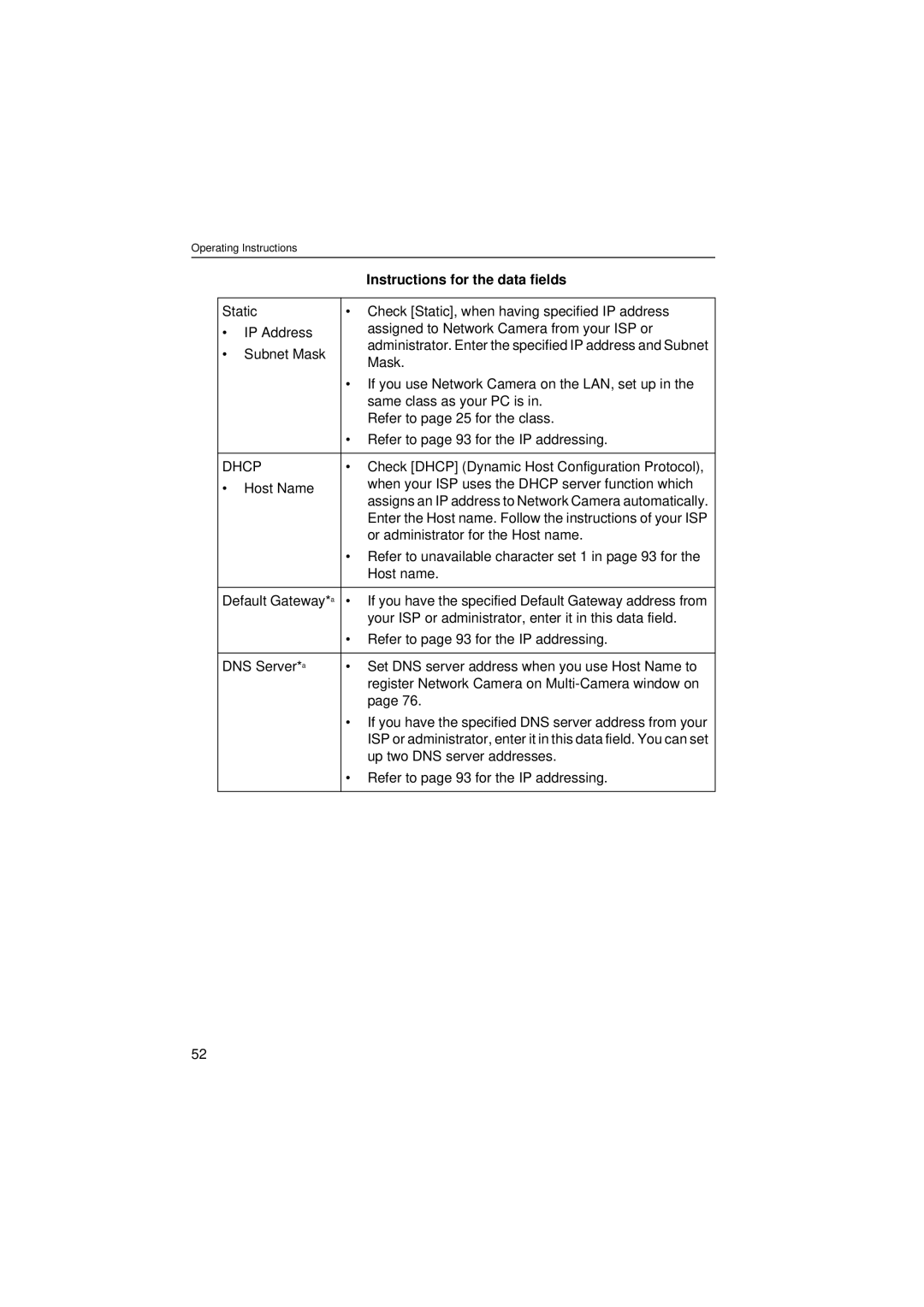Operating Instructions
|
| Instructions for the data fields | |
|
| ||
Static | • Check [Static], when having specified IP address | ||
• | IP Address | assigned to Network Camera from your ISP or | |
administrator. Enter the specified IP address and Subnet | |||
• | Subnet Mask | ||
Mask. | |||
|
| ||
|
| • If you use Network Camera on the LAN, set up in the | |
|
| same class as your PC is in. | |
|
| Refer to page 25 for the class. | |
|
| • Refer to page 93 for the IP addressing. | |
|
| ||
DHCP | • Check [DHCP] (Dynamic Host Configuration Protocol), | ||
• | Host Name | when your ISP uses the DHCP server function which | |
assigns an IP address to Network Camera automatically. | |||
|
| ||
|
| Enter the Host name. Follow the instructions of your ISP | |
|
| or administrator for the Host name. | |
|
| • Refer to unavailable character set 1 in page 93 for the | |
|
| Host name. | |
|
| ||
Default Gateway*a | • If you have the specified Default Gateway address from | ||
|
| your ISP or administrator, enter it in this data field. | |
|
| • Refer to page 93 for the IP addressing. | |
|
| ||
DNS Server*a | • Set DNS server address when you use Host Name to | ||
|
| register Network Camera on | |
|
| page 76. | |
|
| • If you have the specified DNS server address from your | |
|
| ISP or administrator, enter it in this data field. You can set | |
|
| up two DNS server addresses. | |
|
| • Refer to page 93 for the IP addressing. | |
|
|
| |
52