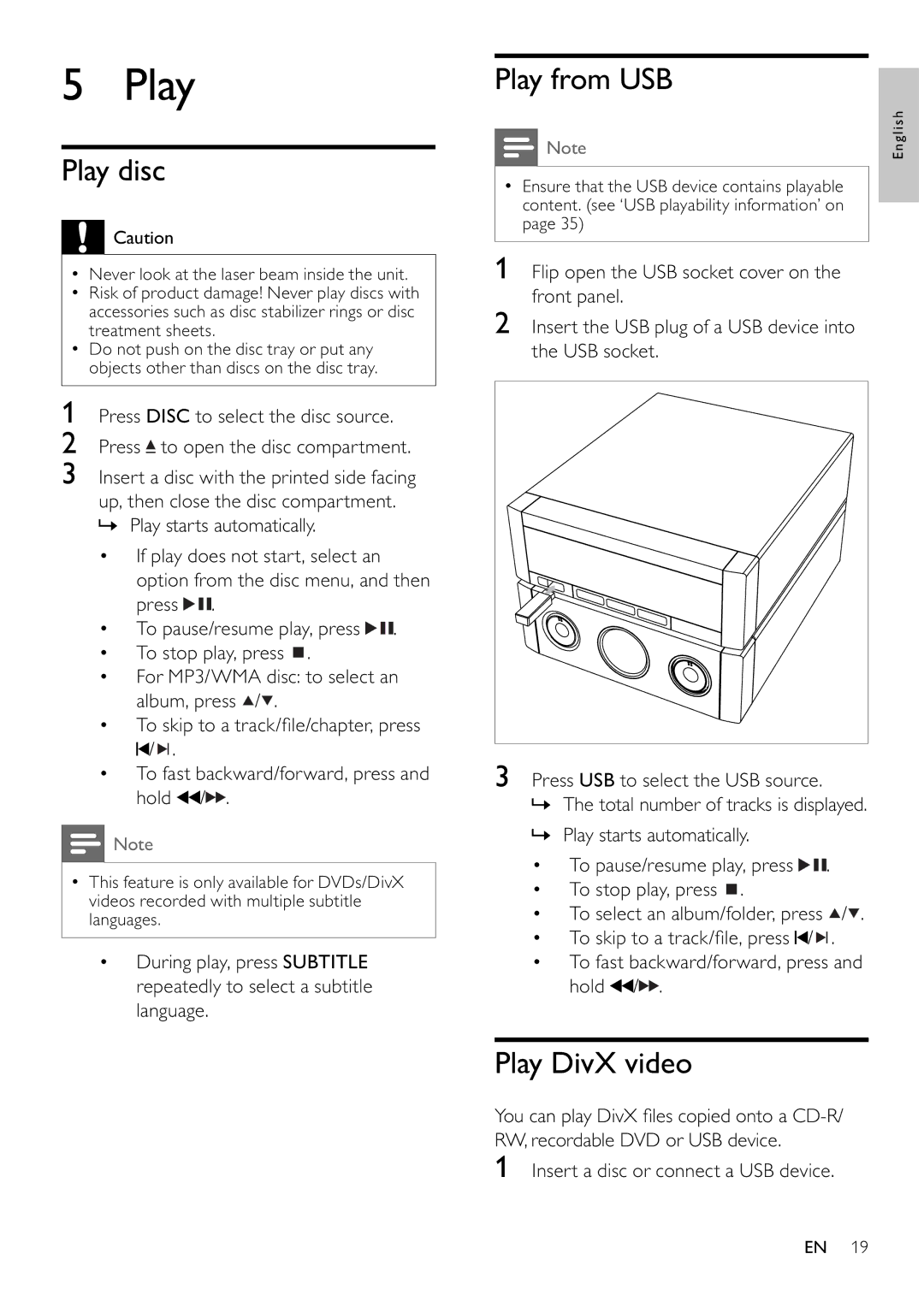5 Play
Play disc
![]() Caution
Caution
•Never look at the laser beam inside the unit.
•Risk of product damage! Never play discs with accessories such as disc stabilizer rings or disc treatment sheets.
•Do not push on the disc tray or put any objects other than discs on the disc tray.
1Press DISC to select the disc source.
2Press ![]() to open the disc compartment.
to open the disc compartment.
3Insert a disc with the printed side facing
up, then close the disc compartment. » Play starts automatically.
•If play does not start, select an option from the disc menu, and then press ![]()
![]() .
.
•To pause/resume play, press ![]()
![]() .
.
•To stop play, press ![]() .
.
•For MP3/WMA disc: to select an album, press ![]() /
/![]() .
.
•To skip to a track/fi le/chapter, press ![]() /
/![]()
![]() .
.
•To fast backward/forward, press and hold ![]() /
/![]()
![]() .
.
![]() Note
Note
•This feature is only available for DVDs/DivX videos recorded with multiple subtitle languages.
•During play, press SUBTITLE repeatedly to select a subtitle language.
Play from USB
Note | English |
•Ensure that the USB device contains playable content. (see ‘USB playability information’ on page 35)
1 Flip open the USB socket cover on the front panel.
2Insert the USB plug of a USB device into the USB socket.
3Press USB to select the USB source.
»The total number of tracks is displayed.
»Play starts automatically.
• To pause/resume play, press ![]()
![]() .
.
• To stop play, press ![]() .
.
• To select an album/folder, press ![]() /
/![]() .
.
• To skip to a track/fi le, press ![]() /
/![]() .
.
•To fast backward/forward, press and hold ![]() /
/![]()
![]() .
.
Play DivX video
You can play DivX fi les copied onto a
1Insert a disc or connect a USB device.
EN 19