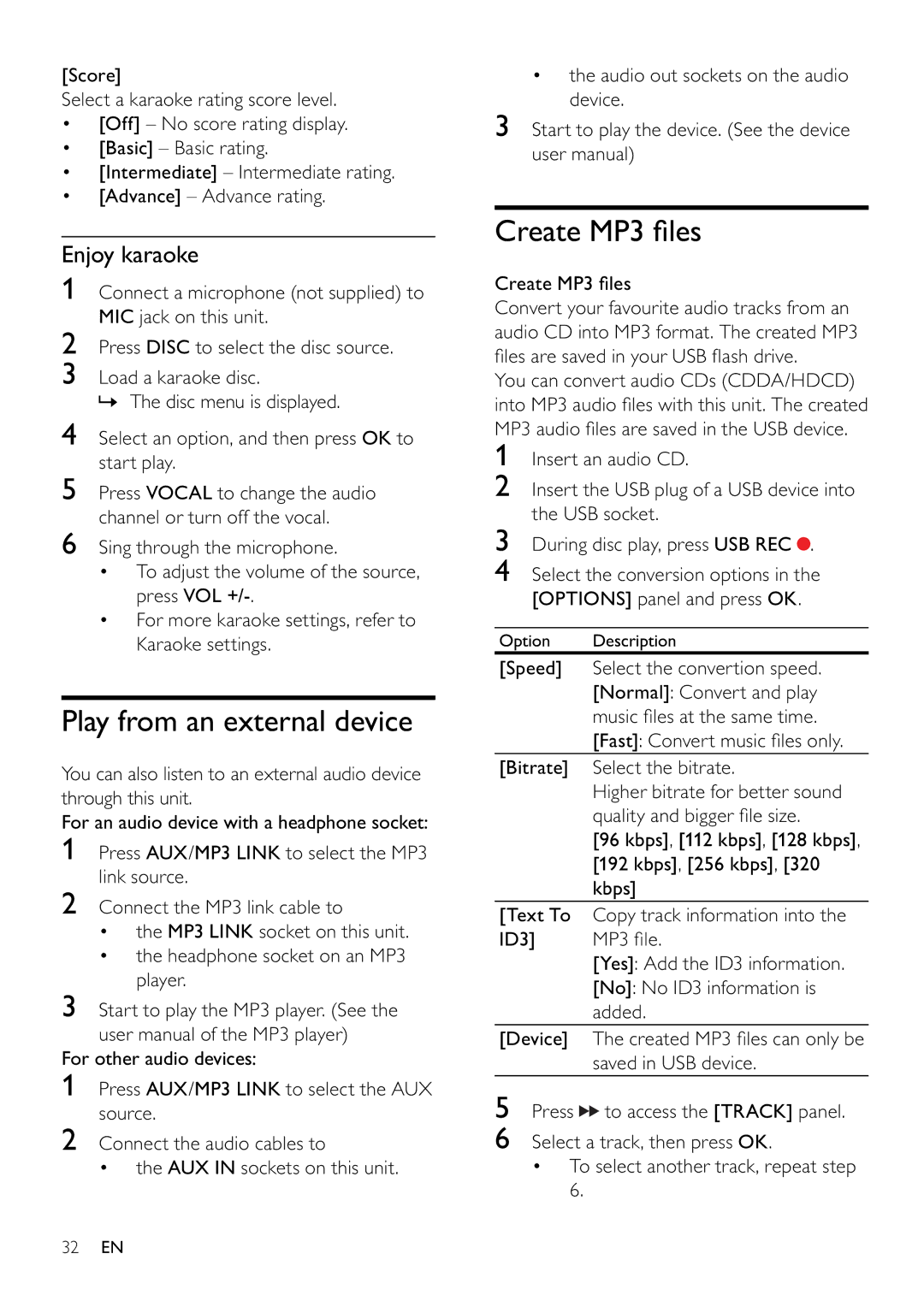[Score]
Select a karaoke rating score level.
•[Off] – No score rating display.
•[Basic] – Basic rating.
•[Intermediate] – Intermediate rating.
•[Advance] – Advance rating.
Enjoy karaoke
1Connect a microphone (not supplied) to MIC jack on this unit.
2Press DISC to select the disc source.
3Load a karaoke disc.
» The disc menu is displayed.
4Select an option, and then press OK to start play.
5Press VOCAL to change the audio channel or turn off the vocal.
6Sing through the microphone.
•To adjust the volume of the source, press VOL
•For more karaoke settings, refer to Karaoke settings.
Play from an external device
You can also listen to an external audio device through this unit.
For an audio device with a headphone socket:
1Press AUX/MP3 LINK to select the MP3 link source.
2Connect the MP3 link cable to
•the MP3 LINK socket on this unit.
•the headphone socket on an MP3 player.
3Start to play the MP3 player. (See the user manual of the MP3 player)
For other audio devices:
1Press AUX/MP3 LINK to select the AUX source.
2Connect the audio cables to
• the AUX IN sockets on this unit.
•the audio out sockets on the audio device.
3Start to play the device. (See the device user manual)
Create MP3 fi les
Create MP3 fi les
Convert your favourite audio tracks from an audio CD into MP3 format. The created MP3 fi les are saved in your USB fl ash drive.
You can convert audio CDs (CDDA/HDCD) into MP3 audio fi les with this unit. The created MP3 audio fi les are saved in the USB device.
1Insert an audio CD.
2Insert the USB plug of a USB device into the USB socket.
3During disc play, press USB REC![]() .
.
4Select the conversion options in the [OPTIONS] panel and press OK.
Option | Description |
[Speed] | Select the convertion speed. |
| [Normal]: Convert and play |
| music fi les at the same time. |
| [Fast]: Convert music fi les only. |
[Bitrate] | Select the bitrate. |
| Higher bitrate for better sound |
| quality and bigger fi le size. |
| [96 kbps], [112 kbps], [128 kbps], |
| [192 kbps], [256 kbps], [320 |
| kbps] |
[Text To | Copy track information into the |
ID3] | MP3 fi le. |
| [Yes]: Add the ID3 information. |
| [No]: No ID3 information is |
| added. |
[Device] | The created MP3 fi les can only be |
| saved in USB device. |
5Press ![]()
![]() to access the [TRACK] panel.
to access the [TRACK] panel.
6Select a track, then press OK.
•To select another track, repeat step 6.
32EN