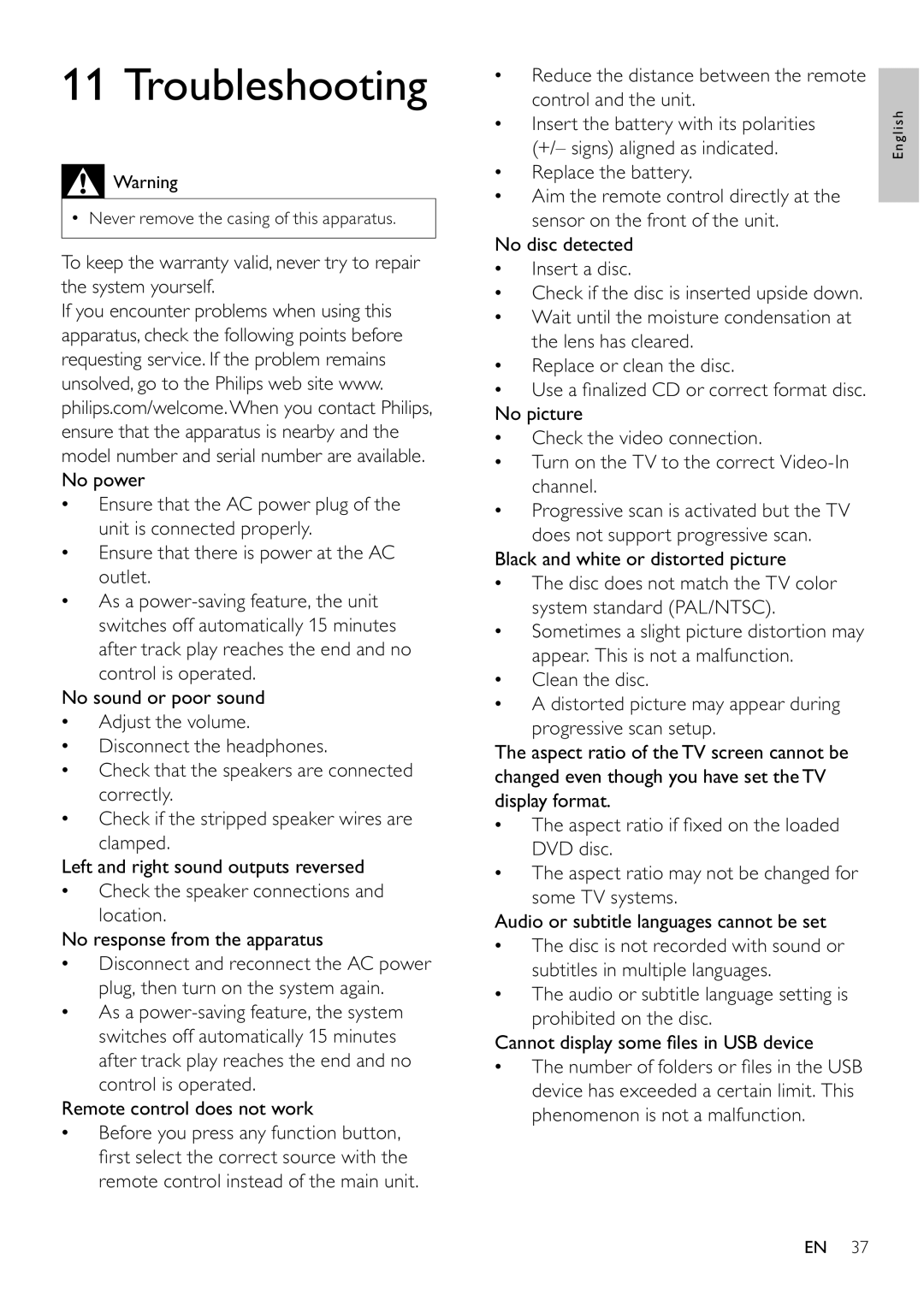11 Troubleshooting
![]() Warning
Warning
•Never remove the casing of this apparatus.
To keep the warranty valid, never try to repair the system yourself.
If you encounter problems when using this apparatus, check the following points before requesting service. If the problem remains unsolved, go to the Philips web site www. philips.com/welcome.When you contact Philips, ensure that the apparatus is nearby and the model number and serial number are available. No power
•Ensure that the AC power plug of the unit is connected properly.
•Ensure that there is power at the AC outlet.
•As a
No sound or poor sound
•Adjust the volume.
•Disconnect the headphones.
•Check that the speakers are connected correctly.
•Check if the stripped speaker wires are clamped.
Left and right sound outputs reversed
•Check the speaker connections and location.
No response from the apparatus
•Disconnect and reconnect the AC power plug, then turn on the system again.
•As a
Remote control does not work
•Before you press any function button, fi rst select the correct source with the remote control instead of the main unit.
•Reduce the distance between the remote control and the unit.
•Insert the battery with its polarities (+/– signs) aligned as indicated.
•Replace the battery.
•Aim the remote control directly at the sensor on the front of the unit.
No disc detected
•Insert a disc.
•Check if the disc is inserted upside down.
•Wait until the moisture condensation at the lens has cleared.
•Replace or clean the disc.
•Use a fi nalized CD or correct format disc. No picture
•Check the video connection.
•Turn on the TV to the correct
•Progressive scan is activated but the TV does not support progressive scan.
Black and white or distorted picture
•The disc does not match the TV color system standard (PAL/NTSC).
•Sometimes a slight picture distortion may appear. This is not a malfunction.
•Clean the disc.
•A distorted picture may appear during progressive scan setup.
The aspect ratio of the TV screen cannot be changed even though you have set the TV display format.
•The aspect ratio if fi xed on the loaded DVD disc.
•The aspect ratio may not be changed for some TV systems.
Audio or subtitle languages cannot be set
•The disc is not recorded with sound or subtitles in multiple languages.
•The audio or subtitle language setting is prohibited on the disc.
Cannot display some fi les in USB device
•The number of folders or fi les in the USB device has exceeded a certain limit. This phenomenon is not a malfunction.
English
EN 37