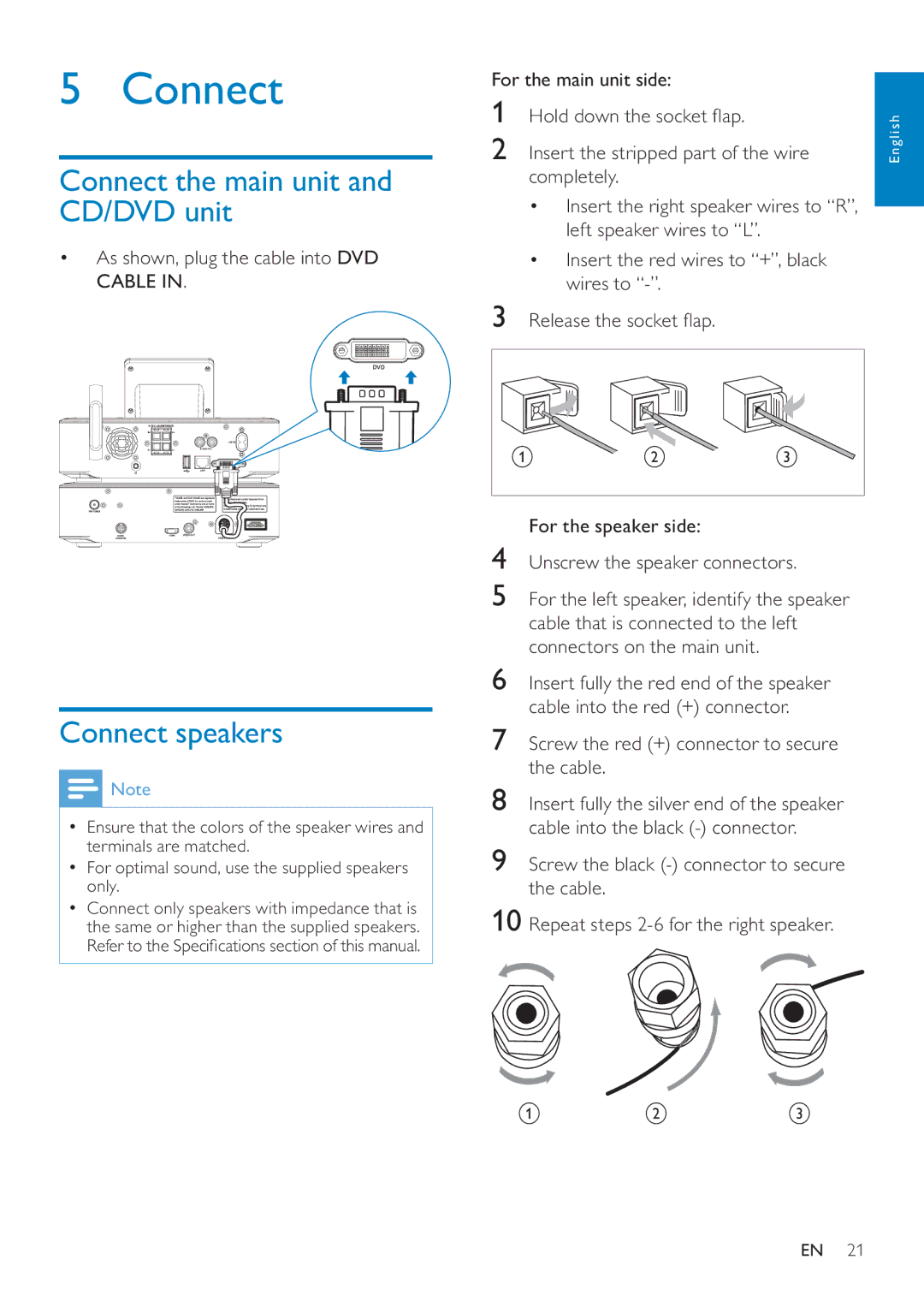Register your product and get support at MCi8080/12
Page
Contents
Select play options
Cleaning
Zoom in/out image Change a camera angle
Play from an external audio device
Safety
Information for Europe Know these safety symbols
Do not remove the casing of this product
Hearing Safety Set your volume control at a low setting
To establish a safe volume level
Environmental notices
Recycling
Trademark notice
Page
Your MCi8080
Introduction
What’s in the box
Overview
Top and front view
Standby
Rear view
Settings
Remote control
Enter the settings menus
Library mode
Clear
Play Mode
Subtitle
Audio
Touch screen
Home screen
Search
Play screen
Text entry
To return to Play screen, press NOW Playing
Tip
Connect the HDD to a computer
Prepare
Copy MCi8080 files to the computer
Copy media files to the HDD
Install batteries into the remote control
Open the battery compartment
Close the battery compartment
Internet
Place the unit
For the best listening experience
Place the speakers
Connect
Connect the main unit and CD/DVD unit
Connect speakers
Connect for disc play
Connect a TV
For disc play, make audio/video connections
Connect external audio devices
Connect the FM antenna
Connect MCi8080 to the power supply
Connect power supply
Connect an iPod / iPhone dock
Turn on/off
Active standby
First-time setup
Internet directly and no dial-up is required on the computer
Connect to home Wi-Fi/ wired network
Look for network Push button WPS Pin entry WPS PIN
Wireless connection One-touch Wi- Fi Protected Setup WPS
Push button WPS Pin entry WPS PIN
Wireless connection Enter IP address manually
255.255.255.000
Press / repeatedly to select the entry location
Wired connection
Wireless WiFi Wired Ethernet
Wired connection Enter IP address manually
Play from the hard disk drive HDD
Connect the HDD to MCi8080
Library on the HDD
On My Computer, select Tools Map Network Drive
On MCi8080, ensure that HDD is properly connected
Organize files on the HDD Audio files
To stop play, press
Play from the HDD
Multiroom music
Multiroom Music
Stream from a UPnP server
MCi8080
Stream from a UPnP server
Library on a UPnP server
40 EN
Store preset stations
Play Internet radio stations
Tune to Internet radio stations
Or, press Clear on the play screen of the station
Edit favorite stations
Browse, find the desired stations
Manage Internet radio online
Manually add stations
Manually add stations online
Stream from Napster
Stream from online music services
To edit an added station As shown, click the station
Click on the text boxes to edit the information
Alphanumeric search
Search for music/pictures
Quickjump
Superscroll
Selected alphabet Press and hold / to start Superscroll
During disc play
Basic operations
Use the disc menu
Access the disc menu
Play movie discsDVD/DivX/ VCD
Pause/Resume/Stop
Program favorite chapters/ tracks
Search
Select languages for disc play
Select Repeat/Shuffle options
Select play options
Zoom in/out image
Change a camera angle
Play FM radio
Tune to FM radio stations
Listen to FM radio
RDS Radio Data System
Use the RDS for clock setting
Play from an external audio device
Play from an external audio device AUX
Settings
Sound settings
Play modes
Display settings
Slideshow settings
Album art
Alarm
Clock settings
To set the source of alarm sound Select Music
Clicker sound
Date and time
Sleep timer
Setup network
Network settings
From Home screen, select Settings
Press OK to confirm You can also press or
Demo mode
Check for software upgrades
Location and time zone
Language
Restore factory settings
Benefits
Register MCi8080 with Philips
Register MCi8080
Register on the web site
Check registration information
Unregister MCi8080
Cleaning
Maintenance
This chapter tells you how to care for MCi8080
Clean MCi8080 only with a soft dry cloth
Cvbs
Technical data
Cinch, 1Vpp, 75 Ohm
480i, 480p, 576i, 576p, 1080i, 1080p Video system
WMA
MP3
WMT DRM ND WMA DRM
AAC M4A
USB
RDS
HDD
Disc type
TFT
Size
DMS
Troubleshooting
Philips
Contact information
Streamium terms and conditions
Changes in Features
Software END User License Agreement
Page
Page
Page
GPLV2 GNU General Public License
Page
Page
Page
Page
Page
Page
No Warranty
END Ofterms and Conditions
`show w
LGPLV2
You distribute copies of the library, or if you modify it
Page
Page
Modified work must itself be a software library
Page
States terms for distribution of such executables
Accompany the work with a written offer, valid for at
Page
Page
Page
Appendix How to ApplyTheseTerms toYour New Libraries
Ordinary General Public License
Copyright and Permission Notice
Names OpenSSLToolkit and OpenSSL Project must not be used to
Page
This Software is Provided by Ericyoung ``AS is
Page
Flac http//flac.sourceforge.net/index.html, licensed as below
Page
Page
Page
Koninklijke Philips Electronics N.V All rights reserved

![]() Note
Note![]() b c
b c