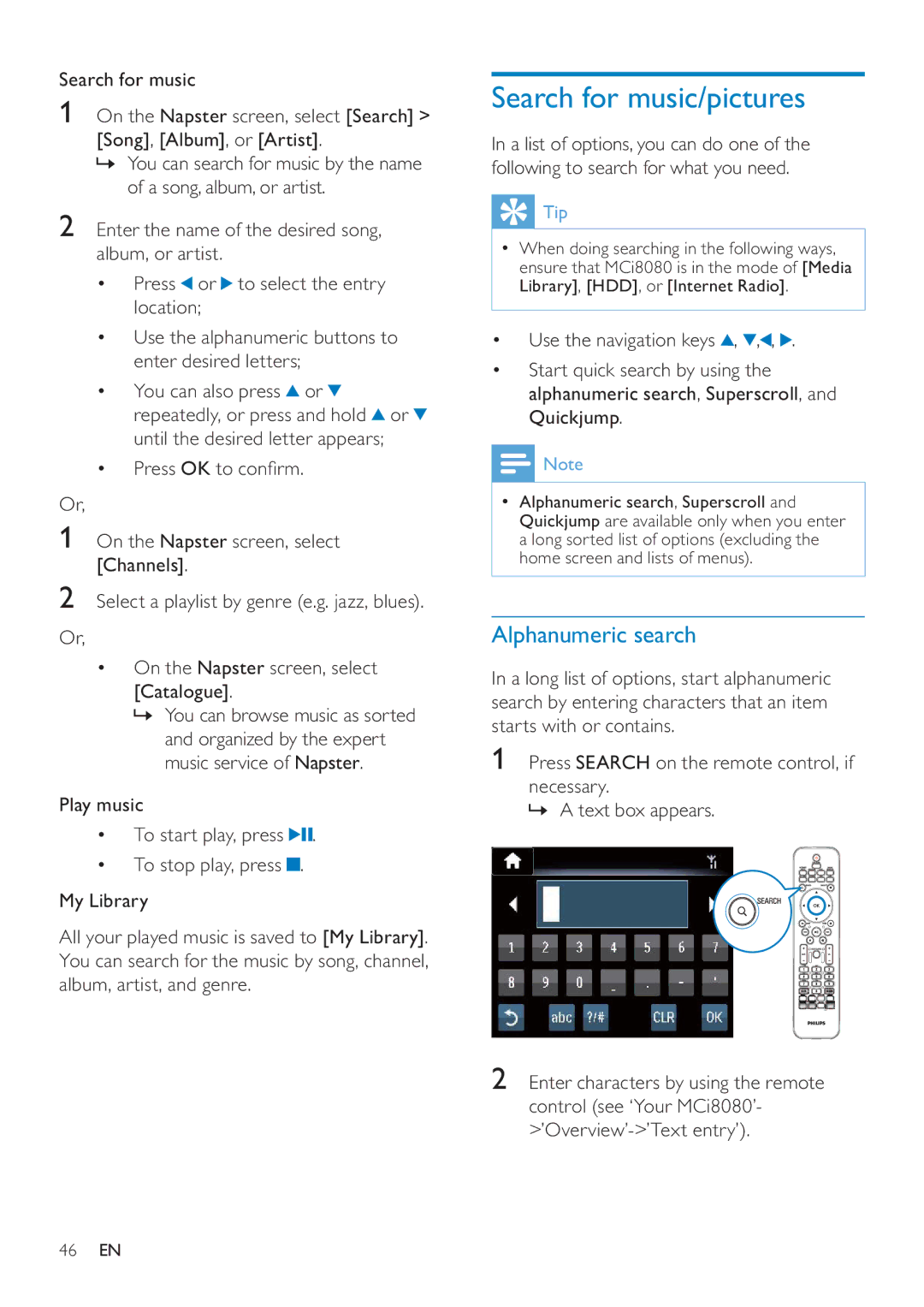Search for music
1On the Napster screen, select [Search] > [Song], [Album], or [Artist].
»You can search for music by the name of a song, album, or artist.
2Enter the name of the desired song, album, or artist.
•Press or ![]() to select the entry location;
to select the entry location;
•Use the alphanumeric buttons to enter desired letters;
•You can also press ![]() or
or ![]() repeatedly, or press and hold
repeatedly, or press and hold ![]() or
or ![]() until the desired letter appears;
until the desired letter appears;
•Press OK to confirm.
Or,
1On the Napster screen, select [Channels].
2Select a playlist by genre (e.g. jazz, blues).
Or,
•On the Napster screen, select [Catalogue].
»You can browse music as sorted and organized by the expert music service of Napster.
Play music
•To start play, press ![]()
![]() .
.
•To stop play, press  .
.
My Library
All your played music is saved to [My Library]. You can search for the music by song, channel, album, artist, and genre.
Search for music/pictures
In a list of options, you can do one of the following to search for what you need.
 Tip
Tip
•When doing searching in the following ways, ensure that MCi8080 is in the mode of [Media Library], [HDD], or [Internet Radio].
•Use the navigation keys ![]() ,
, ![]() , ,
, , ![]() .
.
•Start quick search by using the alphanumeric search, Superscroll, and Quickjump.
![]() Note
Note
•Alphanumeric search, Superscroll and Quickjump are available only when you enter a long sorted list of options (excluding the home screen and lists of menus).
Alphanumeric search
In a long list of options, start alphanumeric search by entering characters that an item starts with or contains.
1Press SEARCH on the remote control, if
necessary.
» A text box appears.
2Enter characters by using the remote control (see ‘Your MCi8080’-
46EN