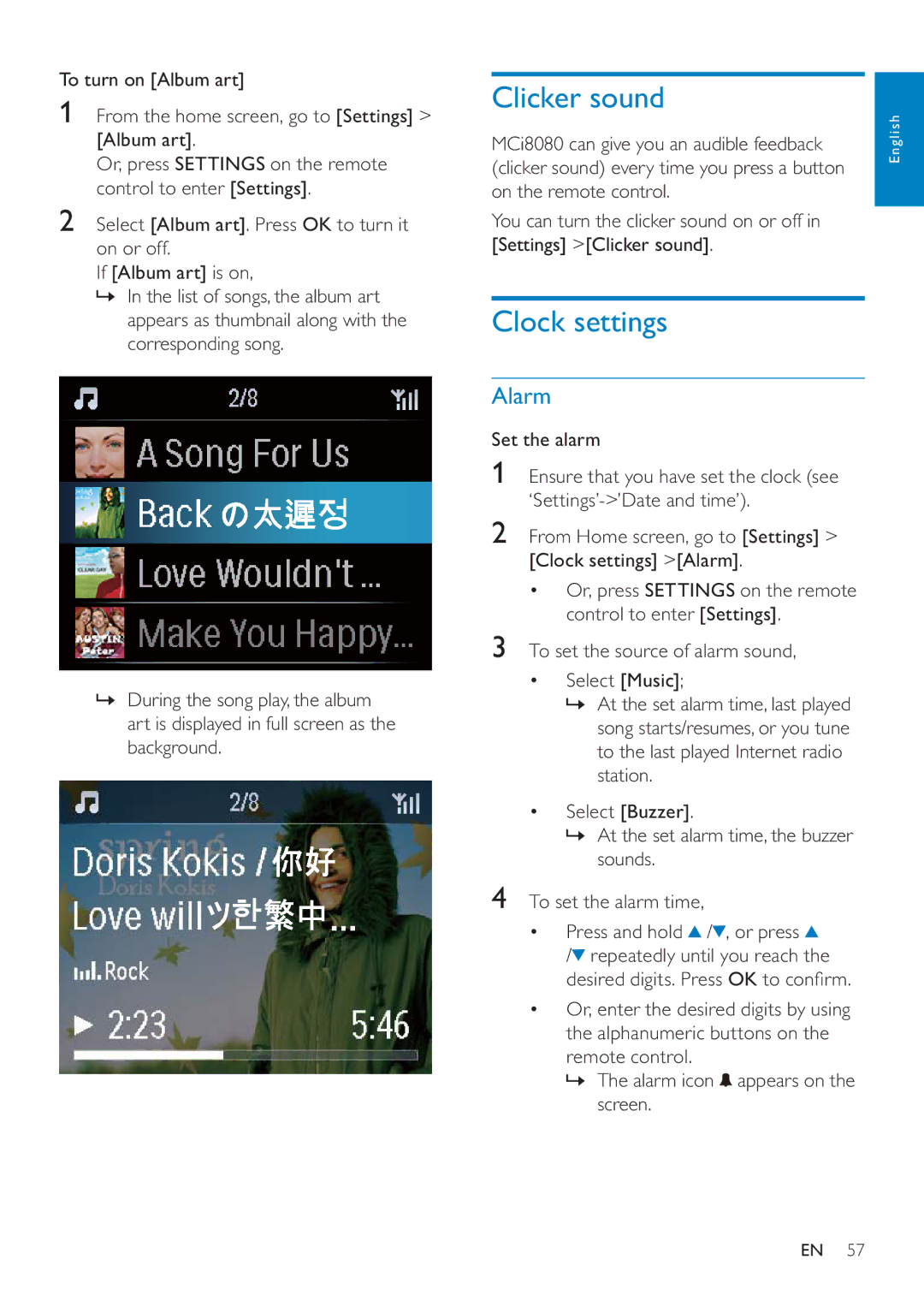To turn on [Album art]
1From the home screen, go to [Settings] > [Album art].
Or, press SETTINGS on the remote control to enter [Settings].
2Select [Album art]. Press OK to turn it on or off.
If [Album art] is on,
»In the list of songs, the album art appears as thumbnail along with the corresponding song.
»During the song play, the album art is displayed in full screen as the background.
Clicker sound
MCi8080 can give you an audible feedback (clicker sound) every time you press a button on the remote control.
You can turn the clicker sound on or off in [Settings] >[Clicker sound].
Clock settings
Alarm
Set the alarm
1Ensure that you have set the clock (see
2From Home screen, go to [Settings] > [Clock settings] >[Alarm].
•Or, press SETTINGS on the remote control to enter [Settings].
3To set the source of alarm sound,
•Select [Music];
»At the set alarm time, last played song starts/resumes, or you tune to the last played Internet radio station.
•Select [Buzzer].
»At the set alarm time, the buzzer sounds.
4To set the alarm time,
•Press and hold ![]() /
/ ![]() , or press
, or press ![]()
/![]() repeatedly until you reach the desired digits. Press OK to confirm.
repeatedly until you reach the desired digits. Press OK to confirm.
•Or, enter the desired digits by using the alphanumeric buttons on the remote control.
»The alarm icon ![]() appears on the screen.
appears on the screen.
English
EN 57