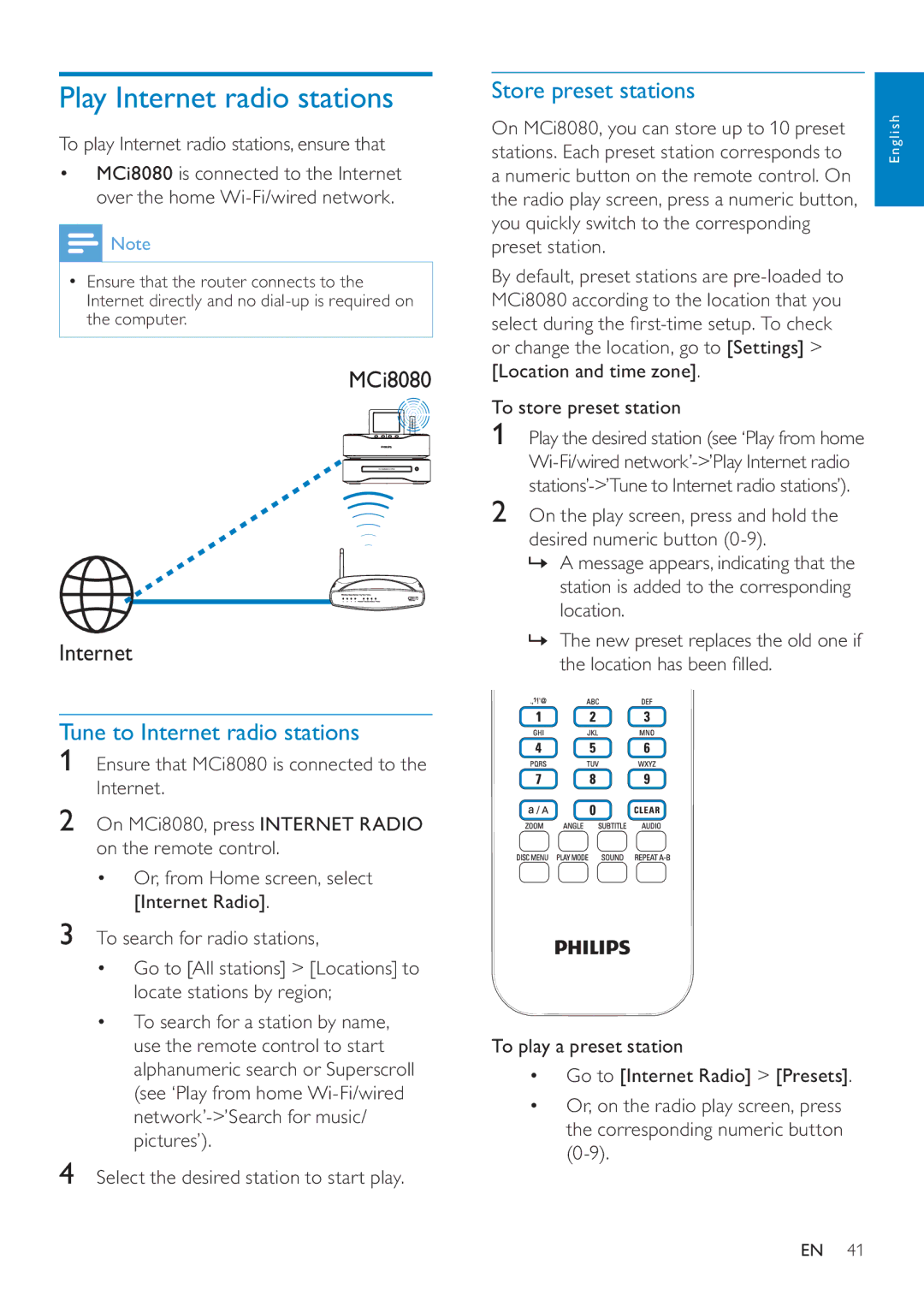Play Internet radio stations
To play Internet radio stations, ensure that
•MCi8080 is connected to the Internet over the home
![]() Note
Note
•Ensure that the router connects to the Internet directly and no
MCi8080
Internet
Tune to Internet radio stations
1Ensure that MCi8080 is connected to the Internet.
2On MCi8080, press INTERNET RADIO on the remote control.
•Or, from Home screen, select [Internet Radio].
3To search for radio stations,
•Go to [All stations] > [Locations] to locate stations by region;
•To search for a station by name, use the remote control to start alphanumeric search or Superscroll (see ‘Play from home
4Select the desired station to start play.
Store preset stations
On MCi8080, you can store up to 10 preset stations. Each preset station corresponds to a numeric button on the remote control. On the radio play screen, press a numeric button, you quickly switch to the corresponding preset station.
By default, preset stations are
To store preset station
1Play the desired station (see ‘Play from home
2On the play screen, press and hold the desired numeric button
»A message appears, indicating that the station is added to the corresponding location.
»The new preset replaces the old one if the location has been filled.
To play a preset station
•Go to [Internet Radio] > [Presets].
•Or, on the radio play screen, press the corresponding numeric button
English
EN 41