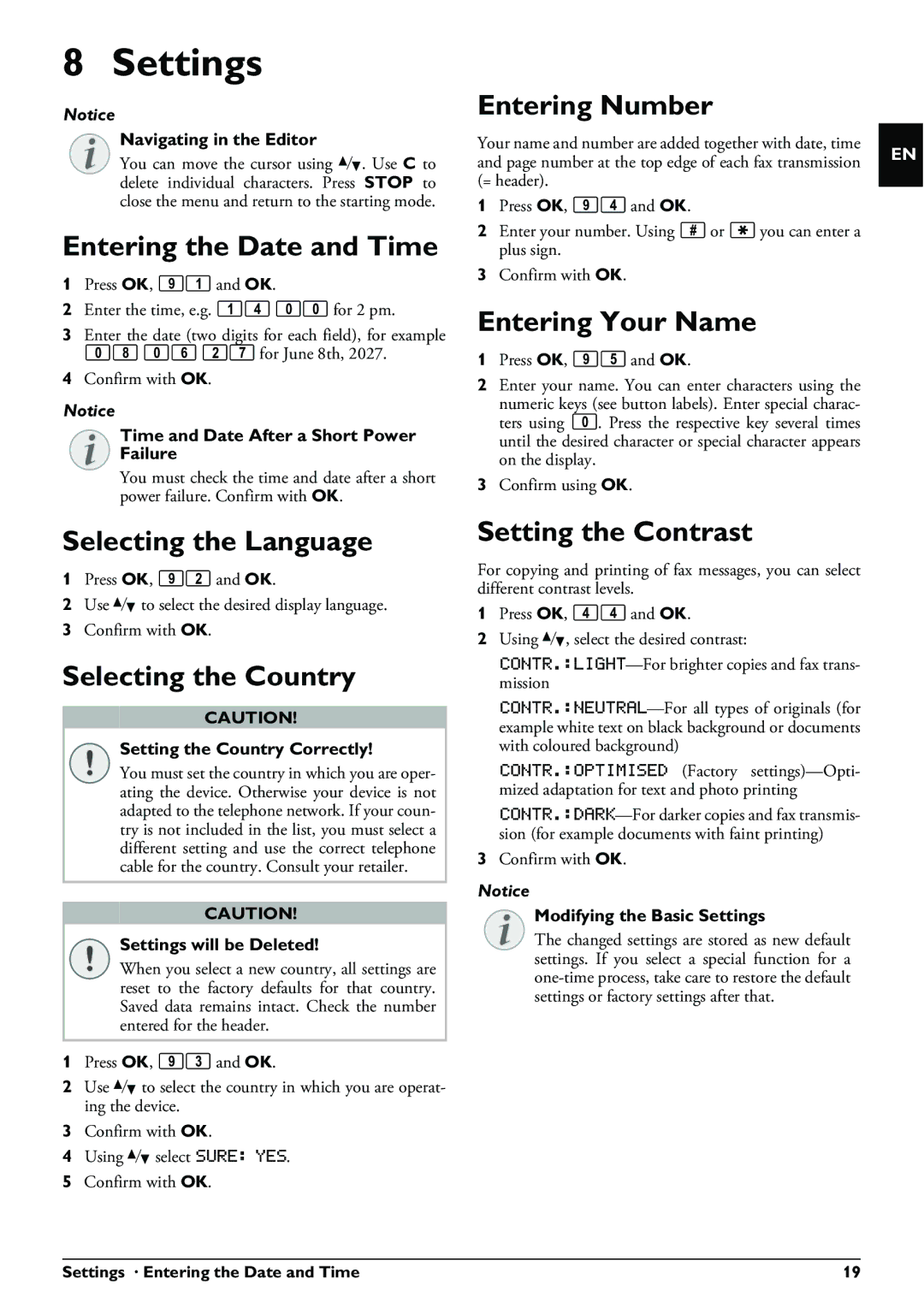8 Settings
Notice
Navigating in the Editor
You can move the cursor using [. Use C to delete individual characters. Press STOP to close the menu and return to the starting mode.
Entering the Date and Time
1Press OK, 91 and OK.
2Enter the time, e.g. 14 00 for 2 pm.
3Enter the date (two digits for each field), for example 08 06 27 for June 8th, 2027.
4Confirm with OK.
Notice
Time and Date After a Short Power Failure
You must check the time and date after a short power failure. Confirm with OK.
Selecting the Language
1Press OK, 92 and OK.
2Use [ to select the desired display language.
3Confirm with OK.
Selecting the Country
CAUTION!
Setting the Country Correctly!
You must set the country in which you are oper- ating the device. Otherwise your device is not adapted to the telephone network. If your coun- try is not included in the list, you must select a different setting and use the correct telephone cable for the country. Consult your retailer.
CAUTION!
Settings will be Deleted!
When you select a new country, all settings are reset to the factory defaults for that country. Saved data remains intact. Check the number entered for the header.
1Press OK, 93 and OK.
2Use [ to select the country in which you are operat- ing the device.
3Confirm with OK.
4Using [ select SURE: YES.
5Confirm with OK.
Entering Number
Your name and number are added together with date, time and page number at the top edge of each fax transmission (= header).
1Press OK, 94 and OK.
2Enter your number. Using # or * you can enter a plus sign.
3Confirm with OK.
Entering Your Name
1Press OK, 95 and OK.
2Enter your name. You can enter characters using the numeric keys (see button labels). Enter special charac- ters using 0. Press the respective key several times until the desired character or special character appears on the display.
3Confirm using OK.
Setting the Contrast
For copying and printing of fax messages, you can select different contrast levels.
1Press OK, 44 and OK.
2Using [, select the desired contrast:
CONTR.:OPTIMISED (Factory
3Confirm with OK.
Notice
Modifying the Basic Settings
The changed settings are stored as new default settings. If you select a special function for a
EN
Settings · Entering the Date and Time | 19 |