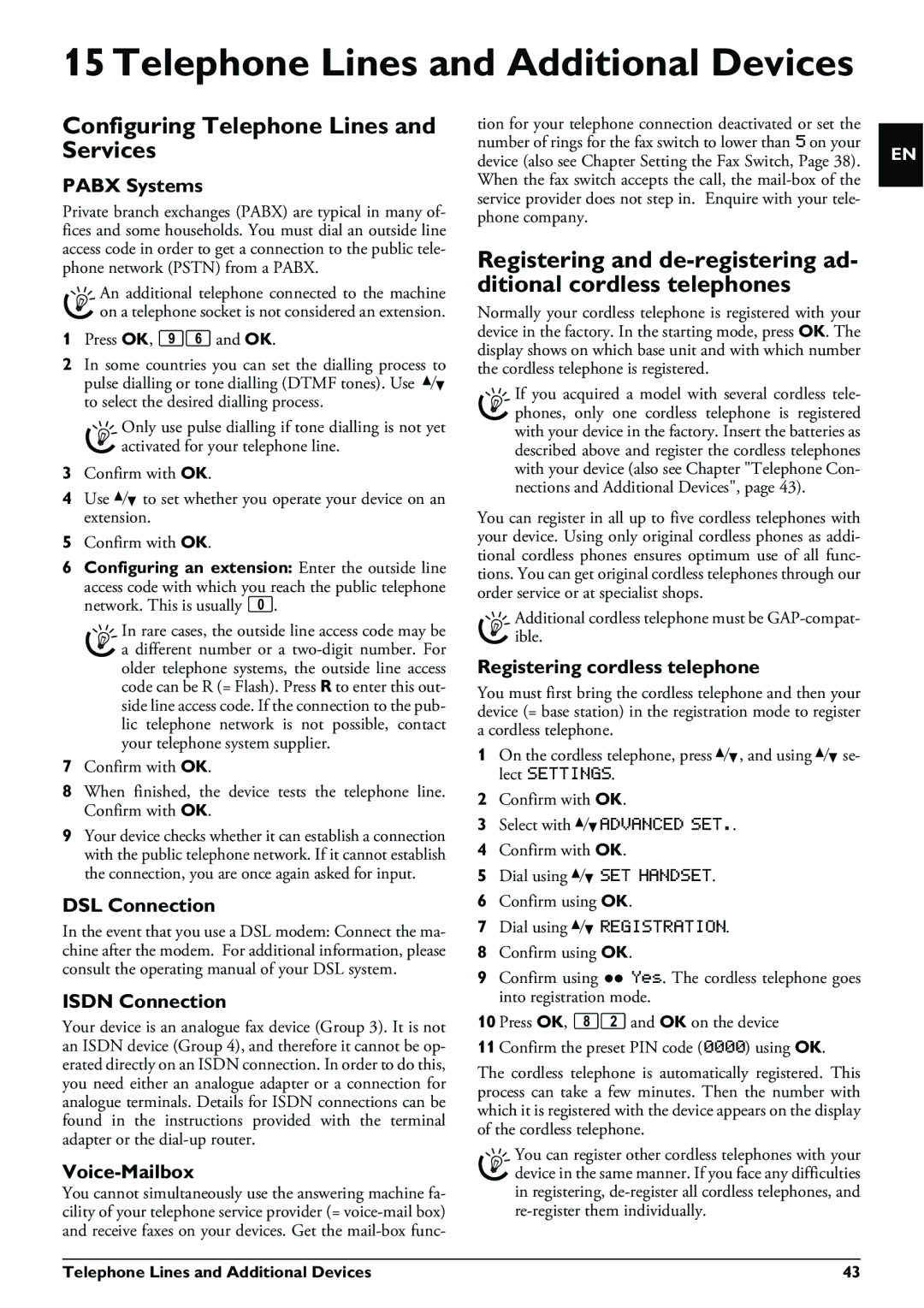PPF 695, PPF 685 specifications
The Philips PPF 685 and PPF 695 are two advanced fax machines tailored for enhancing productivity and streamlining communication in both home and office environments. These models come equipped with a range of features that cater to the demands of modern users, combining reliability with efficiency.One of the standout features of the PPF 685 and PPF 695 is their high-resolution printing capability. With an impressive resolution of up to 600 x 600 dpi, these machines ensure that documents are easily legible, preserving the clarity of text and images. This is particularly beneficial for businesses that require high-quality faxed documents to maintain professionalism.
In terms of speed, the PPF 685 and PPF 695 deliver performance that meets the fast-paced environment of today’s work culture. They boast rapid transmission speeds, facilitating quick fax sending and receiving. This reduces waiting time, allowing users to focus on other tasks without the hassle of lengthy document transmissions.
Both models are designed with a user-friendly interface, featuring easy-to-navigate control panels. With programmable shortcuts and a 20-number speed dial, users can quickly send faxes to frequently contacted numbers without unnecessary delays. The inclusion of a built-in telephone receiver further enhances functionality, allowing for seamless voice communication alongside faxing.
An important aspect of the PPF 685 and PPF 695 is their durability and efficient design. They are equipped with a large paper tray capacity, accommodating a substantial amount of paper to reduce the frequency of reloads. Moreover, their compact design allows them to fit comfortably in various workspaces, from small home offices to larger business settings.
The printers utilize thermal transfer technology, which is known for producing crisp images and lowering running costs compared to traditional ink-based systems. Additionally, the use of a high-yield ink ribbon ensures that users enjoy longer usage periods before needing replacements, ultimately enhancing cost-efficiency.
Both models offer versatility, including the ability to send and receive faxes in various formats, thus catering to a wide range of business needs. From general correspondence to more complex document types, users can depend on these machines for reliable performance.
In conclusion, the Philips PPF 685 and PPF 695 stand out as efficient and reliable choices for anyone in need of a capable fax machine. Their blend of high-performance features, user-friendly design, and cost-effective technology makes them ideal tools for improving communication flow in any setting. Whether for personal use or in a busy office, these models deliver on their promise of efficiency and quality.