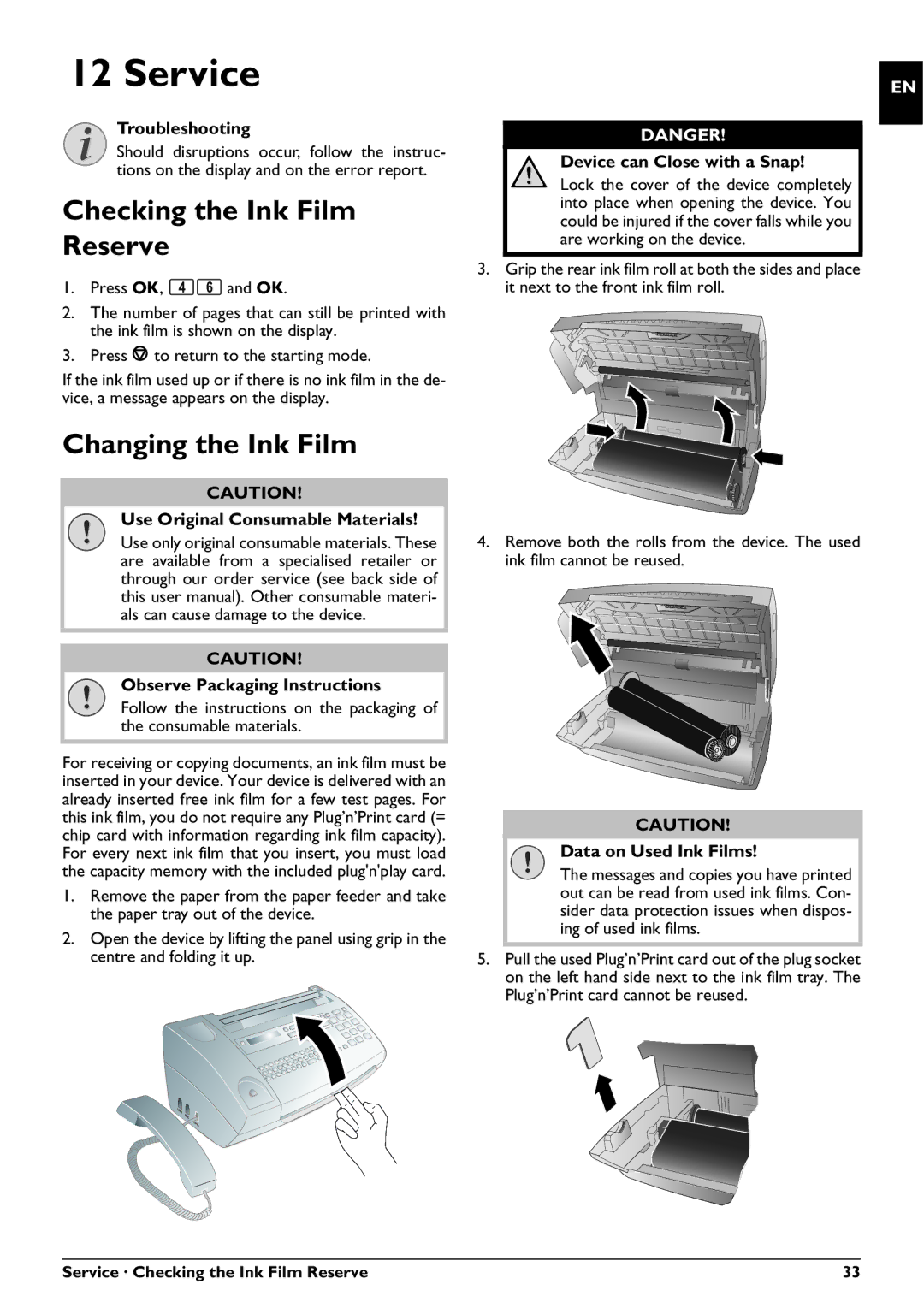PPF 725, PPF 755 specifications
The Philips PPF 725 and PPF 755 are contemporary multi-functional fax machines that cater to both personal and small business use, embodying reliability and advanced technology to facilitate efficient document communication.One of the main features of these models is their high-speed fax capabilities. The PPF 725 and PPF 755 can send and receive documents swiftly, ensuring that important communications are not delayed. Their impressive memory storage allows users to store multiple documents, reducing the risk of loss during busy periods. This feature is particularly beneficial in a work setting where timely correspondence is critical.
Both models are equipped with a user-friendly LCD display, making navigation and operation straightforward. Users can easily access various functions, such as sending faxes, copying documents, and even printing, directly from the intuitive interface. The PPF 755, however, boasts an enhanced display that delivers clearer visibility, further streamlining the user experience.
For those concerned about paper handling, both fax machines utilize a compact design while maintaining a sizable paper tray capacity. This minimizes the need for frequent paper reloading, contributing to overall productivity. The PPF 755 model even includes automatic duplexing capabilities, allowing users to print on both sides of the paper, which helps to reduce paper consumption.
The printing technology used in these devices is commendable. Both the PPF 725 and PPF 755 leverage thermal transfer printing, which provides sharp and clear output. This technology not only ensures high-quality prints but also contributes to the longevity of the machine’s components, reducing maintenance needs over time.
In terms of connectivity, these models support a standard telephone line for fax transmission, enhancing their versatility. Additionally, some variations of the PPF 755 may offer options for connecting to a computer or network, thereby expanding the functionality to include scanning and copying digital documents.
Overall, the Philips PPF 725 and PPF 755 are designed to meet the modern demands of document management. With their advanced features, efficient technologies, and user-oriented design, they stand as reliable choices for anyone looking to streamline their faxing, copying, and printing tasks in a professional or personal environment.