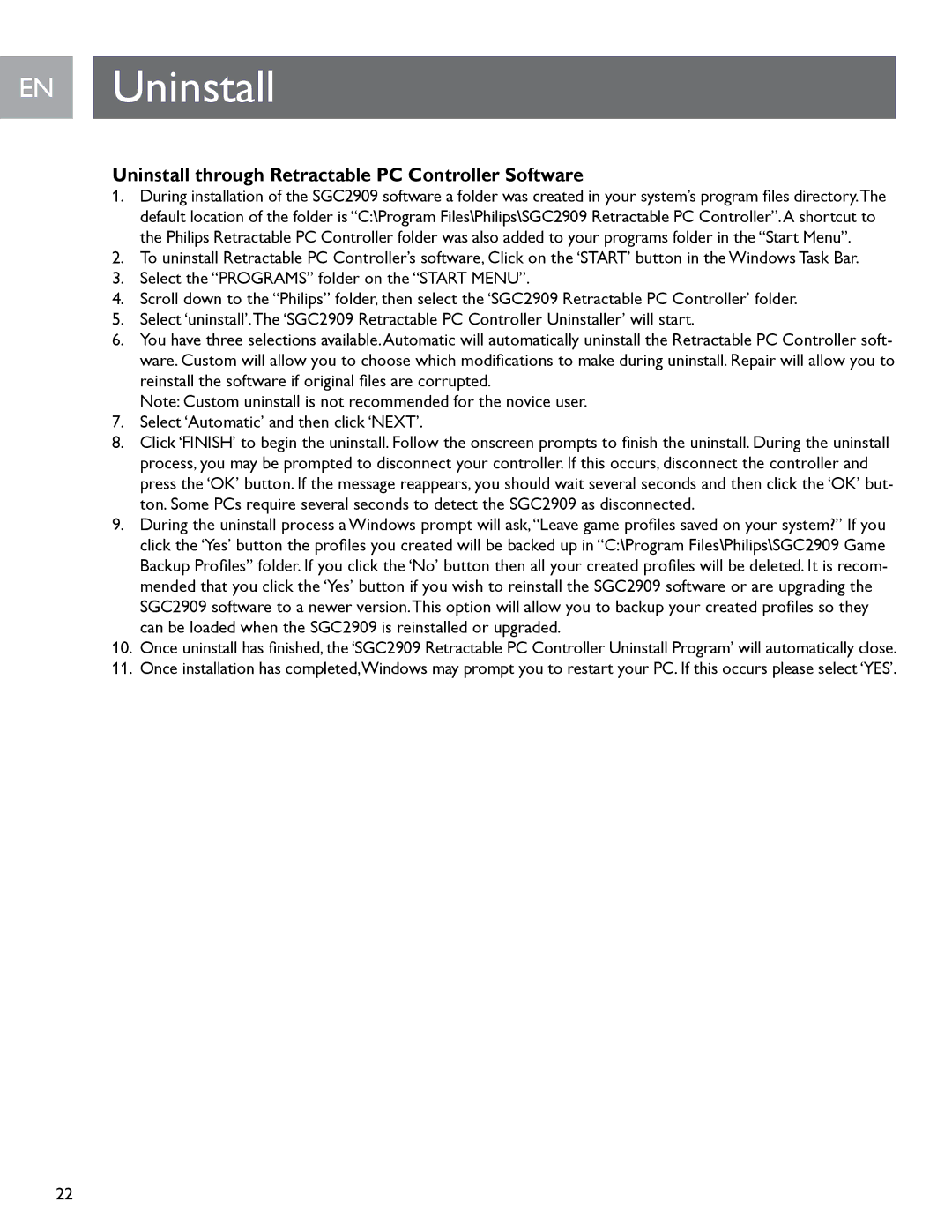EN Uninstall
Uninstall through Retractable PC Controller Software
1.During installation of the SGC2909 software a folder was created in your system’s program files directory.The default location of the folder is “C:\Program Files\Philips\SGC2909 Retractable PC Controller”.A shortcut to the Philips Retractable PC Controller folder was also added to your programs folder in the “Start Menu”..
2.To uninstall Retractable PC Controller’s software, Click on the ‘START’ button in the Windows Task Bar.
3.Select the “PROGRAMS” folder on the “START MENU”..
4.Scroll down to the “Philips” folder, then select the ‘SGC2909 Retractable PC Controller’ folder.
5.Select ‘uninstall’.The ‘SGC2909 Retractable PC Controller Uninstaller’ will start.
6.You have three selections available.Automatic will automatically uninstall the Retractable PC Controller soft- ware. Custom will allow you to choose which modifications to make during uninstall. Repair will allow you to reinstall the software if original files are corrupted.
Note: Custom uninstall is not recommended for the novice user.
7.Select ‘Automatic’ and then click ‘NEXT’.
8.Click ‘FINISH’ to begin the uninstall. Follow the onscreen prompts to finish the uninstall. During the uninstall process, you may be prompted to disconnect your controller.. If this occurs, disconnect the controller and press the ‘OK’ button. If the message reappears, you should wait several seconds and then click the ‘OK’ but- ton. Some PCs require several seconds to detect the SGC2909 as disconnected.
9.During the uninstall process a Windows prompt will ask,“Leave game profiles saved on your system?” If you click the ‘Yes’ button the profiles you created will be backed up in “C:\Program Files\Philips\SGC2909 Game Backup Profiles” folder. If you click the ‘No’ button then all your created profiles will be deleted. It is recom- mended that you click the ‘Yes’ button if you wish to reinstall the SGC2909 software or are upgrading the SGC2909 software to a newer version.This option will allow you to backup your created profiles so they can be loaded when the SGC2909 is reinstalled or upgraded..
10.Once uninstall has finished, the ‘SGC2909 Retractable PC Controller Uninstall Program’ will automatically close.
11.Once installation has completed,Windows may prompt you to restart your PC. If this occurs please select ‘YES’.
22