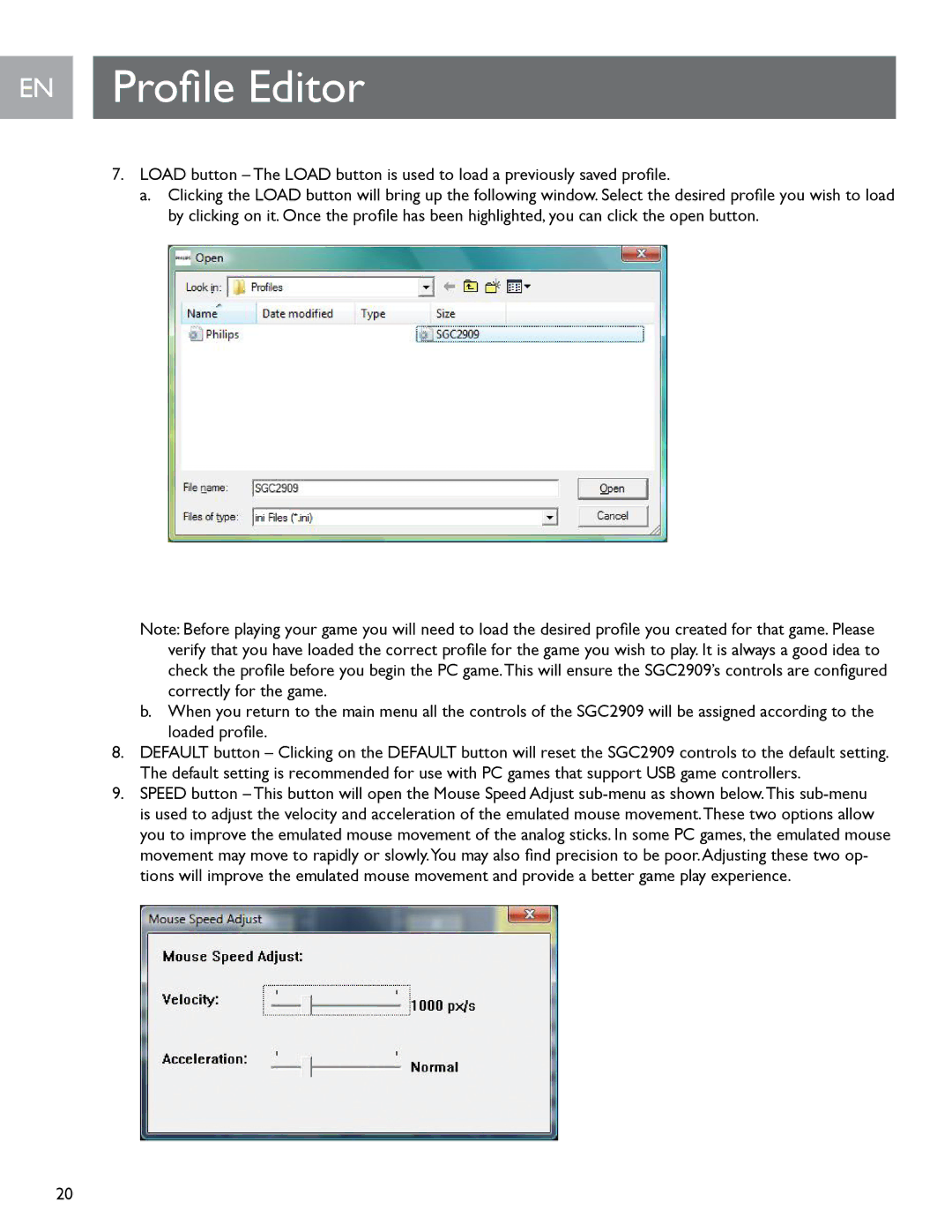EN Profile Editor
7.LOAD button – The LOAD button is used to load a previously saved profile.
a.Clicking the LOAD button will bring up the following window. Select the desired profile you wish to load by clicking on it. Once the profile has been highlighted, you can click the open button.
Note: Before playing your game you will need to load the desired profile you created for that game. Please verify that you have loaded the correct profile for the game you wish to play. It is always a good idea to check the profile before you begin the PC game.This will ensure the SGC2909’s controls are configured correctly for the game..
b.When you return to the main menu all the controls of the SGC2909 will be assigned according to the loaded profile.
8.DEFAULT button – Clicking on the DEFAULT button will reset the SGC2909 controls to the default setting.. The default setting is recommended for use with PC games that support USB game controllers..
9.SPEED button – This button will open the Mouse Speed Adjust
20