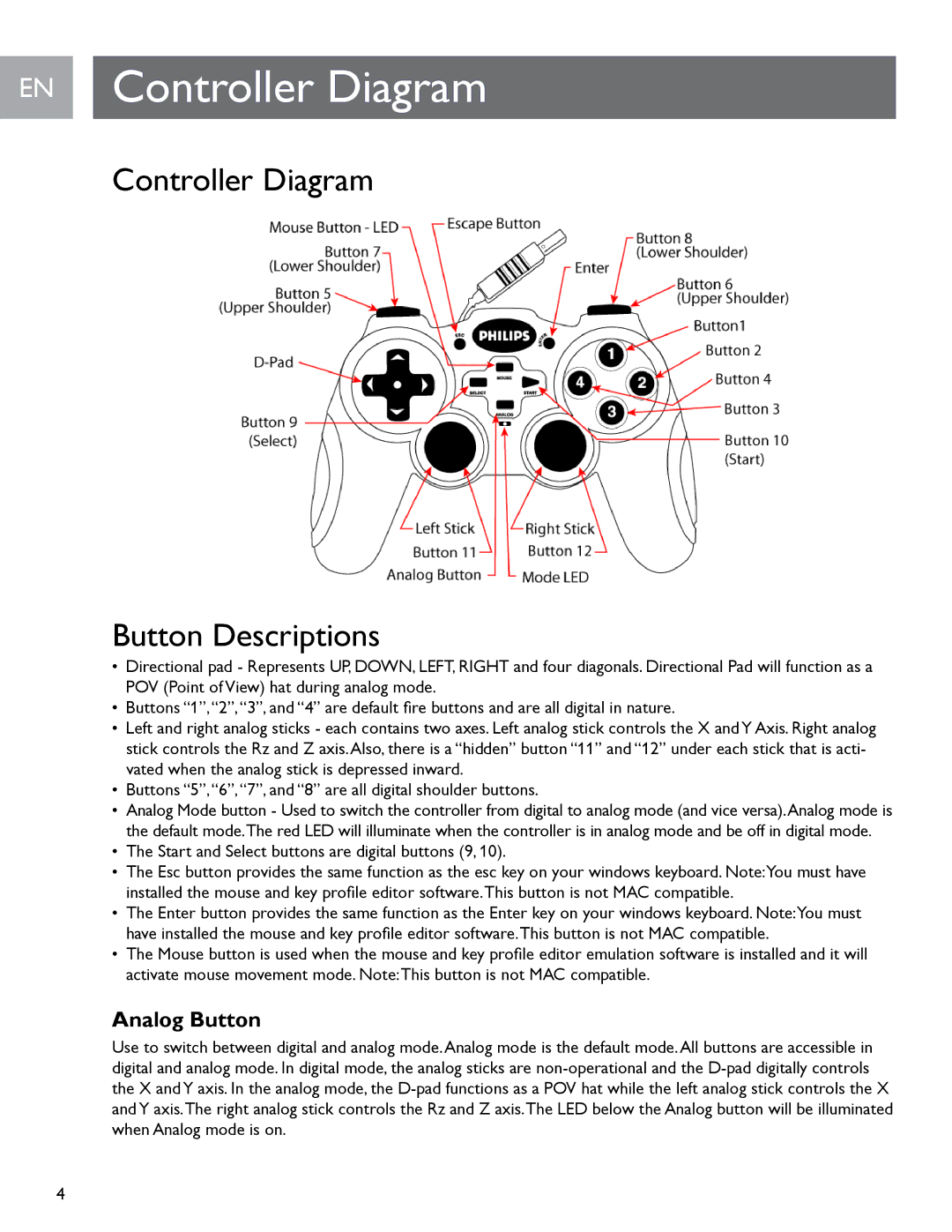EN Controller Diagram
Controller Diagram
Button Descriptions
•Directional pad - Represents UP, DOWN, LEFT, RIGHT and four diagonals. Directional Pad will function as a
POV (Point of View) hat during analog mode..
•Buttons “1”,“2”,“3”, and “4” are default fire buttons and are all digital in nature.
•Left and right analog sticks - each contains two axes. Left analog stick controls the X and Y Axis. Right analog stick controls the Rz and Z axis.Also, there is a “hidden” button “11” and “12” under each stick that is acti- vated when the analog stick is depressed inward.
•Buttons “5”,“6”,“7”, and “8” are all digital shoulder buttons.
•Analog Mode button - Used to switch the controller from digital to analog mode (and vice versa).Analog mode is the default mode..The red LED will illuminate when the controller is in analog mode and be off in digital mode..
•The Start and Select buttons are digital buttons (9, 10)..
•The Esc button provides the same function as the esc key on your windows keyboard. Note:You must have installed the mouse and key profile editor software.This button is not MAC compatible.
•The Enter button provides the same function as the Enter key on your windows keyboard. Note:You must have installed the mouse and key profile editor software.This button is not MAC compatible.
•The Mouse button is used when the mouse and key profile editor emulation software is installed and it will activate mouse movement mode. Note:This button is not MAC compatible.
Analog Button
Use to switch between digital and analog mode..Analog mode is the default mode..All buttons are accessible in digital and analog mode.. In digital mode, the analog sticks are