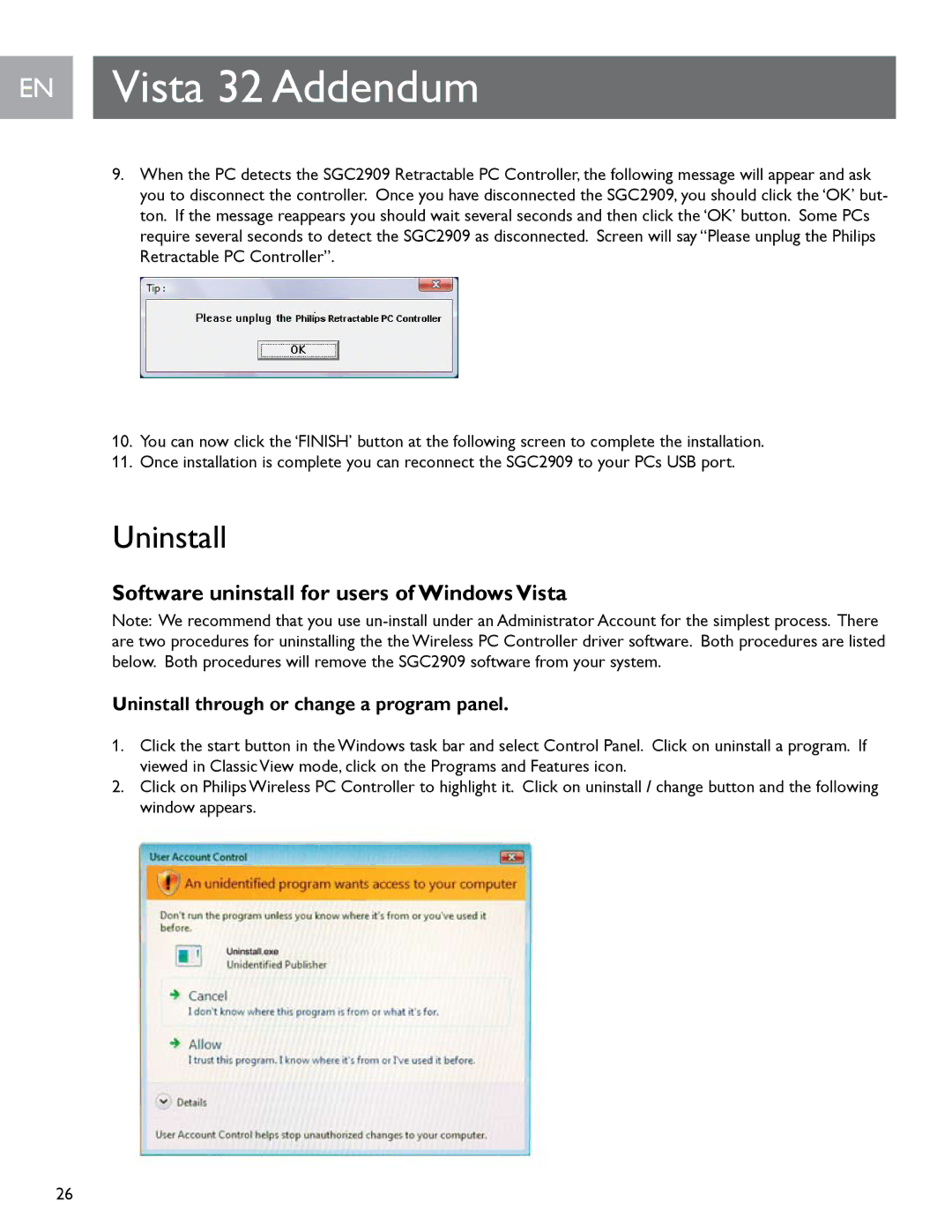EN Vista 32 Addendum
9.When the PC detects the SGC2909 Retractable PC Controller, the following message will appear and ask you to disconnect the controller. Once you have disconnected the SGC2909, you should click the ‘OK’ but- ton. If the message reappears you should wait several seconds and then click the ‘OK’ button. Some PCs require several seconds to detect the SGC2909 as disconnected. Screen will say “Please unplug the Philips
Retractable PC Controller”..
10.You can now click the ‘FINISH’ button at the following screen to complete the installation.
11.Once installation is complete you can reconnect the SGC2909 to your PCs USB port..
Uninstall
Software uninstall for users of Windows Vista
Note: We recommend that you use
Uninstall through or change a program panel.
1.Click the start button in the Windows task bar and select Control Panel.. Click on uninstall a program.. If viewed in Classic View mode, click on the Programs and Features icon.
2.Click on Philips Wireless PC Controller to highlight it.. Click on uninstall / change button and the following window appears..
26