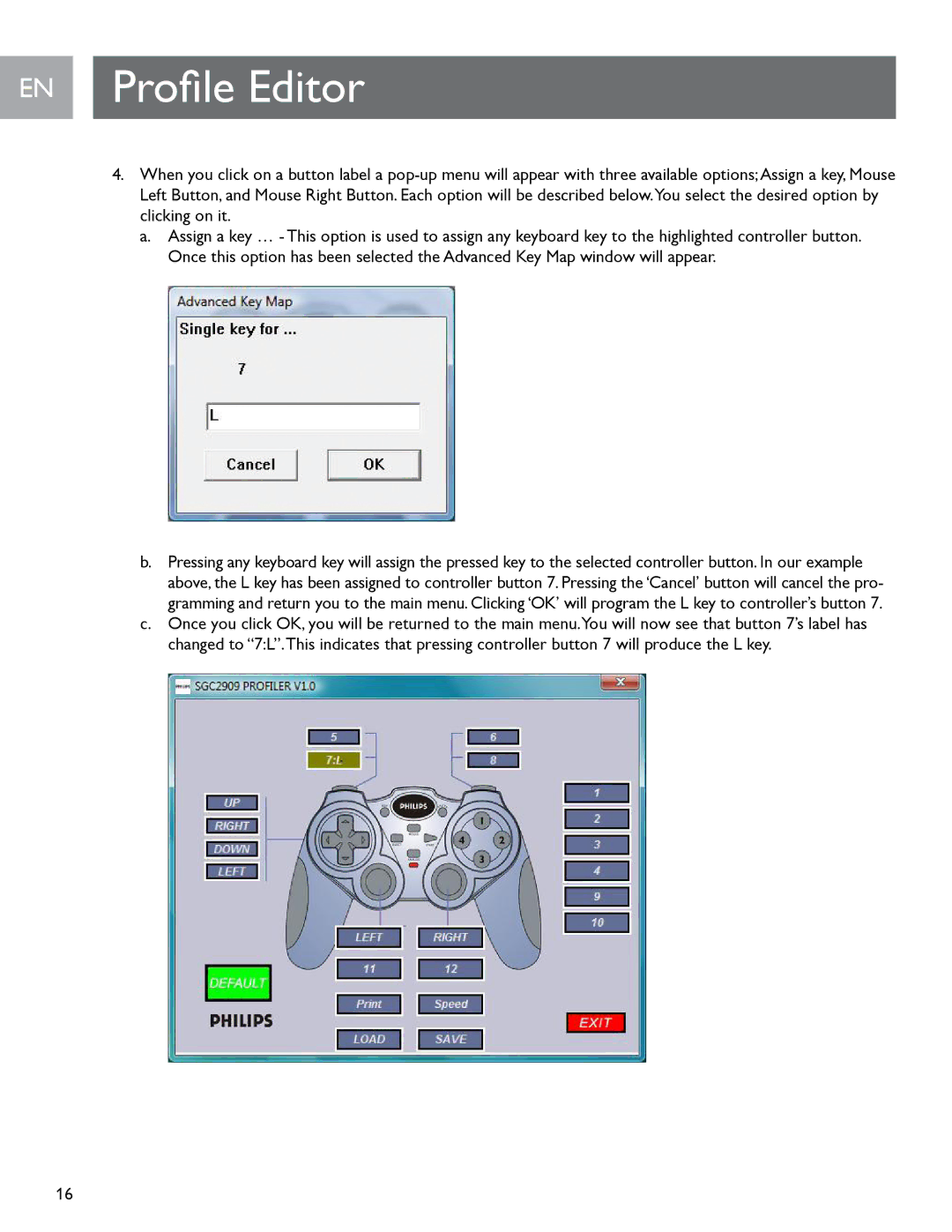EN Profile Editor
4.When you click on a button label a
a.Assign a key … - This option is used to assign any keyboard key to the highlighted controller button..
Once this option has been selected the Advanced Key Map window will appear.
b.Pressing any keyboard key will assign the pressed key to the selected controller button. In our example above, the L key has been assigned to controller button 7. Pressing the ‘Cancel’ button will cancel the pro- gramming and return you to the main menu. Clicking ‘OK’ will program the L key to controller’s button 7.
c.Once you click OK, you will be returned to the main menu.You will now see that button 7’s label has changed to “7:L”.This indicates that pressing controller button 7 will produce the L key.
16