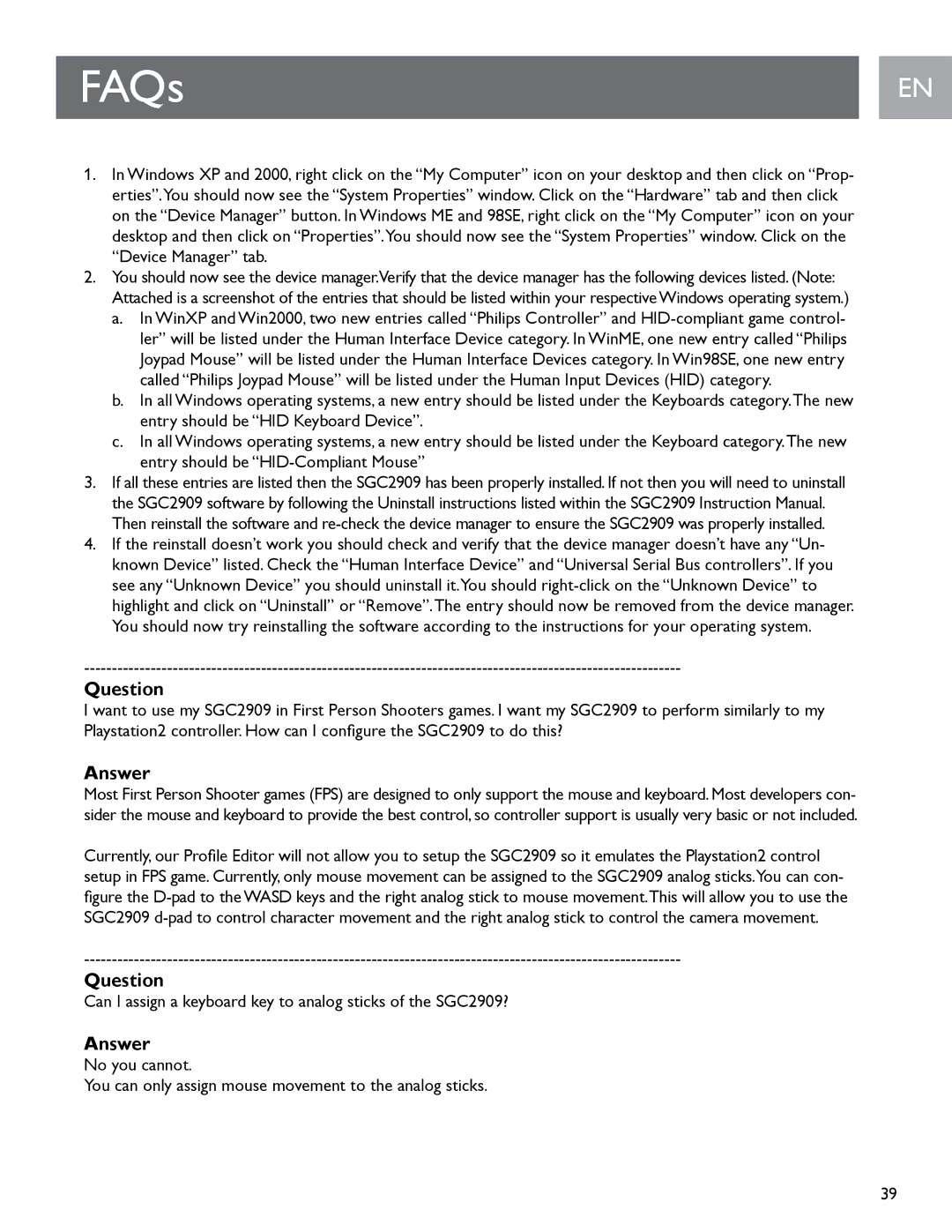FAQs
1.In Windows XP and 2000, right click on the “My Computer” icon on your desktop and then click on “Prop- erties”.You should now see the “System Properties” window. Click on the “Hardware” tab and then click on the “Device Manager” button. In Windows ME and 98SE, right click on the “My Computer” icon on your desktop and then click on “Properties”.You should now see the “System Properties” window. Click on the “Device Manager” tab.
2.You should now see the device manager.Verify that the device manager has the following devices listed. (Note: Attached is a screenshot of the entries that should be listed within your respective Windows operating system.)
a.In WinXP and Win2000, two new entries called “Philips Controller” and
b.In all Windows operating systems, a new entry should be listed under the Keyboards category.The new entry should be “HID Keyboard Device”.
c.In all Windows operating systems, a new entry should be listed under the Keyboard category.The new entry should be
3.If all these entries are listed then the SGC2909 has been properly installed.. If not then you will need to uninstall the SGC2909 software by following the Uninstall instructions listed within the SGC2909 Instruction Manual..
Then reinstall the software and
4.If the reinstall doesn’t work you should check and verify that the device manager doesn’t have any “Un- known Device” listed. Check the “Human Interface Device” and “Universal Serial Bus controllers”. If you see any “Unknown Device” you should uninstall it.You should
Question
I want to use my SGC2909 in First Person Shooters games.. I want my SGC2909 to perform similarly to my Playstation2 controller. How can I configure the SGC2909 to do this?
Answer
Most First Person Shooter games (FPS) are designed to only support the mouse and keyboard. Most developers con- sider the mouse and keyboard to provide the best control, so controller support is usually very basic or not included.
Currently, our Profile Editor will not allow you to setup the SGC2909 so it emulates the Playstation2 control setup in FPS game. Currently, only mouse movement can be assigned to the SGC2909 analog sticks.You can con- figure the
Question
Can I assign a keyboard key to analog sticks of the SGC2909?
Answer
No you cannot..
You can only assign mouse movement to the analog sticks.
EN EN
39