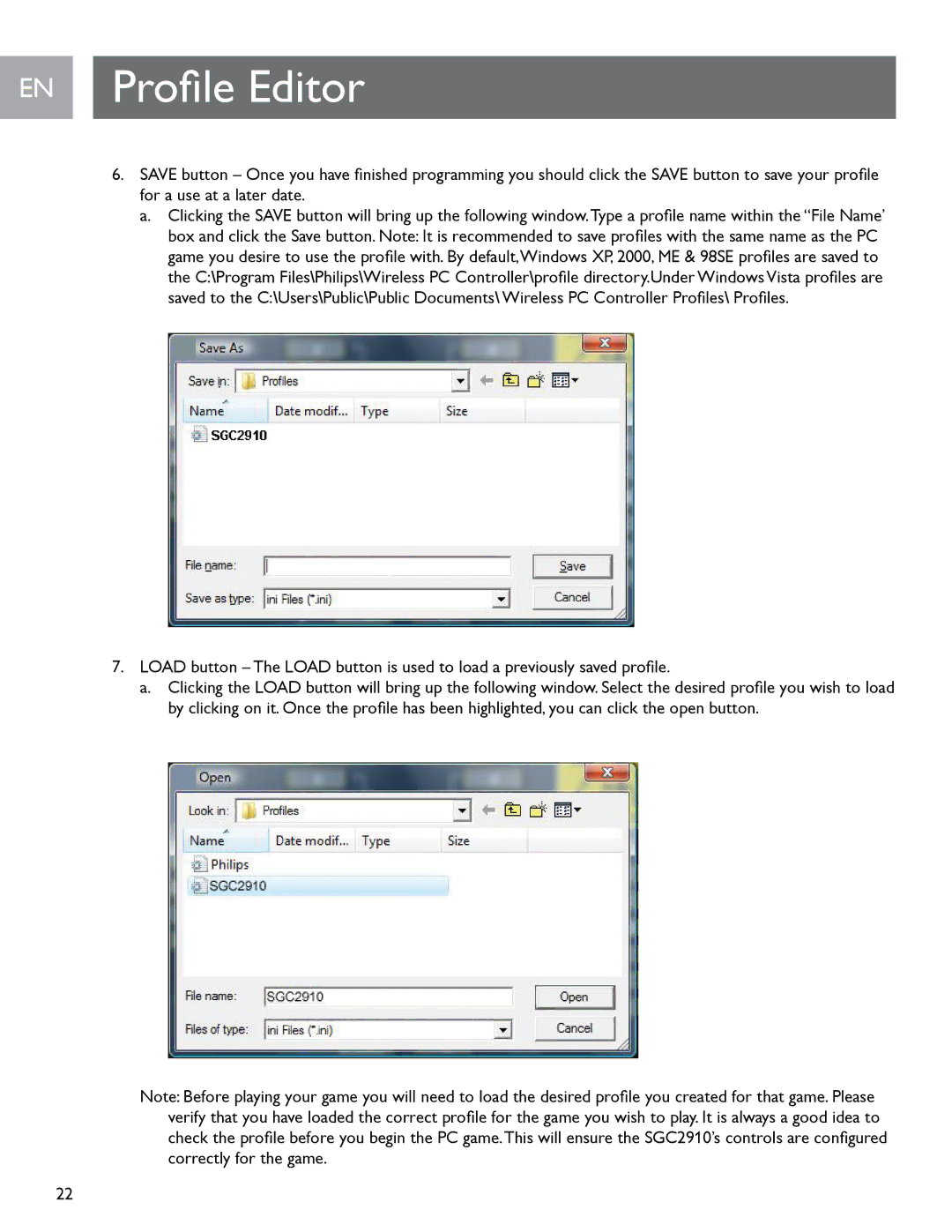EN Profile Editor
6.SAVE button – Once you have finished programming you should click the SAVE button to save your profile for a use at a later date..
a.Clicking the SAVE button will bring up the following window.Type a profile name within the “File Name’ box and click the Save button. Note: It is recommended to save profiles with the same name as the PC game you desire to use the profile with. By default,Windows XP, 2000, ME & 98SE profiles are saved to the C:\Program Files\Philips\Wireless PC Controller\profile directory.Under Windows Vista profiles are saved to the C:\Users\Public\Public Documents\ Wireless PC Controller Profiles\ Profiles.
7.LOAD button – The LOAD button is used to load a previously saved profile.
a.Clicking the LOAD button will bring up the following window. Select the desired profile you wish to load by clicking on it. Once the profile has been highlighted, you can click the open button.
Note: Before playing your game you will need to load the desired profile you created for that game. Please verify that you have loaded the correct profile for the game you wish to play. It is always a good idea to check the profile before you begin the PC game.This will ensure the SGC2910’s controls are configured correctly for the game..
22