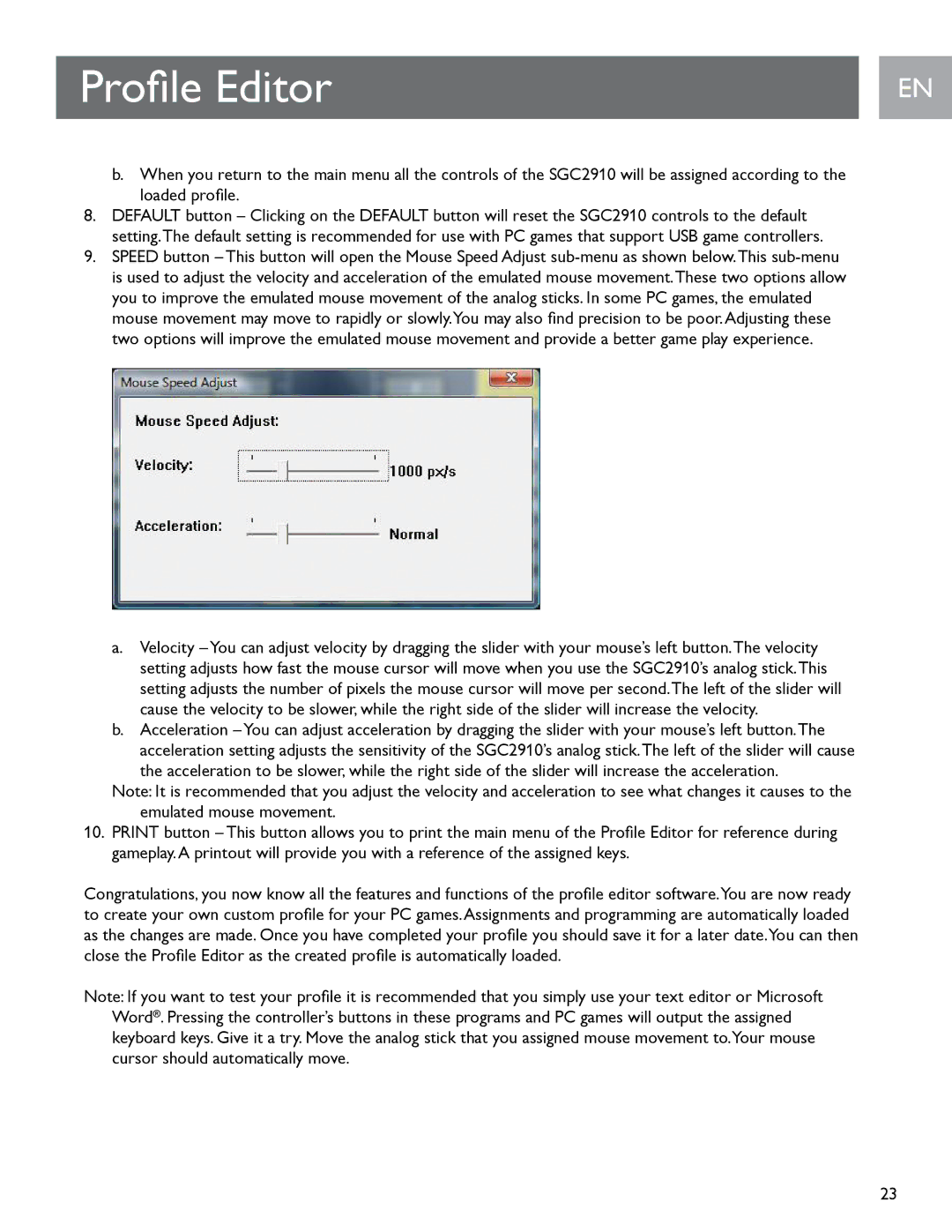Profile Editor
b.When you return to the main menu all the controls of the SGC2910 will be assigned according to the loaded profile.
8.DEFAULT button – Clicking on the DEFAULT button will reset the SGC2910 controls to the default setting..The default setting is recommended for use with PC games that support USB game controllers..
9.SPEED button – This button will open the Mouse Speed Adjust
a.Velocity – You can adjust velocity by dragging the slider with your mouse’s left button..The velocity setting adjusts how fast the mouse cursor will move when you use the SGC2910’s analog stick..This setting adjusts the number of pixels the mouse cursor will move per second..The left of the slider will cause the velocity to be slower, while the right side of the slider will increase the velocity..
b.Acceleration – You can adjust acceleration by dragging the slider with your mouse’s left button..The acceleration setting adjusts the sensitivity of the SGC2910’s analog stick..The left of the slider will cause
the acceleration to be slower, while the right side of the slider will increase the acceleration..
Note: It is recommended that you adjust the velocity and acceleration to see what changes it causes to the emulated mouse movement..
10.PRINT button – This button allows you to print the main menu of the Profile Editor for reference during gameplay..A printout will provide you with a reference of the assigned keys..
Congratulations, you now know all the features and functions of the profile editor software.You are now ready to create your own custom profile for your PC games.Assignments and programming are automatically loaded as the changes are made. Once you have completed your profile you should save it for a later date.You can then close the Profile Editor as the created profile is automatically loaded.
Note: If you want to test your profile it is recommended that you simply use your text editor or Microsoft Word®.. Pressing the controller’s buttons in these programs and PC games will output the assigned keyboard keys.. Give it a try.. Move the analog stick that you assigned mouse movement to..Your mouse cursor should automatically move..
EN EN
23