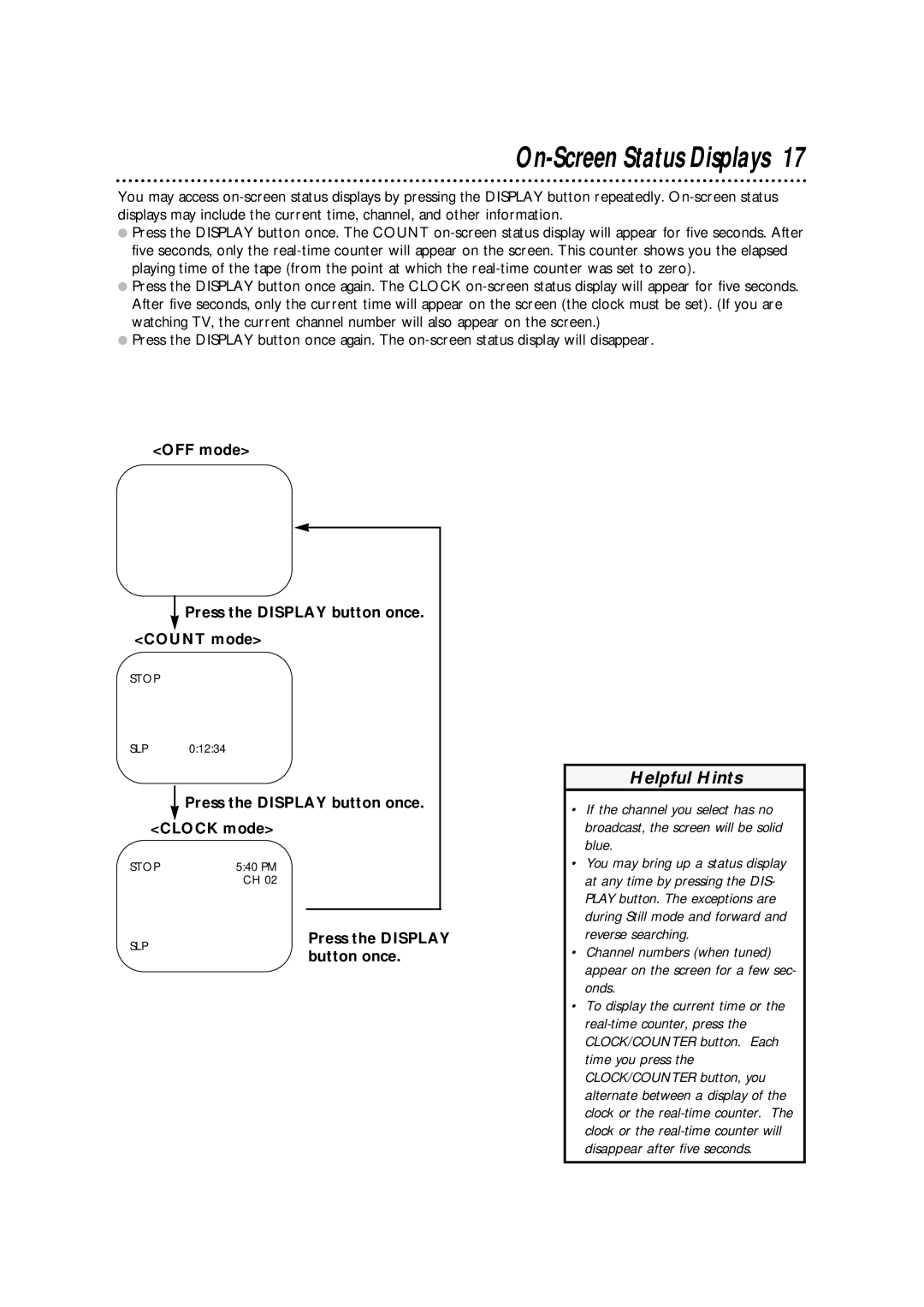On-Screen Status Displays 17
You may access
●Press the DISPLAY button once. The COUNT
●Press the DISPLAY button once again. The CLOCK
●Press the DISPLAY button once again. The
<OFF mode>
Press the DISPLAY button once.
<COUNT mode>
STOP
SLP 0:12:34
Press the DISPLAY button once.
<CLOCK mode>
STOP | 5:40 PM |
| CH 02 |
Helpful Hints
• | If the channel you select has no |
| broadcast, the screen will be solid |
| blue. |
• | You may bring up a status display |
| at any time by pressing the DIS- |
| PLAY button. The exceptions are |
| during Still mode and forward and |
SLP
Press the DISPLAY button once.
| reverse searching. |
• | Channel numbers (when tuned) |
| appear on the screen for a few sec- |
| onds. |
• | To display the current time or the |
| |
| CLOCK/COUNTER button. Each |
| time you press the |
| CLOCK/COUNTER button, you |
| alternate between a display of the |
| clock or the |
| clock or the |
| disappear after five seconds. |