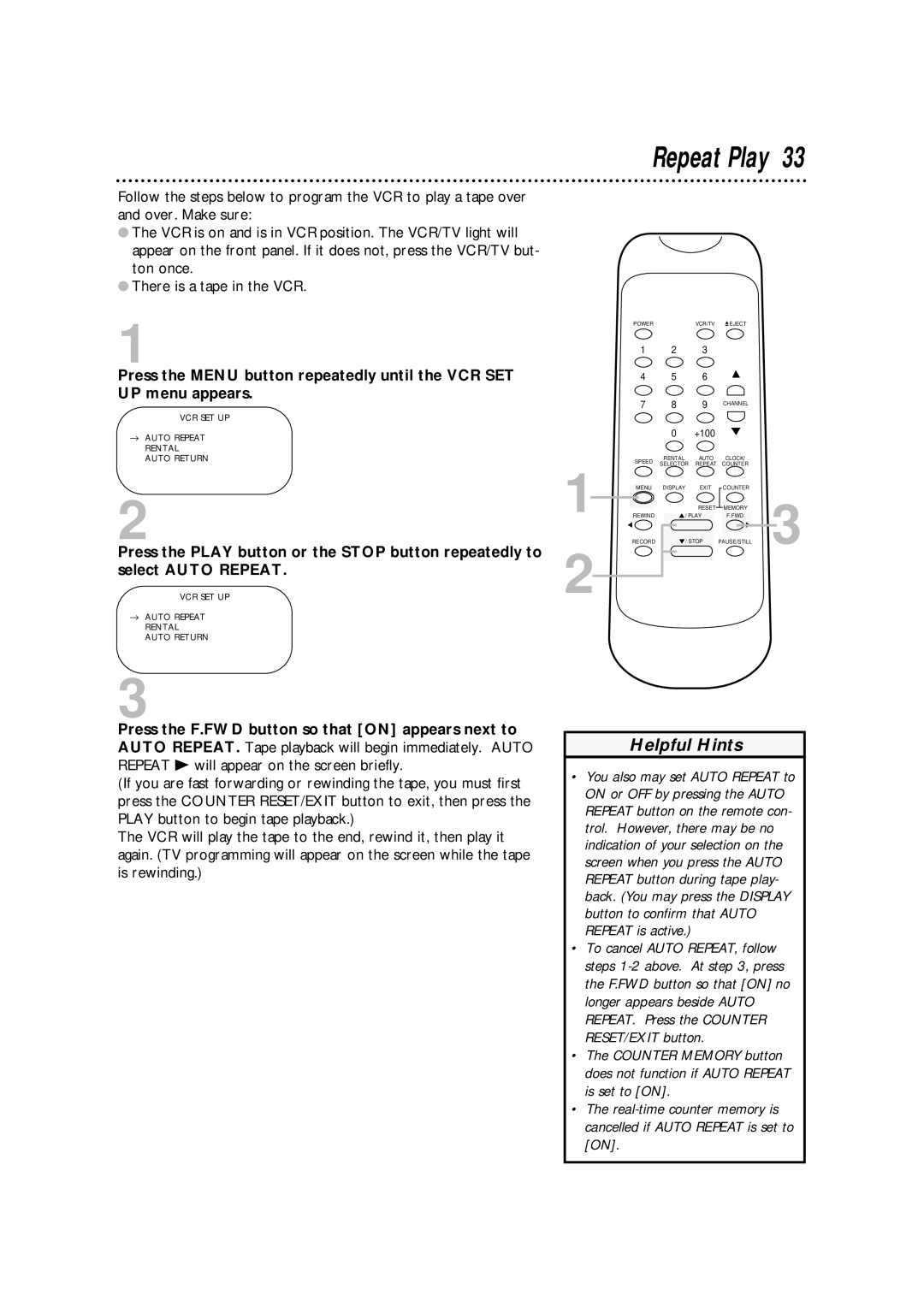Follow the steps below to program the VCR to play a tape over and over. Make sure:
●The VCR is on and is in VCR position. The VCR/TV light will appear on the front panel. If it does not, press the VCR/TV but- ton once.
●There is a tape in the VCR.
1
Press the MENU button repeatedly until the VCR SET UP menu appears.
VCR SET UP
→AUTO REPEAT RENTAL AUTO RETURN
2
Press the PLAY button or the STOP button repeatedly to select AUTO REPEAT.
VCR SET UP
→AUTO REPEAT RENTAL AUTO RETURN
1
2
Repeat Play 33
POWER | VCR/TV | EJECT |
1 2 3
4 5 6
7 8 9 CHANNEL
0 +100
RENTAL AUTO CLOCK/
SPEED SELECTOR REPEAT COUNTER
MENU | DISPLAY | EXIT | COUNTER |
|
|
| RESET | MEMORY | 3 |
REWIND | / PLAY | F.FWD | ||
RECORD |
| / STOP | PAUSE/STILL | |
3
Press the F.FWD button so that [ON] appears next to AUTO REPEAT. Tape playback will begin immediately. AUTO REPEAT B will appear on the screen briefly.
(If you are fast forwarding or rewinding the tape, you must first press the COUNTER RESET/EXIT button to exit, then press the PLAY button to begin tape playback.)
The VCR will play the tape to the end, rewind it, then play it again. (TV programming will appear on the screen while the tape is rewinding.)
Helpful Hints
•You also may set AUTO REPEAT to ON or OFF by pressing the AUTO REPEAT button on the remote con- trol. However, there may be no indication of your selection on the screen when you press the AUTO REPEAT button during tape play- back. (You may press the DISPLAY button to confirm that AUTO REPEAT is active.)
•To cancel AUTO REPEAT, follow steps
•The COUNTER MEMORY button does not function if AUTO REPEAT is set to [ON].
•The