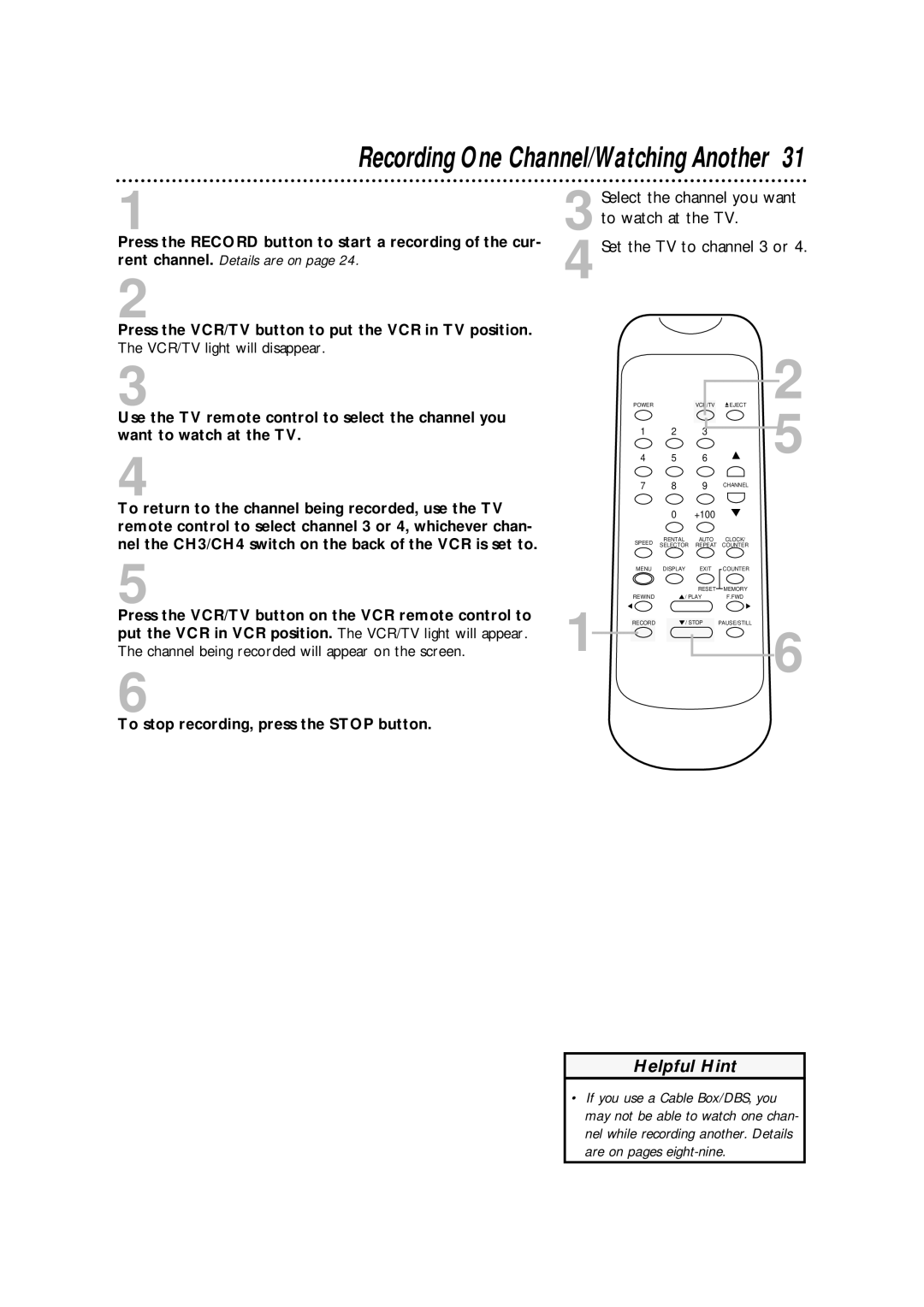Recording One Channel/Watching Another 31
1
Press the RECORD button to start a recording of the cur- rent channel. Details are on page 24.
2
Press the VCR/TV button to put the VCR in TV position. The VCR/TV light will disappear.
3
4
Select the channel you want to watch at the TV.
Set the TV to channel 3 or 4.
3 |
| POWER |
| VCR/TV | EJECT |
Use the TV remote control to select the channel you |
| 1 | 2 | 3 |
|
want to watch at the TV. |
|
| |||
|
|
|
|
| |
4 |
| 4 | 5 | 6 |
|
| 7 | 8 | 9 | CHANNEL | |
|
| ||||
To return to the channel being recorded, use the TV |
|
| 0 | +100 |
|
remote control to select channel 3 or 4, whichever chan- |
|
|
|
|
|
nel the CH3/CH4 switch on the back of the VCR is set to. |
| SPEED | RENTAL | AUTO | CLOCK/ |
| SELECTOR | REPEAT COUNTER | |||
5 |
|
| |||
| MENU | DISPLAY | EXIT | COUNTER | |
|
|
|
| RESET | MEMORY |
| 1 | REWIND | / PLAY | F.FWD | |
Press the VCR/TV button on the VCR remote control to | RECORD | / STOP | PAUSE/STILL | ||
put the VCR in VCR position. The VCR/TV light will appear. |
|
|
|
| |
The channel being recorded will appear on the screen. |
|
|
|
| |
6
To stop recording, press the STOP button.
2
5
6
Helpful Hint
•If you use a Cable Box/DBS, you may not be able to watch one chan- nel while recording another. Details are on pages