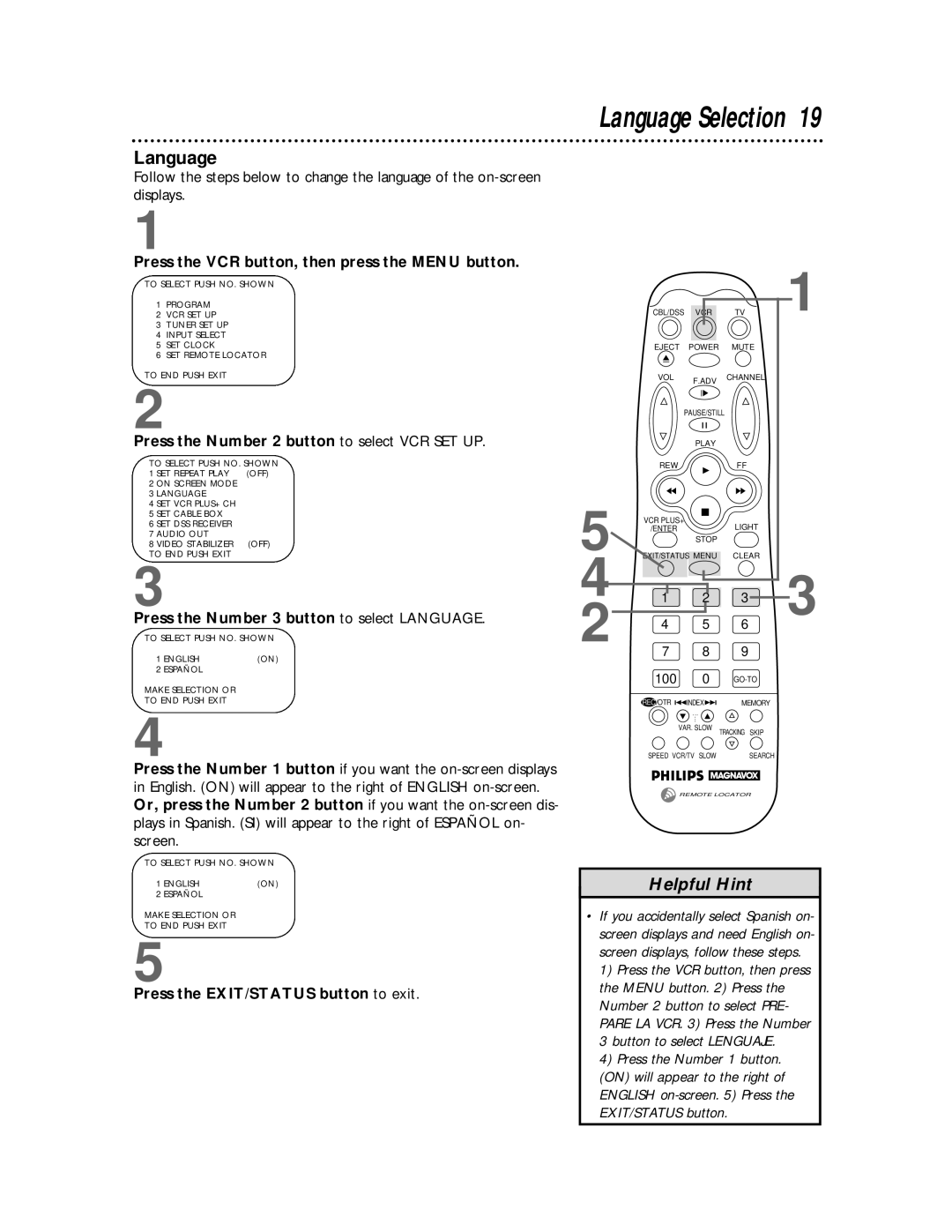Language
Follow the steps below to change the language of the
1
Press the VCR button, then press the MENU button.
TO SELECT PUSH NO. SHOWN
1PROGRAM
2VCR SET UP
3TUNER SET UP
4INPUT SELECT
5SET CLOCK
6SET REMOTE LOCATOR
TO END PUSH EXIT
2
Press the Number 2 button to select VCR SET UP.
TO SELECT PUSH NO. SHOWN
1 SET REPEAT PLAY (OFF)
2 ON SCREEN MODE
3LANGUAGE
4SET VCR PLUS+ CH
5SET CABLE BOX
6SET DSS RECEIVER
7AUDIO OUT
8 VIDEO STABILIZER (OFF) TO END PUSH EXIT
3
Press the Number 3 button to select LANGUAGE.
TO SELECT PUSH NO. SHOWN
1 | ENGLISH | (ON) |
2 | ESPAÑOL |
|
MAKE SELECTION OR
TO END PUSH EXIT
4
Press the Number 1 button if you want the
TO SELECT PUSH NO. SHOWN
1 | ENGLISH | (ON) |
2 | ESPAÑOL |
|
MAKE SELECTION OR
TO END PUSH EXIT
5
Press the EXIT/STATUS button to exit.
Language Selection 19
| CBL/DSS | VCR | TV | 1 |
| EJECT | POWER | MUTE |
|
| VOL | F.ADV | CHANNEL |
|
|
|
|
| |
| PAUSE/STILL |
|
| |
|
| PLAY |
|
|
| REW |
| FF |
|
5 | VCR PLUS+ |
| LIGHT |
|
/ENTER |
|
| ||
| STOP |
|
| |
EXIT/STATUS MENU | CLEAR |
| ||
4 | 1 | 2 | 3 | 3 |
2 | 4 | 5 | 6 | |
7 | 8 | 9 |
| |
| 100 | 0 |
| |
REC/OTR | INDEX | MEMORY |
| ... |
|
| ... |
|
| VAR. SLOW | TRACKING SKIP |
SPEED VCR/TV SLOW | SEARCH | |
REMOTE LOCATOR
Helpful Hint
•If you accidentally select Spanish on- screen displays and need English on- screen displays, follow these steps.
1)Press the VCR button, then press the MENU button. 2) Press the Number 2 button to select PRE-
PARE LA VCR. 3) Press the Number 3 button to select LENGUAJE.
4)Press the Number 1 button. (ON) will appear to the right of ENGLISH