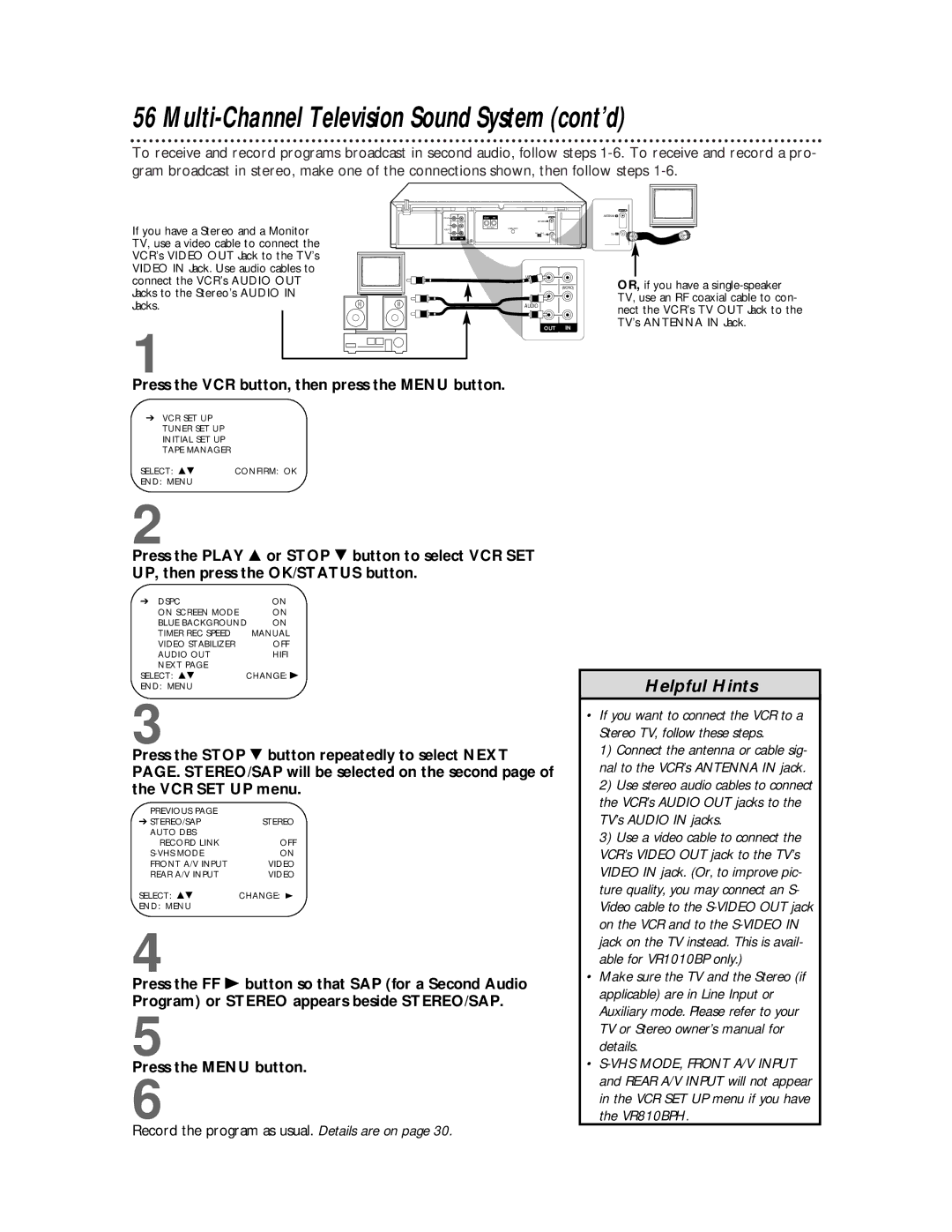VR810BPH
Dear Philips product owner
For Customer Use
Features
Safety Precautions
Introduction
Picture Quality
Table of Contents
Before Using Your VCR
Putting Batteries in the Remote Control
Using the Remote Control
VCR Maintenance/Video Head Cleaning
Hookups without a Cable Box
Disconnect the antenna or cable from your TV
Hookups without a Cable Box cont’d
Antenna Or Cable
Cable signal RF coaxial cable
Hookups with a Cable Box/Direct Broadcast System
Connections
Recording/Viewing Any Channel
Recording One Channel/Watching Another
With this connection
2RF coaxial cable
TV’s
Turn on the TV
Turning on Your VCR
Menu shown below will appear
Turning on Your VCR cont’d
Automatic Channel Setup
Press the VCR button, then press the Menu button
Selected channel
Automatic Channel Setup cont’d
Adding/Deleting Channels
Setting the Clock
Manual Clock Setting
Channels are set up. Details are on
To make corrections, follow steps
Setting the Clock cont’d
Setting the Clock cont’d
Time Zone Selection
Manual PBS Channel Selection
Automatic PBS Channel Selection
CBL/DBS VCR VCR/TV Power
Daylight-Savings Time
Press the Menu button
Language Selection
Press the Play 8 or Stop 9 button to select LAN
VCR Display Panel VHS Indicator VR1010BP only
Tape Speed Timer Light Lights
Turbo Timer indicators
Line Input Mode Remaining Tape Time Indicator
Front Panel
Rear Panel
Remote Control Buttons
Turbo Timer Button
Timer Button
SAT/CBL/DBS Button
ALTernate Channel
Setting the Remote Control to Operate a TV
Repeat step
Turn on your Satellite Receiver/Cable Box/DBS
Find the code for your
If on Screen Mode is set to on or
Press the Play 8 or Stop 9 button to select on
Playback options and features are on pages
When you insert a tape, tape manag
Playing
Read and follow the steps below to play a tape
VCR records in a preset volume
Recording
Press the VCR button
Appear on the display panel
VHS Recording VR1010BP only
VHS ET VR1010BP only
Recording One Channel/Watching Another
VCR light will disappear from the display panel
Starting an OTR
Channels are set up. Details are on pages
One-Touch Recording
Record Link
Call Letters
Setting Up the VCR Plus+ Programming System
Channels
Examine the lists
2on
Timer Recording with the VCR Plus+ Programming System
To check your timer recordings, see
If you forget to turn off the VCR
Quick Programming
Channels are programmed. Details are on pages
Instructions continue on
Tape Speeds
Quick Programming cont’d
Helpful Hint
1Insert a tape into the VCR
Turbo Timer
Current channel number will appear on the display panel. To
Checking, Editing, or Clearing Timer Recordings
Program Review
Indicates a Weekly recording
Indicates a Daily recording
Or, to cancel the timer recording, press the Clear button
Program Overlap Warning
Press the OK/STATUS button to select the program
Information about the chosen program will appear
Timer Recording Speed Setting
Follow the steps below to set Timer REC Speed to Auto
Rerecording Tape Duplication
VCR 1 will play your tape. Insert a prerecorded tape in VCR
Audio cable
Blinks and appears on the VCR display panel
Audio equipment CD player etc
Make sure the video tape’s record tab is intact
Cable Box/DBS Controller Connect the Controller
Connecting the Controller
Connect the Cable signal to
Setting the Controller to Operate a Cable Box
Make sure the clock is set. You must set the clock manually
Setting the Controller to Operate a Cable Box cont’d
Wait for a few seconds
Will learn your DBS code
Setting the Controller to Operate a DBS
Channel other than
Setting the Controller to Operate a DBS cont’d
7Wait for a few seconds
Receiving a Second Audio Program
Multi-Channel Television Sound System
Receiving a Stereo Broadcast
Multi-Channel Television Sound System cont’d
Record the program as usual. Details are on
Hi-Fi Stereo Tape Playback
Video Stabilizer
Or special effects playback
SmartPicture
To set Dspc to on or OFF, follow these steps
Digital Studio Picture Control
To provide the highest possible picture quality
Press the Stop 9 button to cancel a Skip Search
Search Options
Index Search
Skip Search
Playback Options
Forward and Reverse Searching
Viewing a Still Picture
Viewing a Slow Motion Picture
Viewing a Picture in Slow to Fast Motion
Will light
Tape Manager
Find a Title
Insert a tape that was recorded with this VCR
Press the VCR button, then press the Tape
Tape Manager cont’d
Check Memory
Press the Play 8 or Stop 9 button to select Check
Check Memory screen appears
Tape titles may have up to 10 characters
Edit Title
If you don’t see the tape title or pro
Entering Characters
Selected program
Sorting by Tape Number
Football
Sorting by Date
Sorting by Category
As follows, for example
Find Blank Space
Review the tape portion to make sure it is blank
Deleting Tape or Program Information
If you want to erase more information, repeat steps
You can disable the Tape Manager if you don’t want to use it
When Child Lock is activated
Child Lock
CL will blink intermittently on the display panel
CL will disappear from the display panel
Blue Background
To set Blue Background to on or OFF, follow these steps
Automatic Operation Features
Glossary
Helpful Hints
Helpful Hints cont’d
Limited Warranty
Video Cassette Recorder or Player
Limited Warranty cont’d
To obtain a replacement product from Philips
Payment Amount
Check or money order Account number
Specifications
Remote control
Timer
Automatic
Cable box
Supplied Accessories

![]()
![]()
![]()
![]()
![]()
![]()
![]() R
R ![]()
![]()
![]()
![]()
![]()
![]()