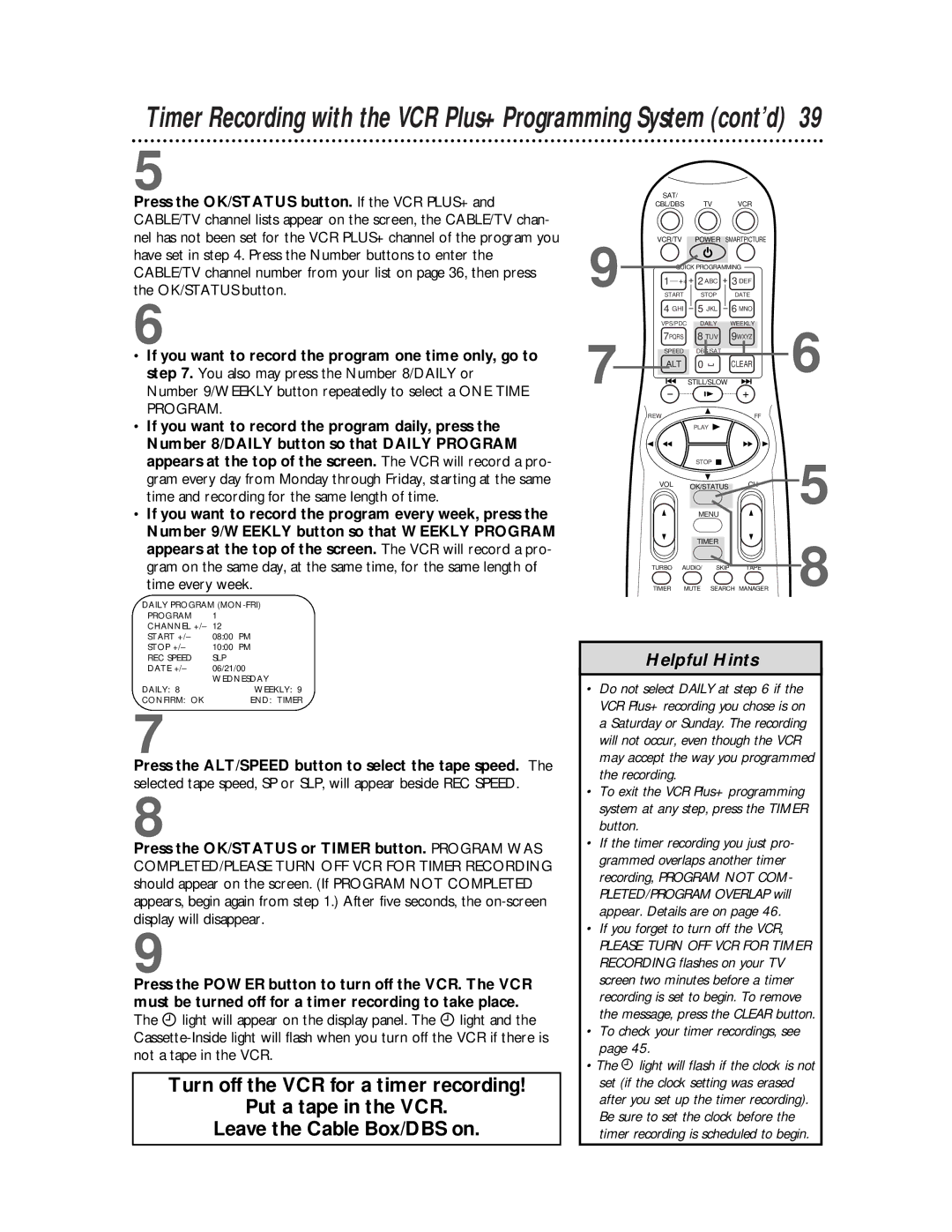Timer Recording with the VCR Plus+ Programming System (cont’d) 39
5
Press the OK/STATUS button. If the VCR PLUS+ and CABLE/TV channel lists appear on the screen, the CABLE/TV chan- nel has not been set for the VCR PLUS+ channel of the program you have set in step 4. Press the Number buttons to enter the CABLE/TV channel number from your list on page 36, then press the OK/STATUS button.
6
•If you want to record the program one time only, go to step 7. You also may press the Number 8/DAILY or Number 9/WEEKLY button repeatedly to select a ONE TIME PROGRAM.
•If you want to record the program daily, press the Number 8/DAILY button so that DAILY PROGRAM appears at the top of the screen. The VCR will record a pro- gram every day from Monday through Friday, starting at the same time and recording for the same length of time.
•If you want to record the program every week, press the Number 9/WEEKLY button so that WEEKLY PROGRAM appears at the top of the screen. The VCR will record a pro- gram on the same day, at the same time, for the same length of time every week.
DAILY PROGRAM
PROGRAM | 1 |
|
CHANNEL +/– 12 |
| |
START +/– | 08:00 | PM |
STOP +/– | 10:00 | PM |
REC SPEED | SLP |
|
DATE +/– | 06/21/00 | |
| WEDNESDAY | |
DAILY: 8 |
| WEEKLY: 9 |
CONFIRM: OK |
| END: TIMER |
7
Press the ALT/SPEED button to select the tape speed. The selected tape speed, SP or SLP, will appear beside REC SPEED.
8
Press the OK/STATUS or TIMER button. PROGRAM WAS COMPLETED/PLEASE TURN OFF VCR FOR TIMER RECORDING should appear on the screen. (If PROGRAM NOT COMPLETED appears, begin again from step 1.) After five seconds, the
9
Press the POWER button to turn off the VCR. The VCR must be turned off for a timer recording to take place.
The r light will appear on the display panel. The r light and the
Turn off the VCR for a timer recording!
Put a tape in the VCR.
Leave the Cable Box/DBS on.
| SAT/ |
|
|
|
|
|
| CBL/DBS |
| TV | VCR |
| |
9 | VCR/TV |
| POWER SMARTPICTURE |
| ||
QUICK PROGRAMMING |
| |||||
1— +* + 2 ABC + 3 DEF |
| |||||
START | STOP | DATE |
| |||
| 4 GHI - 5 JKL - 6 MNO |
| ||||
| VPS/PDC | DAILY | WEEKLY | 6 | ||
7 | 7PQRS | 8 TUV | 9WXYZ | |||
SPEED | DBS/SAT |
| ||||
ALT |
| 0 |
| CLEAR | ||
| STILL/SLOW |
| ||||
| .......... + |
| ||||
| REW |
|
|
| FF |
|
|
|
| PLAY |
|
| |
|
|
| STOP |
| 5 | |
| VOL | OK/STATUS | CH | |||
|
|
| ||||
|
|
| MENU |
| ||
|
|
| TIMER |
| 8 | |
| TURBO | AUDIO/ | SKIP | TAPE | ||
| TIMER | MUTE | SEARCH MANAGER | |||
Helpful Hints
•Do not select DAILY at step 6 if the VCR Plus+ recording you chose is on a Saturday or Sunday. The recording will not occur, even though the VCR may accept the way you programmed the recording.
•To exit the VCR Plus+ programming system at any step, press the TIMER button.
•If the timer recording you just pro- grammed overlaps another timer recording, PROGRAM NOT COM- PLETED/PROGRAM OVERLAP will appear. Details are on page 46.
•If you forget to turn off the VCR,
PLEASE TURN OFF VCR FOR TIMER RECORDING flashes on your TV screen two minutes before a timer recording is set to begin. To remove the message, press the CLEAR button.
•To check your timer recordings, see page 45.
•The r light will flash if the clock is not set (if the clock setting was erased after you set up the timer recording). Be sure to set the clock before the timer recording is scheduled to begin.