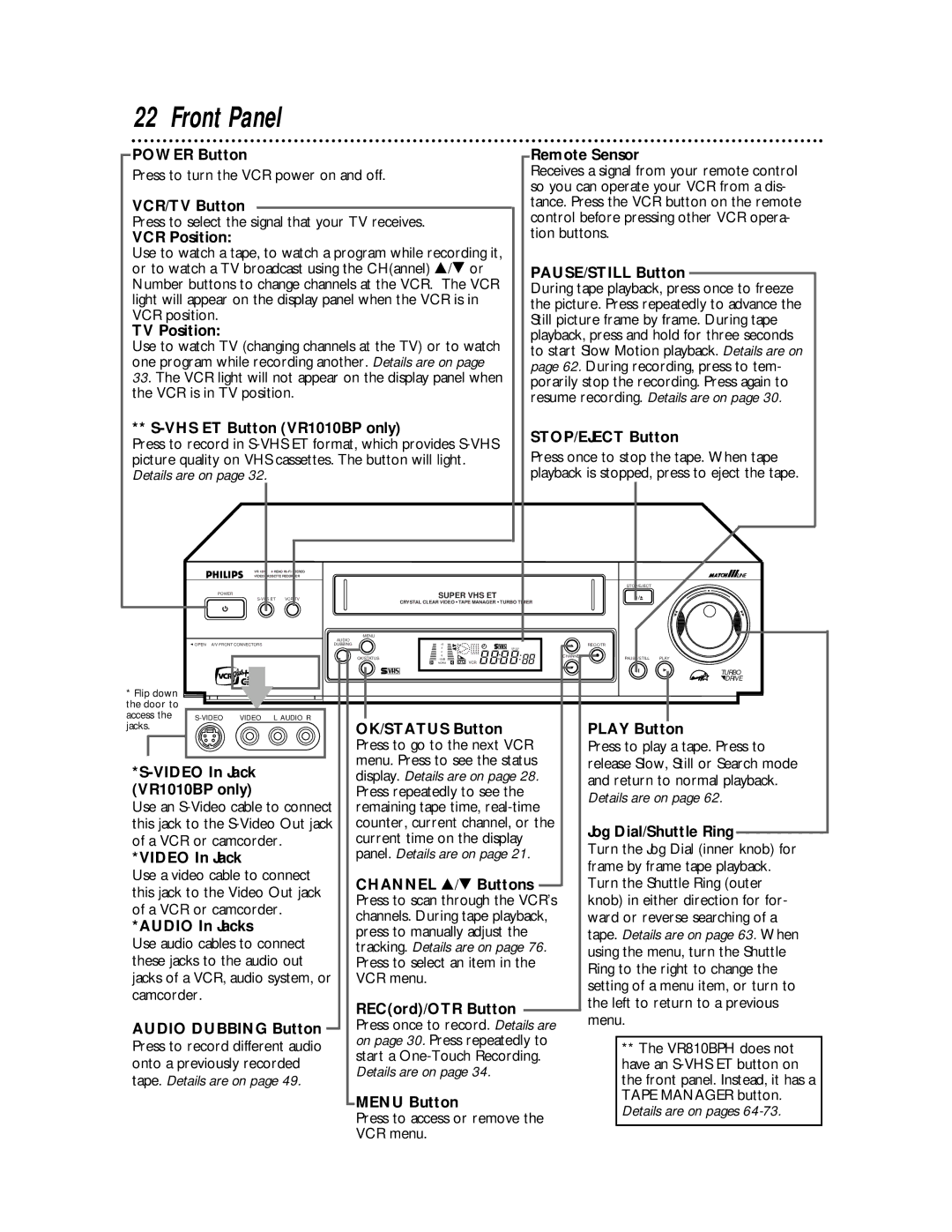22 Front Panel
POWER Button |
|
| Remote Sensor | ||||
|
| ||||||
Press to turn the VCR power on and off. |
|
| Receives a signal from your remote control | ||||
|
|
|
|
| so you can operate your VCR from a dis- | ||
VCR/TV Button |
|
|
|
| tance. Press the VCR button on the remote | ||
Press to select the signal that your TV receives. |
|
| control before pressing other VCR opera- | ||||
VCR Position: |
|
| tion buttons. | ||||
Use to watch a tape, to watch a program while recording it, |
|
|
|
|
| ||
or to watch a TV broadcast using the CH(annel) 8/9 or |
|
| PAUSE/STILL Button |
|
| ||
Number buttons to change channels at the VCR. The VCR |
|
| During tape playback, press once to freeze | ||||
light will appear on the display panel when the VCR is in |
|
| the picture. Press repeatedly to advance the | ||||
VCR position. |
|
| Still picture frame by frame. During tape | ||||
TV Position: |
|
| playback, press and hold for three seconds | ||||
Use to watch TV (changing channels at the TV) or to watch |
|
| to start Slow Motion playback. Details are on | ||||
one program while recording another. Details are on page |
|
| page 62. During recording, press to tem- | ||||
33. The VCR light will not appear on the display panel when |
|
| porarily stop the recording. Press again to | ||||
the VCR is in TV position. |
|
| resume recording. Details are on page 30. | ||||
** |
|
| STOP/EJECT Button | ||||
Press to record in |
|
| |||||
|
| Press once to stop the tape. When tape | |||||
picture quality on VHS cassettes. The button will light. |
|
| |||||
Details are on page 32. |
|
| playback is stopped, press to eject the tape. | ||||
|
|
|
|
|
|
|
|
|
|
|
|
|
|
|
|
|
|
| VR 1010 4 HEAD |
|
|
|
|
| ||
|
|
| VIDEO CASSETTE RECORDER |
|
|
|
|
| ||
|
|
|
|
|
| SUPER VHS ET |
| STOP/EJECT |
| |
|
| POWER |
|
|
|
|
|
| ||
|
|
| VCR/TV |
| TAPE MANAGER | TURBO TIMER |
|
| ||
|
|
|
|
| CRYSTAL CLEAR VIDEO |
|
| |||
|
|
|
|
| MENU |
|
|
|
|
|
| OPEN | A/V FRONT CONNECTORS |
| AUDIO |
|
|
| REC/OTR |
| |
|
| DUBBING | +8 |
|
|
| ||||
|
|
|
|
|
| 4 |
| SP SLP |
|
|
|
|
|
|
|
| 0 |
|
|
|
|
|
|
|
|
| OK/STATUS | 6 |
| CHANNEL | PAUSE/STILL | PLAY |
|
|
|
|
| VCR |
| ||||
|
|
|
|
| L | NORM |
|
|
| |
|
|
|
|
|
|
|
|
|
| TURBO |
|
|
|
|
|
|
|
|
|
| DRIVE |
* Flip down |
|
|
|
|
|
|
|
|
|
|
the door to |
|
|
|
|
|
|
|
|
|
|
access the | VIDEO | L AUDIO R |
|
|
|
|
| |||
jacks. |
|
| OK/STATUS Button |
| PLAY Button | |||||||||
|
|
|
|
|
|
| Press to go to the next VCR |
| Press to play a tape. Press to | |||||
|
|
|
|
|
|
| menu. Press to see the status |
| release Slow, Still or Search mode | |||||
|
|
| ||||||||||||
|
| display. Details are on page 28. |
| and return to normal playback. | ||||||||||
(VR1010BP only) |
|
| Press repeatedly to see the |
| ||||||||||
|
|
| Details are on page 62. | |||||||||||
Use an |
|
| remaining tape time, |
| ||||||||||
|
|
|
|
|
|
| ||||||||
this jack to the |
|
| counter, current channel, or the |
| Jog Dial/Shuttle Ring |
|
| |||||||
of a VCR or camcorder. |
|
| current time on the display |
|
|
| ||||||||
|
|
| Turn the Jog Dial (inner knob) for | |||||||||||
*VIDEO In Jack |
|
| panel. Details are on page 21. |
| ||||||||||
|
|
| frame by frame tape playback. | |||||||||||
Use a video cable to connect |
|
|
|
|
|
| ||||||||
|
| CHANNEL 8/9 Buttons |
|
| Turn the Shuttle Ring (outer | |||||||||
this jack to the Video Out jack |
|
|
|
| ||||||||||
|
| Press to scan through the VCR’s |
| knob) in either direction for for- | ||||||||||
of a VCR or camcorder. |
|
|
| |||||||||||
|
| channels. During tape playback, |
| ward or reverse searching of a | ||||||||||
*AUDIO In Jacks |
|
|
| |||||||||||
|
| press to manually adjust the |
| tape. Details are on page 63. When | ||||||||||
Use audio cables to connect |
|
|
| |||||||||||
|
| tracking. Details are on page 76. |
| using the menu, turn the Shuttle | ||||||||||
these jacks to the audio out |
|
| Press to select an item in the |
| ||||||||||
|
|
| Ring to the right to change the | |||||||||||
jacks of a VCR, audio system, or |
|
| VCR menu. |
| ||||||||||
|
|
| setting of a menu item, or turn to | |||||||||||
camcorder. |
|
|
|
|
|
| ||||||||
|
| REC(ord)/OTR Button |
|
|
| the left to return to a previous | ||||||||
|
|
|
|
|
|
|
|
|
| |||||
|
|
|
|
|
|
|
|
| menu. | |||||
AUDIO DUBBING Button |
|
|
| Press once to record. Details are |
| |||||||||
|
|
|
|
|
|
|
| |||||||
Press to record different audio |
|
| on page 30. Press repeatedly to |
|
|
|
|
| ||||||
|
|
|
| ** The VR810BPH does not |
| |||||||||
|
| start a |
|
|
| |||||||||
onto a previously recorded |
|
|
|
| have an |
| ||||||||
|
| Details are on page 34. |
|
|
| |||||||||
tape. Details are on page 49. |
|
|
|
| the front panel. Instead, it has a |
| ||||||||
|
|
|
|
|
|
|
| |||||||
|
|
|
|
|
|
| MENU Button |
|
| TAPE MANAGER button. |
| |||
|
|
|
|
|
|
|
|
| Details are on pages |
| ||||
|
|
|
|
|
|
| Press to access or remove the |
|
|
| ||||
|
|
|
|
|
|
|
|
|
|
|
| |||
|
|
|
|
|
|
| VCR menu. |
|
|
|
|
| ||