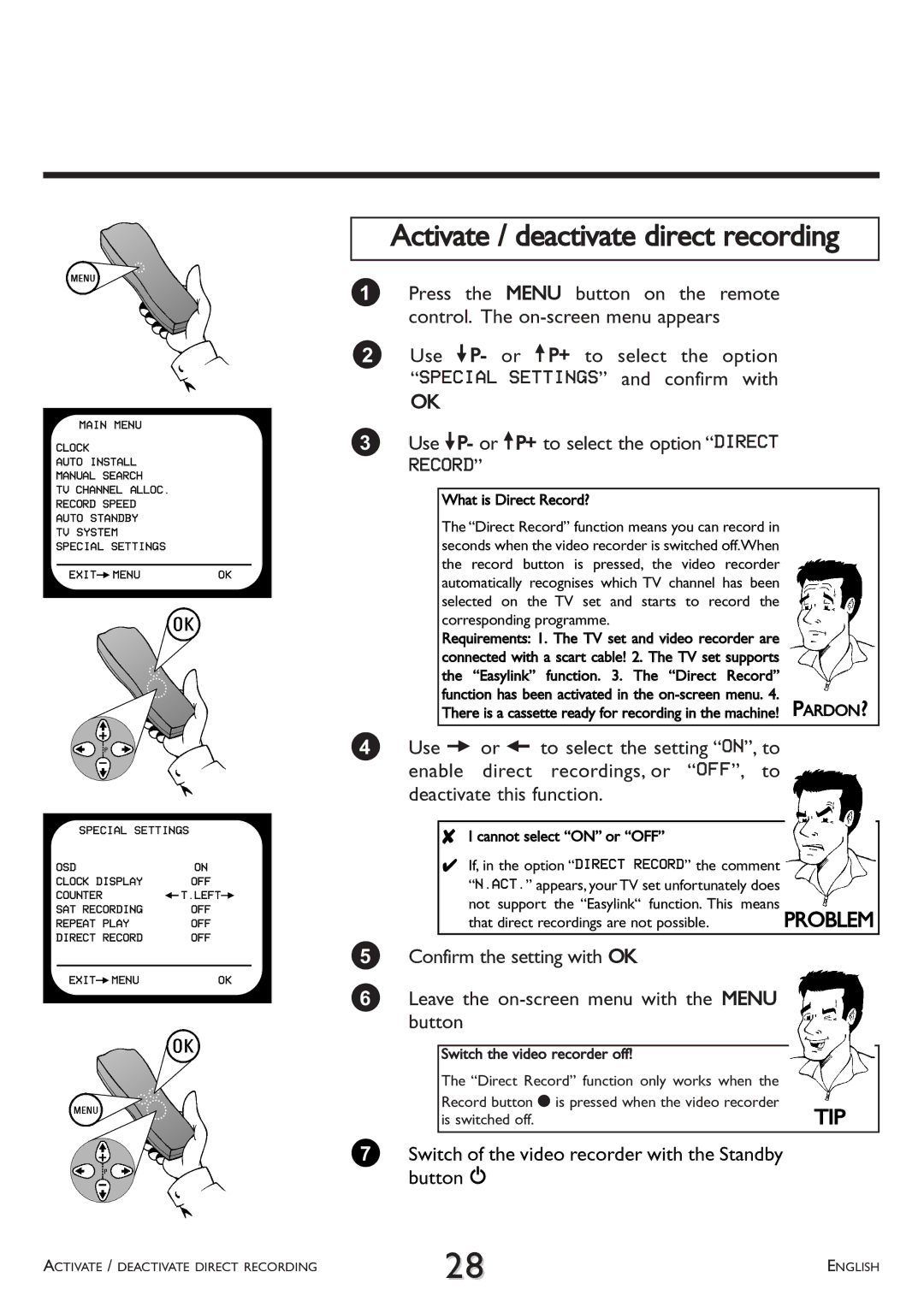MAIN MENU
CLOCK
AUTO INSTALL
MANUAL SEARCH
TV CHANNEL ALLOC.
RECORD SPEED
AUTO STANDBY
TV SYSTEM
SPECIAL SETTINGS
EXITPMENUOK
SPECIAL SETTINGS
OSD | ON |
CLOCK DISPLAY | OFF |
COUNTER | QT.LEFTP |
SAT RECORDING | OFF |
REPEAT PLAY | OFF |
DIRECT RECORD | OFF |
|
|
EXITPMENU | OK |
Activate / deactivate direct recording
1Press the MENU button on the remote control. The
2Use =P- or ;P+ to select the option “SPECIAL SETTINGS” and confirm with
OK
3Use =P- or ;P+ to select the option “DIRECT RECORD”
What is Direct Record?
The “Direct Record” function means you can record in seconds when the video recorder is switched off.When the record button is pressed, the video recorder automatically recognises which TV channel has been selected on the TV set and starts to record the corresponding programme.
Requirements: 1. The TV set and video recorder are connected with a scart cable! 2. The TV set supports the “Easylink” function. 3. The “Direct Record” function has been activated in the
There is a cassette ready for recording in the machine! PARDON?
4Use P or Q to select the setting “ON”, to enable direct recordings, or “OFF”, to deactivate this function.
8 I cannot select “ON” or “OFF” |
|
4 If, in the option “DIRECT RECORD” the comment |
|
“N.ACT.” appears, your TV set unfortunately does |
|
not support the “Easylink“ function. This means | PROBLEM |
that direct recordings are not possible. |
5Confirm the setting with OK
6Leave the
Switch the video recorder off! |
|
The “Direct Record” function only works when the |
|
Record button n is pressed when the video recorder | TIP |
is switched off. |
7Switch of the video recorder with the Standby button m
ACTIVATE / DEACTIVATE DIRECT RECORDING | 28 | ENGLISH |
|