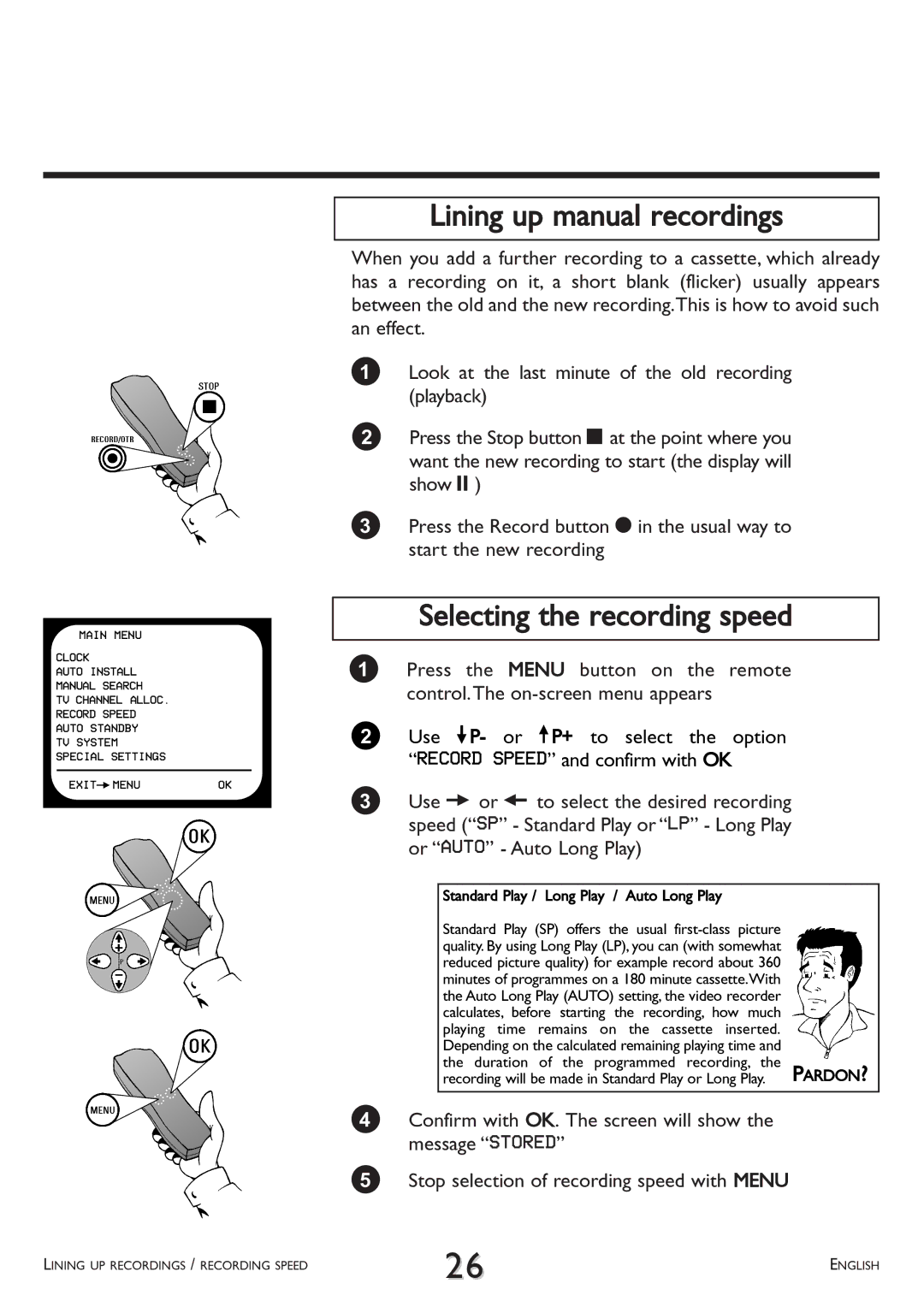MAIN MENU
CLOCK
AUTO INSTALL
MANUAL SEARCH
TV CHANNEL ALLOC.
RECORD SPEED
AUTO STANDBY
TV SYSTEM
SPECIAL SETTINGS
EXITPMENUOK
Lining up manual recordings
When you add a further recording to a cassette, which already has a recording on it, a short blank (flicker) usually appears between the old and the new recording.This is how to avoid such an effect.
1Look at the last minute of the old recording (playback)
2Press the Stop button hat the point where you want the new recording to start (the display will show 9)
3Press the Record button n in the usual way to start the new recording
Selecting the recording speed
1Press the MENU button on the remote control.The
2Use =P- or ;P+ to select the option “RECORD SPEED” and confirm with OK
3Use P or Q to select the desired recording speed (“SP” - Standard Play or “LP” - Long Play or “AUTO” - Auto Long Play)
Standard Play / Long Play / Auto Long Play |
|
Standard Play (SP) offers the usual |
|
quality. By using Long Play (LP), you can (with somewhat |
|
reduced picture quality) for example record about 360 |
|
minutes of programmes on a 180 minute cassette.With |
|
the Auto Long Play (AUTO) setting, the video recorder |
|
calculates, before starting the recording, how much |
|
playing time remains on the cassette inserted. |
|
Depending on the calculated remaining playing time and |
|
the duration of the programmed recording, the | PARDON? |
recording will be made in Standard Play or Long Play. |
4Confirm with OK. The screen will show the message “STORED”
5Stop selection of recording speed with MENU
LINING UP RECORDINGS / RECORDING SPEED | 26 | ENGLISH |
|