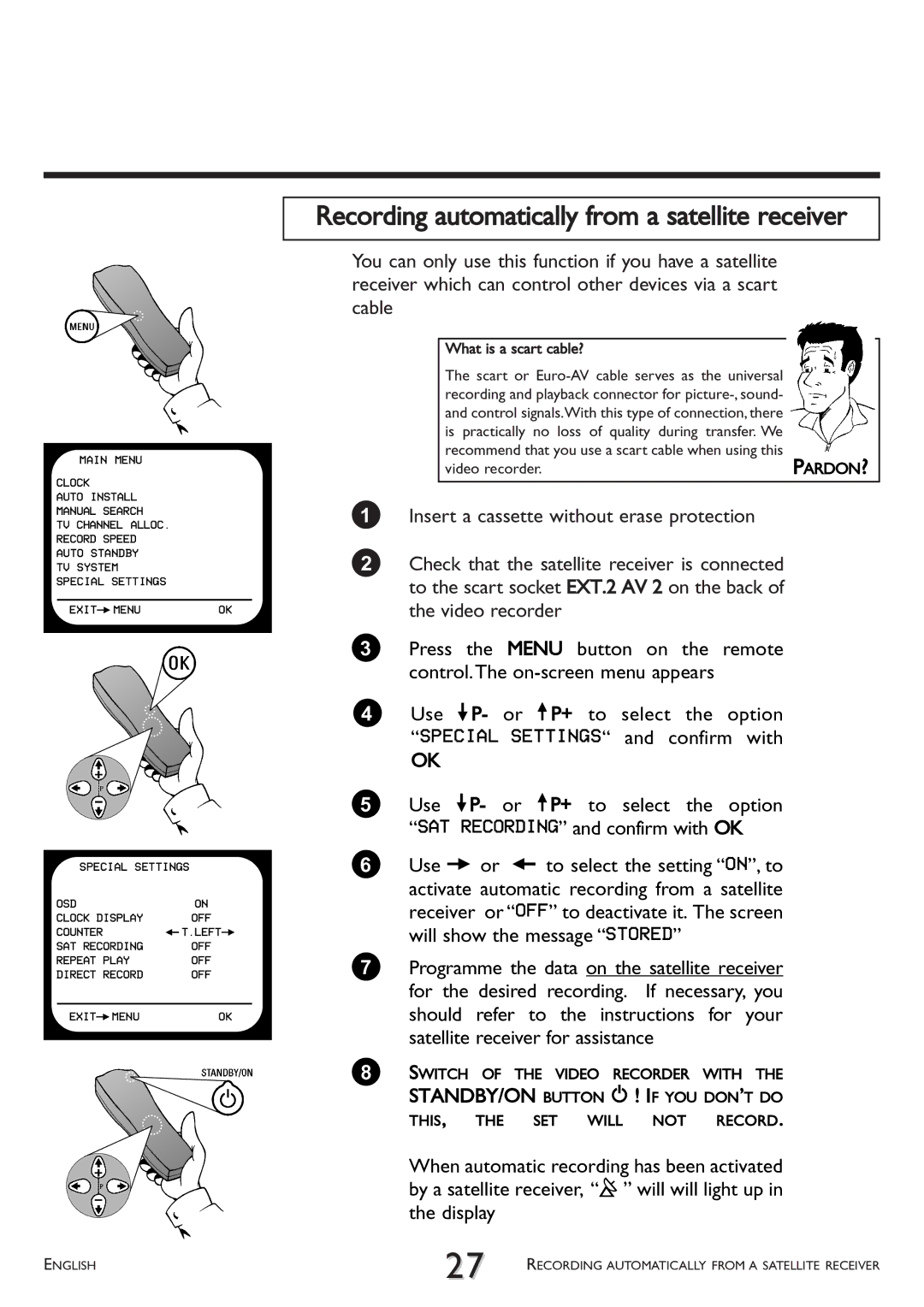MAIN MENU
CLOCK
AUTO INSTALL
MANUAL SEARCH
TV CHANNEL ALLOC.
RECORD SPEED
AUTO STANDBY
TV SYSTEM
SPECIAL SETTINGS
EXITPMENUOK
SPECIAL SETTINGS
OSD | ON |
CLOCK DISPLAY | OFF |
COUNTER | QT.LEFTP |
SAT RECORDING | OFF |
REPEAT PLAY | OFF |
DIRECT RECORD | OFF |
|
|
EXITPMENU | OK |
Recording automatically from a satellite receiver
You can only use this function if you have a satellite receiver which can control other devices via a scart cable
What is a scart cable? |
|
The scart or |
|
recording and playback connector for |
|
and control signals.With this type of connection, there |
|
is practically no loss of quality during transfer. We |
|
recommend that you use a scart cable when using this | PARDON? |
video recorder. |
1 Insert a cassette without erase protection
2Check that the satellite receiver is connected to the scart socket EXT.2 AV 2 on the back of the video recorder
3Press the MENU button on the remote control.The
4Use =P- or ;P+ to select the option “SPECIAL SETTINGS“ and confirm with
OK
5Use =P- or ;P+ to select the option “SAT RECORDING” and confirm with OK
6Use P or Q to select the setting “ON”, to activate automatic recording from a satellite receiver or “OFF” to deactivate it. The screen will show the message “STORED”
7Programme the data on the satellite receiver for the desired recording. If necessary, you should refer to the instructions for your satellite receiver for assistance
8SWITCH OF THE VIDEO RECORDER WITH THE STANDBY/ON BUTTON m ! IF YOU DON’T DO
THIS, THE SET WILL NOT RECORD.
When automatic recording has been activated by a satellite receiver, “x” will will light up in the display
ENGLISH | 27 | RECORDING AUTOMATICALLY FROM A SATELLITE RECEIVER |
|