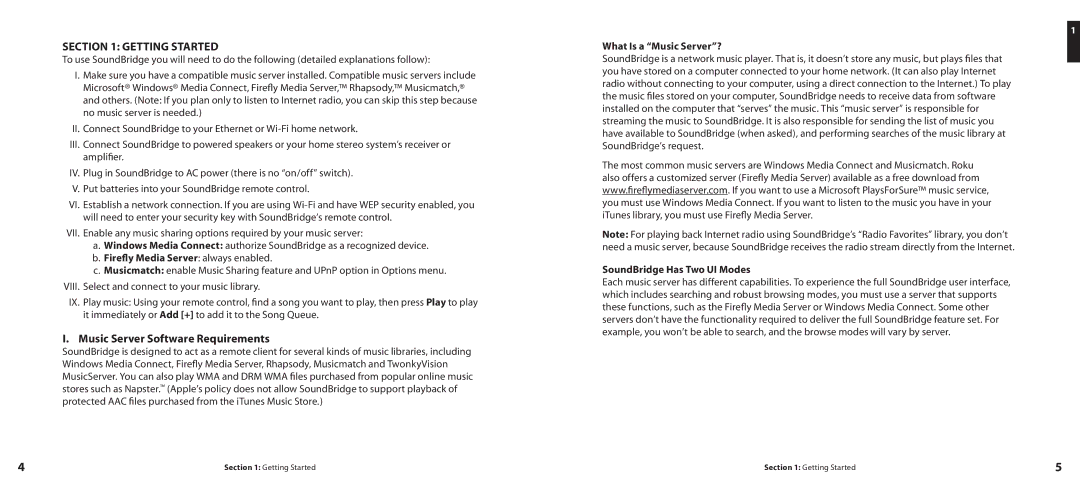SECTION 1: GETTING STARTED
To use SoundBridge you will need to do the following (detailed explanations follow):
I.Make sure you have a compatible music server installed. Compatible music servers include Microsoft® Windows® Media Connect, Firefly Media Server,™ Rhapsody,™ Musicmatch,® and others. (Note: If you plan only to listen to Internet radio, you can skip this step because no music server is needed.)
II. Connect SoundBridge to your Ethernet or
III.Connect SoundBridge to powered speakers or your home stereo system’s receiver or amplifier.
IV. Plug in SoundBridge to AC power (there is no “on/off” switch).
V. Put batteries into your SoundBridge remote control.
VI. Establish a network connection. If you are using
VII. Enable any music sharing options required by your music server:
a.Windows Media Connect: authorize SoundBridge as a recognized device.
b.Firefly Media Server: always enabled.
c.Musicmatch: enable Music Sharing feature and UPnP option in Options menu.
VIII. Select and connect to your music library.
IX. Play music: Using your remote control, find a song you want to play, then press Play to play it immediately or Add [+] to add it to the Song Queue.
I. Music Server Software Requirements
SoundBridge is designed to act as a remote client for several kinds of music libraries, including Windows Media Connect, Firefly Media Server, Rhapsody, Musicmatch and TwonkyVision MusicServer. You can also play WMA and DRM WMA files purchased from popular online music stores such as Napster.™ (Apple’s policy does not allow SoundBridge to support playback of protected AAC files purchased from the iTunes Music Store.)
1
What Is a “Music Server”?
SoundBridge is a network music player. That is, it doesn’t store any music, but plays files that you have stored on a computer connected to your home network. (It can also play Internet radio without connecting to your computer, using a direct connection to the Internet.) To play the music files stored on your computer, SoundBridge needs to receive data from software installed on the computer that “serves” the music. This “music server” is responsible for streaming the music to SoundBridge. It is also responsible for sending the list of music you have available to SoundBridge (when asked), and performing searches of the music library at SoundBridge’s request.
The most common music servers are Windows Media Connect and Musicmatch. Roku also offers a customized server (Firefly Media Server) available as a free download from www.fireflymediaserver.com. If you want to use a Microsoft PlaysForSure™ music service, you must use Windows Media Connect. If you want to listen to the music you have in your iTunes library, you must use Firefly Media Server.
Note: For playing back Internet radio using SoundBridge’s “Radio Favorites” library, you don’t need a music server, because SoundBridge receives the radio stream directly from the Internet.
SoundBridge Has Two UI Modes
Each music server has different capabilities. To experience the full SoundBridge user interface, which includes searching and robust browsing modes, you must use a server that supports these functions, such as the Firefly Media Server or Windows Media Connect. Some other servers don’t have the functionality required to deliver the full SoundBridge feature set. For example, you won’t be able to search, and the browse modes will vary by server.
4 | Section 1: Getting Started | Section 1: Getting Started | 5 |