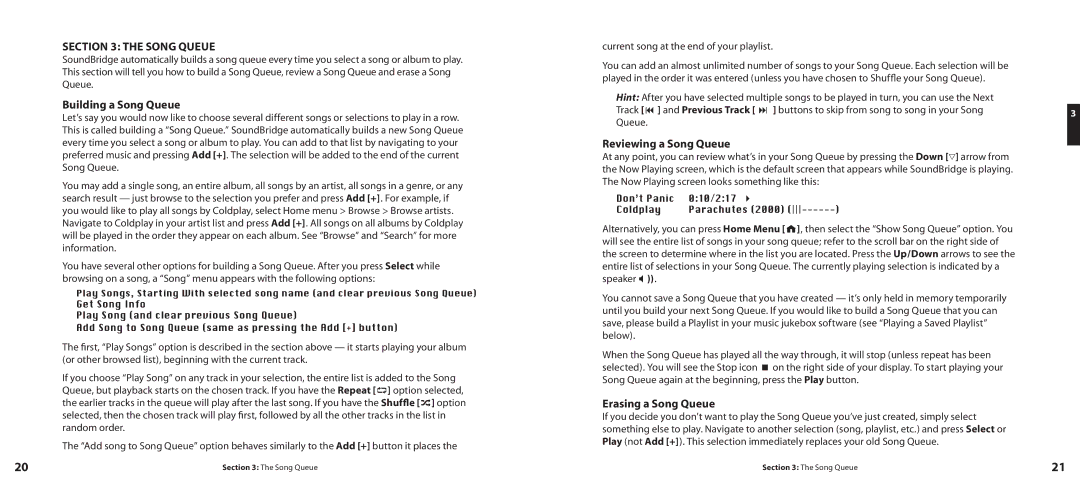SECTION 3: THE SONG QUEUE
SoundBridge automatically builds a song queue every time you select a song or album to play. This section will tell you how to build a Song Queue, review a Song Queue and erase a Song Queue.
Building a Song Queue
Let’s say you would now like to choose several different songs or selections to play in a row. This is called building a “Song Queue.” SoundBridge automatically builds a new Song Queue every time you select a song or album to play. You can add to that list by navigating to your preferred music and pressing Add [+]. The selection will be added to the end of the current Song Queue.
You may add a single song, an entire album, all songs by an artist, all songs in a genre, or any search result — just browse to the selection you prefer and press Add [+]. For example, if you would like to play all songs by Coldplay, select Home menu > Browse > Browse artists. Navigate to Coldplay in your artist list and press Add [+]. All songs on all albums by Coldplay will be played in the order they appear on each album. See “Browse” and “Search” for more information.
You have several other options for building a Song Queue. After you press Select while browsing on a song, a “Song” menu appears with the following options:
Play Songs, Starting With selected song name (and clear previous Song Queue)
Get Song Info
Play Song (and clear previous Song Queue)
Add Song to Song Queue (same as pressing the Add [+] button)
The first, “Play Songs” option is described in the section above — it starts playing your album (or other browsed list), beginning with the current track.
If you choose “Play Song” on any track in your selection, the entire list is added to the Song Queue, but playback starts on the chosen track. If you have the Repeat [![]()
![]() ] option selected, the earlier tracks in the queue will play after the last song. If you have the Shuffle [
] option selected, the earlier tracks in the queue will play after the last song. If you have the Shuffle [![]()
![]() ] option selected, then the chosen track will play first, followed by all the other tracks in the list in random order.
] option selected, then the chosen track will play first, followed by all the other tracks in the list in random order.
The “Add song to Song Queue” option behaves similarly to the Add [+] button it places the
current song at the end of your playlist.
You can add an almost unlimited number of songs to your Song Queue. Each selection will be played in the order it was entered (unless you have chosen to Shuffle your Song Queue).
Hint: After you have selected multiple songs to be played in turn, you can use the Next
Track [9 ] and Previous Track [ : ] buttons to skip from song to song in your Song3 Queue.
Reviewing a Song Queue
At any point, you can review what’s in your Song Queue by pressing the Down [▽] arrow from the Now Playing screen, which is the default screen that appears while SoundBridge is playing. The Now Playing screen looks something like this:
Don’t Panic | 0:10/2:17 4 | ) |
Coldplay | Parachutes (2000) |
Alternatively, you can press Home Menu [![]() ], then select the “Show Song Queue” option. You will see the entire list of songs in your song queue; refer to the scroll bar on the right side of the screen to determine where in the list you are located. Press the Up/Down arrows to see the entire list of selections in your Song Queue. The currently playing selection is indicated by a speaker X )).
], then select the “Show Song Queue” option. You will see the entire list of songs in your song queue; refer to the scroll bar on the right side of the screen to determine where in the list you are located. Press the Up/Down arrows to see the entire list of selections in your Song Queue. The currently playing selection is indicated by a speaker X )).
You cannot save a Song Queue that you have created — it’s only held in memory temporarily until you build your next Song Queue. If you would like to build a Song Queue that you can save, please build a Playlist in your music jukebox software (see “Playing a Saved Playlist” below).
When the Song Queue has played all the way through, it will stop (unless repeat has been selected). You will see the Stop icon < on the right side of your display. To start playing your Song Queue again at the beginning, press the Play button.
Erasing a Song Queue
If you decide you don’t want to play the Song Queue you’ve just created, simply select something else to play. Navigate to another selection (song, playlist, etc.) and press Select or Play (not Add [+]). This selection immediately replaces your old Song Queue.
20 | Section 3: The Song Queue | Section 3: The Song Queue | 21 |