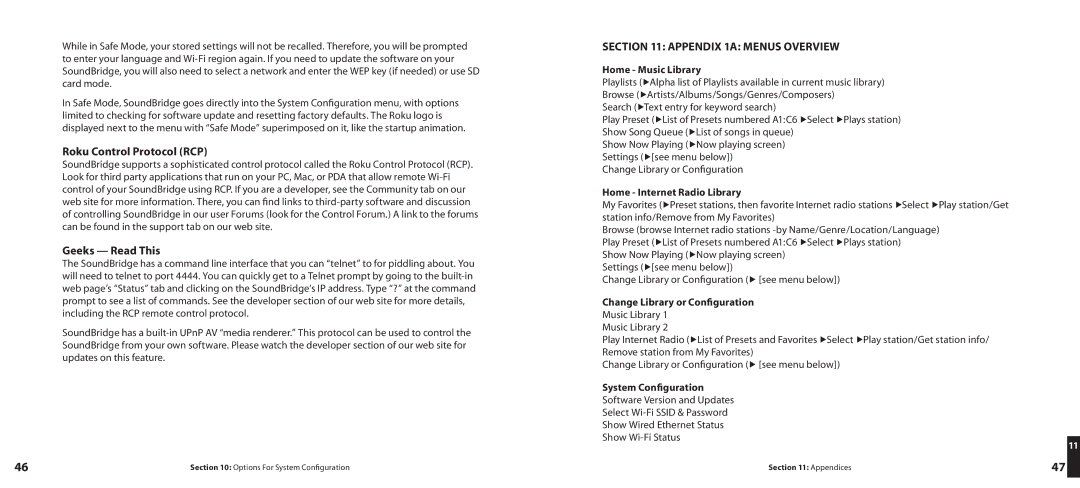While in Safe Mode, your stored settings will not be recalled. Therefore, you will be prompted to enter your language and
In Safe Mode, SoundBridge goes directly into the System Configuration menu, with options limited to checking for software update and resetting factory defaults. The Roku logo is displayed next to the menu with “Safe Mode” superimposed on it, like the startup animation.
Roku Control Protocol (RCP)
SoundBridge supports a sophisticated control protocol called the Roku Control Protocol (RCP). Look for third party applications that run on your PC, Mac, or PDA that allow remote
Geeks — Read This
The SoundBridge has a command line interface that you can “telnet” to for piddling about. You will need to telnet to port 4444. You can quickly get to a Telnet prompt by going to the
SoundBridge has a
SECTION 11: APPENDIX 1A: MENUS OVERVIEW
Home - Music Library
Playlists (▶Alpha list of Playlists available in current music library)
Browse (▶Artists/Albums/Songs/Genres/Composers)
Search (▶Text entry for keyword search)
Play Preset (▶List of Presets numbered A1:C6 ▶Select ▶Plays station)
Show Song Queue (▶List of songs in queue)
Show Now Playing (▶Now playing screen)
Settings (▶[see menu below])
Change Library or Configuration
Home - Internet Radio Library
My Favorites (▶Preset stations, then favorite Internet radio stations ▶Select ▶Play station/Get station info/Remove from My Favorites)
Browse (browse Internet radio stations
Show Now Playing (▶Now playing screen) Settings (▶[see menu below])
Change Library or Configuration (▶ [see menu below])
Change Library or Configuration
Music Library 1
Music Library 2
Play Internet Radio (▶List of Presets and Favorites ▶Select ▶Play station/Get station info/ Remove station from My Favorites)
Change Library or Configuration (▶ [see menu below])
System Configuration
Software Version and Updates
Select
Show Wired Ethernet Status
Show
11
46 | Section 10: Options For System Configuration | Section 11: Appendices | 47 |