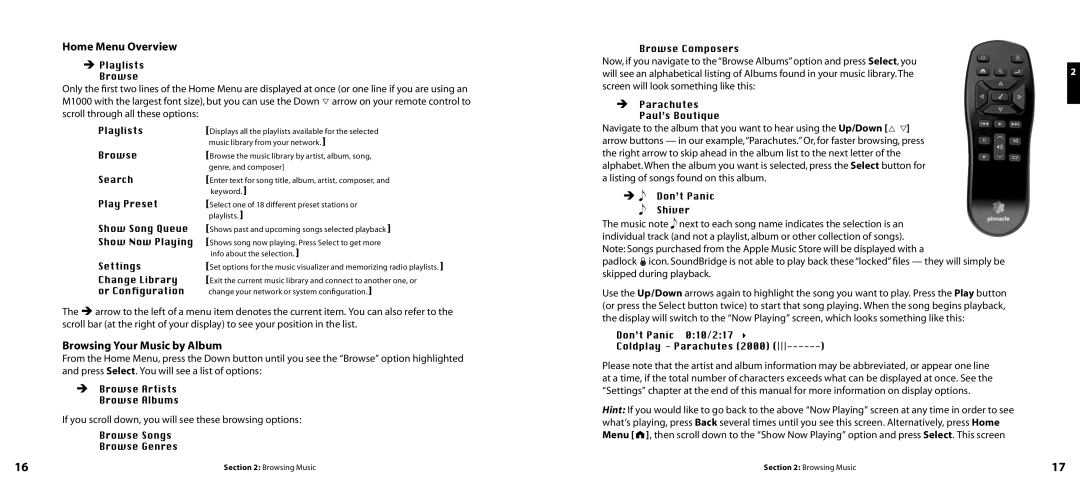Home Menu Overview
ËPlaylists Browse
Only the first two lines of the Home Menu are displayed at once (or one line if you are using an M1000 with the largest font size), but you can use the Down ▽ arrow on your remote control to scroll through all these options:
Playlists | [Displays all the playlists available for the selected |
| music library from your network.] |
Browse | [Browse the music library by artist, album, song, |
| genre, and composer] |
Search | [Enter text for song title, album, artist, composer, and |
| keyword.] |
Play Preset | [Select one of 18 different preset stations or |
| playlists.] |
Show Song Queue | [Shows past and upcoming songs selected playback] |
Show Now Playing | [Shows song now playing. Press Select to get more |
| info about the selection.] |
Settings | [Set options for the music visualizer and memorizing radio playlists.] |
Change Library | [Exit the current music library and connect to another one, or |
or Configuration | change your network or system configuration.] |
The Ëarrow to the left of a menu item denotes the current item. You can also refer to the scroll bar (at the right of your display) to see your position in the list.
Browsing Your Music by Album
From the Home Menu, press the Down button until you see the “Browse” option highlighted and press Select. You will see a list of options:
ËBrowse Artists Browse Albums
If you scroll down, you will see these browsing options:
Browse Songs
Browse Genres
Browse Composers
Now, if you navigate to the “Browse Albums” option and press Select, you will see an alphabetical listing of Albums found in your music library. The screen will look something like this:
ËParachutes Paul’s Boutique
Navigate to the album that you want to hear using the Up/Down [△ ▽] arrow buttons — in our example,“Parachutes.” Or, for faster browsing, press the right arrow to skip ahead in the album list to the next letter of the alphabet. When the album you want is selected, press the Select button for a listing of songs found on this album.
ËDon’t Panic Shiver
The music note next to each song name indicates the selection is an individual track (and not a playlist, album or other collection of songs). Note: Songs purchased from the Apple Music Store will be displayed with a
padlock œicon. SoundBridge is not able to play back these “locked” files — they will simply be skipped during playback.
Use the Up/Down arrows again to highlight the song you want to play. Press the Play button (or press the Select button twice) to start that song playing. When the song begins playback, the display will switch to the “Now Playing” screen, which looks something like this:
Don’t Panic 0:10/2:17 | 4 | ) |
Coldplay - Parachutes | (2000) |
Please note that the artist and album information may be abbreviated, or appear one line at a time, if the total number of characters exceeds what can be displayed at once. See the “Settings” chapter at the end of this manual for more information on display options.
Hint: If you would like to go back to the above “Now Playing” screen at any time in order to see what’s playing, press Back several times until you see this screen. Alternatively, press Home Menu [![]()
![]() ], then scroll down to the “Show Now Playing” option and press Select. This screen
], then scroll down to the “Show Now Playing” option and press Select. This screen
16 | Section 2: Browsing Music | Section 2: Browsing Music | 17 |