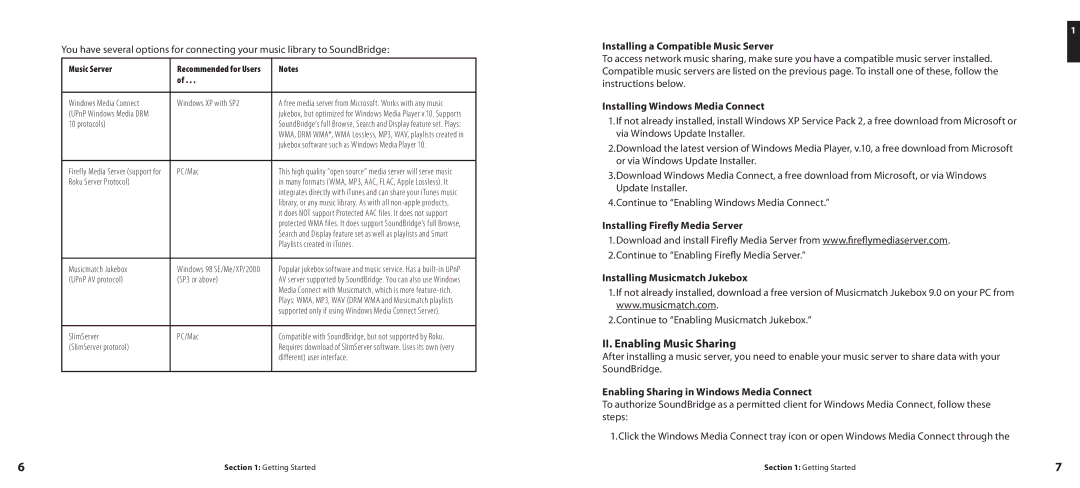You have several options for connecting your music library to SoundBridge:
Music Server | Recommended for Users | Notes |
| of . . . |
|
|
|
|
Windows Media Connect | Windows XP with SP2 | A free media server from Microsoft. Works with any music |
(UPnP Windows Media DRM |
| jukebox, but optimized for Windows Media Player v.10. Supports |
10 protocols) |
| SoundBridge’s full Browse, Search and Display feature set. Plays: |
|
| WMA, DRM WMA*, WMA Lossless, MP3, WAV, playlists created in |
|
| jukebox software such as Windows Media Player 10. |
|
|
|
Firefly Media Server (support for | PC/Mac | This high quality “open source” media server will serve music |
Roku Server Protocol) |
| in many formats (WMA, MP3, AAC, FLAC, Apple Lossless). It |
|
| integrates directly with iTunes and can share your iTunes music |
|
| library, or any music library. As with all |
|
| it does NOT support Protected AAC files. It does not support |
|
| protected WMA files. It does support SoundBridge’s full Browse, |
|
| Search and Display feature set as well as playlists and Smart |
|
| Playlists created in iTunes. |
|
|
|
Musicmatch Jukebox | Windows 98 SE/Me/XP/2000 | Popular jukebox software and music service. Has a |
(UPnP AV protocol) | (SP3 or above) | AV server supported by SoundBridge. You can also use Windows |
|
| Media Connect with Musicmatch, which is more |
|
| Plays: WMA, MP3, WAV (DRM WMA and Musicmatch playlists |
|
| supported only if using Windows Media Connect Server). |
|
|
|
SlimServer | PC/Mac | Compatible with SoundBridge, but not supported by Roku. |
(SlimServer protocol) |
| Requires download of SlimServer software. Uses its own (very |
|
| different) user interface. |
|
|
|
1
Installing a Compatible Music Server
To access network music sharing, make sure you have a compatible music server installed. Compatible music servers are listed on the previous page. To install one of these, follow the instructions below.
Installing Windows Media Connect
1.If not already installed, install Windows XP Service Pack 2, a free download from Microsoft or via Windows Update Installer.
2.Download the latest version of Windows Media Player, v.10, a free download from Microsoft or via Windows Update Installer.
3.Download Windows Media Connect, a free download from Microsoft, or via Windows Update Installer.
4.Continue to “Enabling Windows Media Connect.”
Installing Firefly Media Server
1.Download and install Firefly Media Server from www.fireflymediaserver.com.
2.Continue to “Enabling Firefly Media Server.”
Installing Musicmatch Jukebox
1.If not already installed, download a free version of Musicmatch Jukebox 9.0 on your PC from www.musicmatch.com.
2.Continue to “Enabling Musicmatch Jukebox.”
II. Enabling Music Sharing
After installing a music server, you need to enable your music server to share data with your SoundBridge.
Enabling Sharing in Windows Media Connect
To authorize SoundBridge as a permitted client for Windows Media Connect, follow these steps:
1. Click the Windows Media Connect tray icon or open Windows Media Connect through the
6 | Section 1: Getting Started | Section 1: Getting Started | 7 |