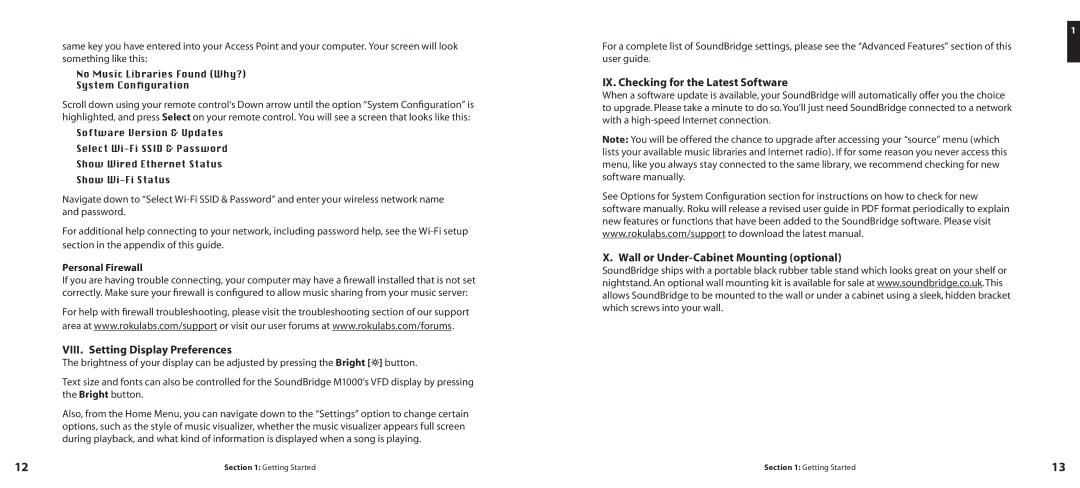same key you have entered into your Access Point and your computer. Your screen will look something like this:
No Music Libraries Found (Why?)
System Configuration
Scroll down using your remote control’s Down arrow until the option “System Configuration” is highlighted, and press Select on your remote control. You will see a screen that looks like this:
Software Version & Updates
Select
Show Wired Ethernet Status
Show
Navigate down to “Select
For additional help connecting to your network, including password help, see the
Personal Firewall
If you are having trouble connecting, your computer may have a firewall installed that is not set correctly. Make sure your firewall is configured to allow music sharing from your music server:
For help with firewall troubleshooting, please visit the troubleshooting section of our support area at www.rokulabs.com/support or visit our user forums at www.rokulabs.com/forums.
VIII. Setting Display Preferences
The brightness of your display can be adjusted by pressing the Bright [ ] button.
Text size and fonts can also be controlled for the SoundBridge M1000’s VFD display by pressing the Bright button.
Also, from the Home Menu, you can navigate down to the “Settings” option to change certain options, such as the style of music visualizer, whether the music visualizer appears full screen during playback, and what kind of information is displayed when a song is playing.
1
For a complete list of SoundBridge settings, please see the “Advanced Features” section of this user guide.
IX. Checking for the Latest Software
When a software update is available, your SoundBridge will automatically offer you the choice to upgrade. Please take a minute to do so. You’ll just need SoundBridge connected to a network with a
Note: You will be offered the chance to upgrade after accessing your “source” menu (which lists your available music libraries and Internet radio). If for some reason you never access this menu, like you always stay connected to the same library, we recommend checking for new software manually.
See Options for System Configuration section for instructions on how to check for new software manually. Roku will release a revised user guide in PDF format periodically to explain new features or functions that have been added to the SoundBridge software. Please visit www.rokulabs.com/support to download the latest manual.
X. Wall or Under-Cabinet Mounting (optional)
SoundBridge ships with a portable black rubber table stand which looks great on your shelf or nightstand. An optional wall mounting kit is available for sale at www.soundbridge.co.uk. This allows SoundBridge to be mounted to the wall or under a cabinet using a sleek, hidden bracket which screws into your wall.
12 | Section 1: Getting Started | Section 1: Getting Started | 13 |