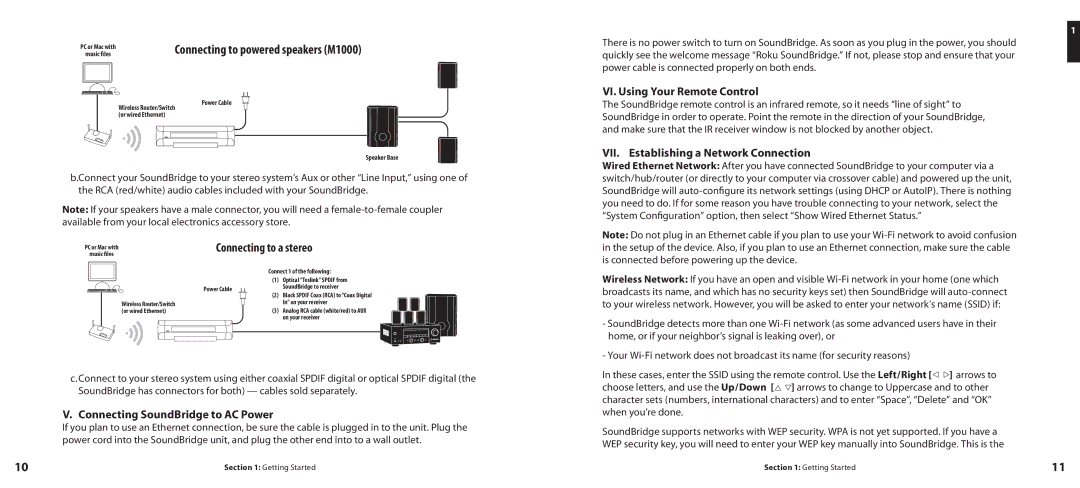PC or Mac with | Connecting to powered speakers (M1000) |
music files |
Power Cable
Wireless Router/Switch (or wired Ethernet)
Speaker Base
b.Connect your SoundBridge to your stereo system’s Aux or other “Line Input,” using one of the RCA (red/white) audio cables included with your SoundBridge.
Note: If your speakers have a male connector, you will need a
1
There is no power switch to turn on SoundBridge. As soon as you plug in the power, you should quickly see the welcome message “Roku SoundBridge.” If not, please stop and ensure that your power cable is connected properly on both ends.
VI. Using Your Remote Control
The SoundBridge remote control is an infrared remote, so it needs “line of sight” to SoundBridge in order to operate. Point the remote in the direction of your SoundBridge, and make sure that the IR receiver window is not blocked by another object.
VII. Establishing a Network Connection
Wired Ethernet Network: After you have connected SoundBridge to your computer via a switch/hub/router (or directly to your computer via crossover cable) and powered up the unit, SoundBridge will
PC or Mac with
music files
Wireless Router/Switch (or wired Ethernet)
Connecting to a stereo
Connect 1 of the following:
(1) | Optical “Toslink” SPDIF from | |||||
Power Cable |
|
|
|
| SoundBridge to receiver | |
|
|
|
|
| (2) | Black SPDIF Coax (RCA) to “Coax Digital |
|
|
|
|
|
| In” on your receiver |
(3)Analog RCA cable (white/red) to AUX on your receiver
Note: Do not plug in an Ethernet cable if you plan to use your
Wireless Network: If you have an open and visible
-SoundBridge detects more than one
-Your
c. Connect to your stereo system using either coaxial SPDIF digital or optical SPDIF digital (the SoundBridge has connectors for both) — cables sold separately.
V. Connecting SoundBridge to AC Power
If you plan to use an Ethernet connection, be sure the cable is plugged in to the unit. Plug the power cord into the SoundBridge unit, and plug the other end into to a wall outlet.
In these cases, enter the SSID using the remote control. Use the Left/Right [◁ ▷] arrows to choose letters, and use the Up/Down [△ ▽] arrows to change to Uppercase and to other character sets (numbers, international characters) and to enter “Space”, “Delete” and “OK” when you’re done.
SoundBridge supports networks with WEP security. WPA is not yet supported. If you have a WEP security key, you will need to enter your WEP key manually into SoundBridge. This is the
10 | Section 1: Getting Started | Section 1: Getting Started | 11 |