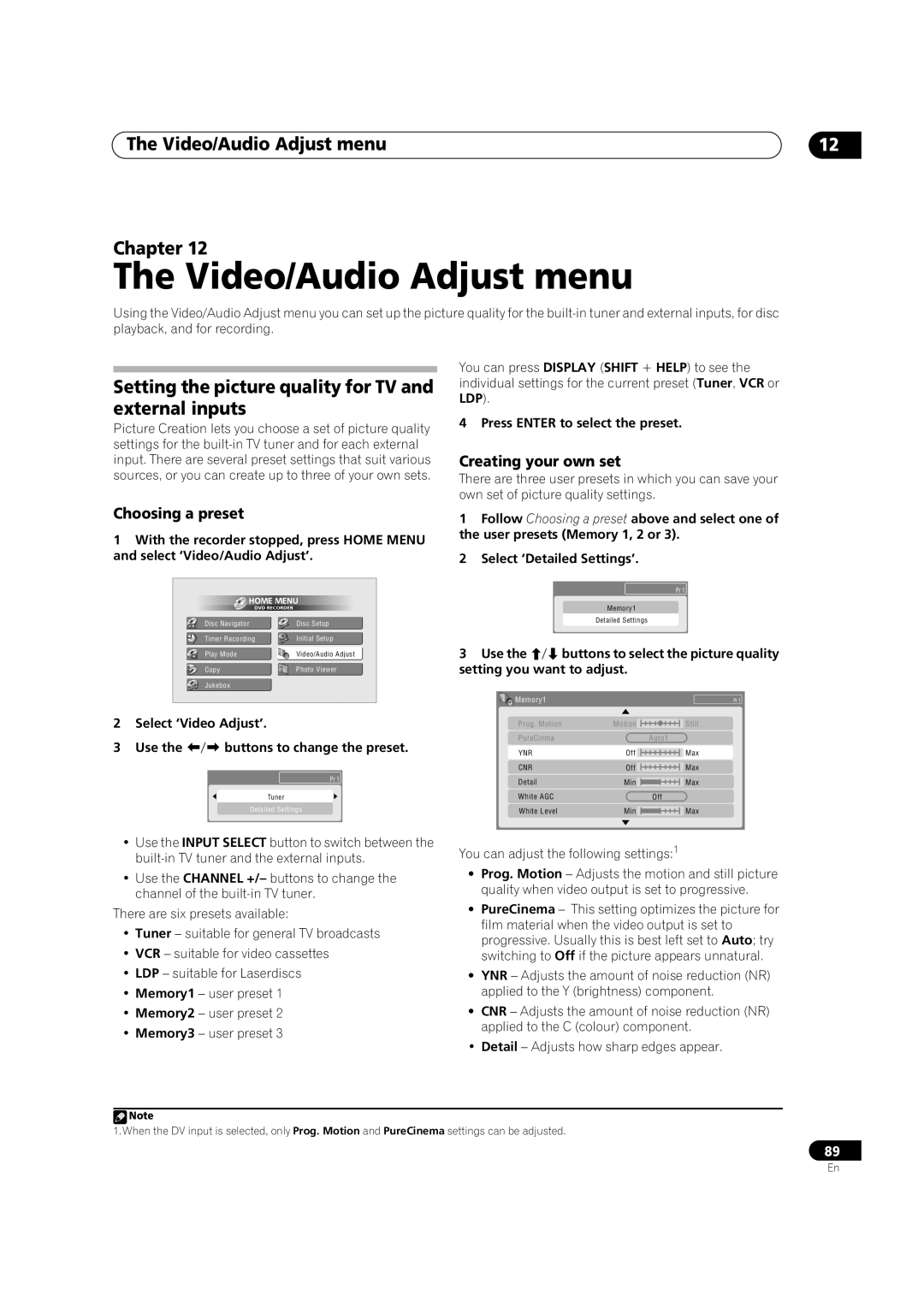DVR-433H-SDVR-433H-K
Risk of Electric Shock Do not Open
Ventilation Caution
Operating Environment
Contents
Video/Audio Adjust menu
Disc Setup menu
Initial Setup menu
Additional information
Before you start Chapter
Features
Before you start
Before you start
Before you start What’s in the box
Putting the batteries in the remote control
Using the remote control
DVD-R/RW compatibility
General disc compatibility
CD-R/RW compatibility
Compressed audio compatibility
PC-created disc compatibility
WMA Windows Media Audio compatibility
Jpeg file compatibility
Optimizing HDD performance
About the internal hard disk drive
Connecting up Chapter
Connecting up
Rear panel connections
Front panel connections
Connecting up Extra features for use with compatible TVs
Connecting up Easy connections
Using the supplied audio/video cable
Connecting up Using other types of audio/video output
Using the S-video or component video output
Connect the Video Output jack to a video input on your TV
This enables you to watch discs
This enables you to watch and record TV channels
This enables you to record scrambled TV channels
Connect RF antenna cables as shown
Scart AV
Connecting up Connecting an external decoder box
Decoder Wall outlet
This enables you to listen to multichannel surround sound
Connecting up Connecting to an AV amplifier/receiver
After checking all the connections, plug in the recorder
Connecting up Connecting other AV sources
Plugging
Front panel
Controls and displays
Controls and displays Chapter
Clear
Controls and displays Remote control
Help
Shift
Controls and displays
Stop REC
REC
Ntsc
Controls and displays Display
LP / SLP
EP / SEP
Getting started
Switching on and setting up
Getting started Chapter
Enter
Getting started
Selecting the hard disk or DVD for playback and recording
Other settings you can make
Select the TV screen type, ‘Wide 169’ or ‘Standard 43’
Is your TV compatible with progressive scan video?
Getting started Making your first recording
When you want to stop recording, press
Playing back your recording
Press REC to start recording
Changing TV channels
Getting started Using the built-in TV tuner
Changing audio channels
Nicam
Switching between TV and DVD
Getting started Basic playback
Press STANDBY/ON to switch on
If playing video from the HDD, skip to below
To stop playback, press
Playing from the HDD
Playing DVD discs
Playing Video CD/Super VCDs
Playing CDs and WMA/MP3 discs
Displaying disc information on- screen
Getting started Using the Home Menu
Home Menu
Home menu options
Stop display
HDD and removable disc activity display
Recording display
Play display
Recording
HDD Video mode compatibility
Recording Chapter
About DVD recording
Restrictions on video recording
Recording Recording time and picture quality
Recorded audio
Recording equipment and copyright
Basic recording from the TV
Recording Setting the picture quality/recording time
XP High quality SP Standard play LP Long play
Front panel display shows the channel number
To stop the recording, press Stop REC
Recording
Direct recording from TV
Recording Setting a timer recording
Set the TV channel and recording quality
Easy Timer Recording
Current time Recording start time
Press Enter to set the start time
Select ‘Store Program’ to finish
Confirm that the settings are correct
If the channel number isnt displayed, use
Setting a manual timer recording
Video Plus+ programming with the power off
Press Timer REC to display the Timer Recording screen
Press ’VIDEO Plus+ Shift + MENU’
To exit the timer recording screen, press Home Menu Tip
Enter the timer recording settings
Deleting a timer program
Editing a timer program
Skipping a regular timer program
Extending a timer recording in progress
Canceling and stopping a timer recording in progress
Timer recording FAQ
You can’t enter a timer program if the clock isn’t set
Unlock
Playback Component
See Connecting up for connection options
Press REC when you’re ready to start recording
Set up the recorder
See Audio In Settings on page 94 for more on these settings
Automatic recording from a satellite tuner
Recording Recording from a DV camcorder
Also, set the camcorder to VTR mode
Finalizing a disc
Playing your recordings on other DVD players
Use
Press Enter
Press Home Menu and select ‘Disc Setup’ Select ‘Initialize’
Press Home Menu and select ‘Disc Setup’ Select ‘Finalize’
Initializing a recordable DVD disc
It takes about 30 seconds to initialize the disc
Playback Chapter
Playback
Introduction
Navigating discs and the HDD
Playback
Using the Disc Navigator to browse the contents of a disc
Genre Display all genres or just a selected genre
Using the Disc Navigator with playback-only discs
Press
Select what you want to play
Playing in slow motion
Playback Scanning discs
Slow 1/4
Scan
Playback Frame advance/frame reverse
Play Mode menu
Search Mode
Played over and over.1
Repeat
Repeat play
To play the program list, press
Program play
Repeat to build up a program list
Other Program play functions
Displaying and switching subtitles
Switching audio channels
Playback Switching DVD soundtracks
Stereo Stereo default Left channel only Right channel only
Audio channels currently playing are indicated on- screen
To switch the camera angle, press Angle Shift +
Switching camera angles
Copying and back-up Chapter
Copying and back-up
One Touch Copy
Restrictions on copying
Canceling One Touch Copy
Using Copy Lists
Copying and back-up
Copying from HDD to DVD
If you select Use Existing Copy List, skip to below
Select VR mode or Video mode for the copy
Select ‘HDD DVD’
Select ‘Start Copy’ to start copying
Select ‘Next’ to move on to the Title Edit screen
Title Name
Copying from DVD to HDD
Erase
Move
Erase Section
Select the type of edit
Highlight the title you want to move and press
Divide
Preview
Combine
Chapter Edit
Set Thumbnail
Recording Mode
Option
Using disc back-up
Bilingual
Copying and back-up
Editing
Playback will automatically stop when you do this
Editing Chapter
Disc Navigator screen
Video mode VR mode Original Play List
Editing Command menu panel options
Editing accuracy
HDD genres
Editing
Select ‘Create’ from the command menu panel
Create
Play
Video
Using the remote key shortcuts to input a name
Key Characters
Select ‘Exit’ to return to the Edit screen
You can also use the CM Skip Shift + Buttons
Select ‘Exit’ to get back to the main Disc Navigator screen
Lock
Use this command to assign a genre to a title
Set Genre
Multi-Mode
Genre Name
Select ‘Undo’ from the command menu panel
Select ‘Next’ from the command menu panel
Undo
For example, select Erase to erase all the marked titles
Using the Jukebox Chapter
Using the Jukebox
Copying CDs to the HDD
Press to starts CD playback Press ONE Touch Copy
Selecting a track from an album to play
Using the Jukebox Playing music from the Jukebox
Editing Jukebox albums
Changing the album view
Using the Jukebox
Display order
Genre
Playing a slideshow
PhotoViewer
PhotoViewer Chapter
Reloading files from a disc
PhotoViewer
Zooming the image
Rotating an image
Disc Setup menu Chapter
Disc Setup menu
Basic settings
Initialize settings
Finalize settings1
Disc Setup menu
Initialize HDD
Optimize HDD
Video/Audio Adjust menu Chapter
Video/Audio Adjust menu
Setting the picture quality for TV and external inputs
Choosing a preset
Select the picture quality setting you want to adjust
Video/Audio Adjust menu
Setting the picture quality for disc playback
‘Max’
Audio DRC
Initial Setup menu Chapter
Initial Setup menu
Using the Initial Setup menu
Setting Options Explanation
Initial Setup menu
RGB
Mpeg PCM
Mpeg
Audio Language English
Language Settings OSD Language English
Other
Auto Language
Video Mode
DVD-RW Auto Init VR Mode
Video Mode Off
Video Mode On
Change Password
Parental Lock Set Password
Remote Control Mode Recorder
Still Picture Field
Additional information about component video output
Additional information about the TV system settings
About the input line system
About Ntsc on PAL TV
Select ‘Other’ from the language list
Selecting other languages for language options
Select the language you want
Press Enter to confirm and exit the screen
When viewing on a widescreen TV or monitor
When viewing on a standard TV or monitor
Additional information
Additional information Chapter
DVD disc type Rec
Additional information Minimum copying times
Mode
Mins
General
Additional information Troubleshooting
Problem Remedy
Additional information
HDD
Frequently asked questions
DV-related messages
About DV
Additional information Manual recording modes
Video mode On HDD
VR mode DVD Video mode DVD Resolution Level
Country/Area code list
Additional information Language code list
Language Language code letter, Language code
Country/Area, Country/Area code, Code letter
Message Explanation/Action
Message
Cleaning the pickup lens
Additional information Resetting the recorder
Handling discs
Condensation
Don’t
Additional information Hints on installation
Moving the recorder
Additional information Glossary
Mpeg video
Mpeg audio
Optical digital output
PCM Pulse Code Modulation
Timer
Additional information Specifications
Tuner
Input/Output
AV Connectors 21-pin connector assignment
Supplied accessories
Component video output
LINK/IEEE 1394 standard
Index
Error messages 106 recording from
Language audio 61, 96 code list 108 DVD menu
Ntsc
Timer recording 41-47 Title
VRB1379-A
Pioneer Corporation

![]() Note
Note