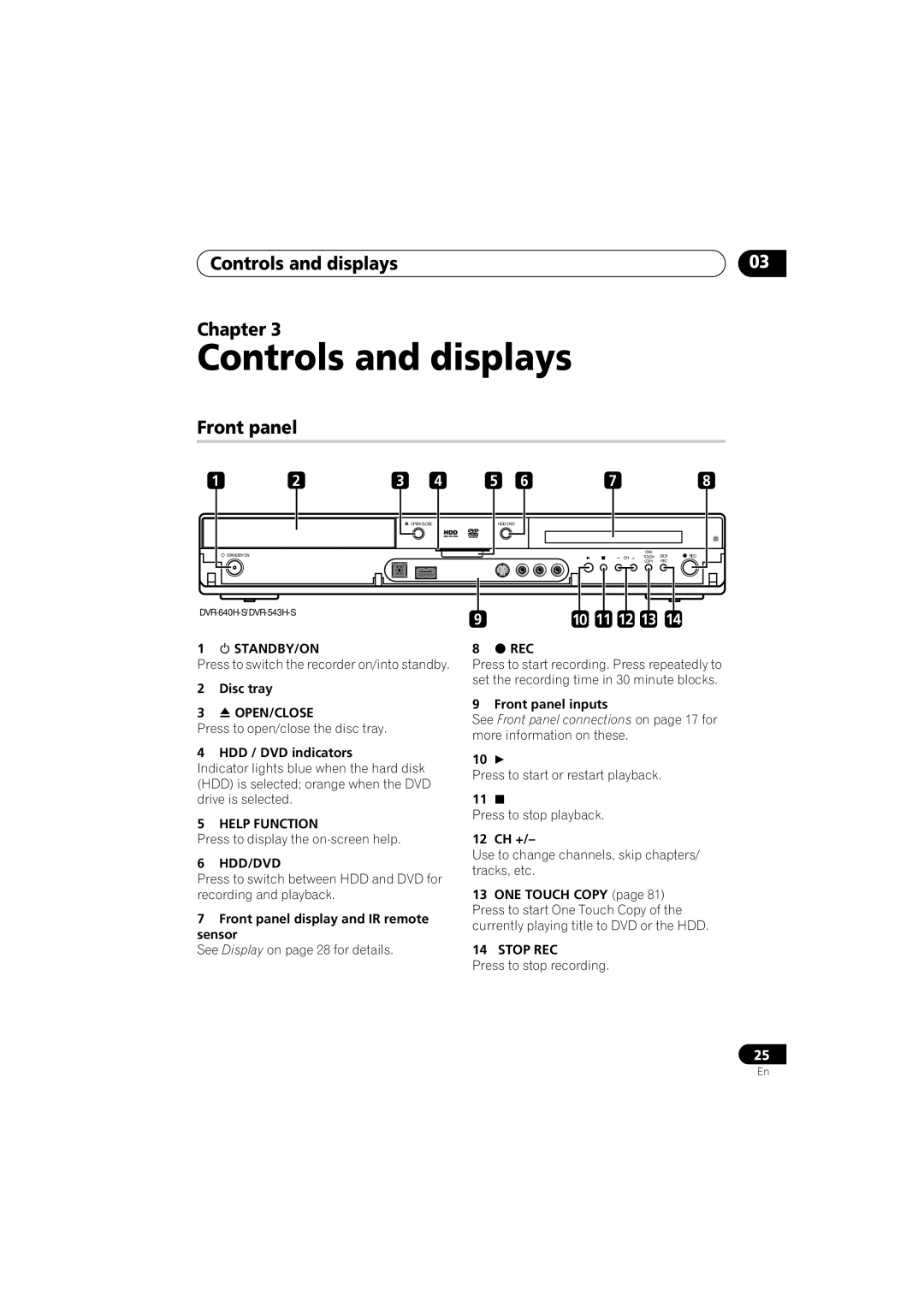DVR-640H-S DVR-543H-S DVR-540H-S
Risk of Electric Shock Do not Open
Thank you for buying this Pioneer product
Grounding or Polarization
Wash hands after handling
POWER-CORD Caution
We Want You Listening For a Lifetime
Contents
Using the Jukebox
Copying and backup
Disc Setup menu
Video Adjust menu
Using the remote control
Putting the batteries in the remote control
Before you start
Before you start Chapter
Before you start
Disc / content format playback compatibility
Compatible media
DVD/HDD Recording and playback compatibility
HDD DVD-R DVD-RW DVD+R +RW RAM
Is a trademark of DVD Format/Logo Licensing Corporation
About DualDisc playback
Using DVD-R DL/DVD+R DL discs
Other disc compatibility
CD-R/RW compatibility
WMA Windows Media Audio compatibility
Compressed audio compatibility
DivX video compatibility
Compatible media CD-ROM, CD-R, CD- RW
Jpeg file compatibility
DivX VOD content
File structure Up to 99 folders or 999 files
DivX
PC-created disc compatibility
About the internal hard disk drive
Optimizing HDD performance
Symbols used in this manual
Connecting up Chapter
Connecting up
Rear panel connections
USB port type B DVR-640H-S/DVR-543H-S only
Connecting up Front panel connections
USB port type a DVR-640H-S/DVR-543H-S only
Input
Connecting up Easy connections
Input
Connecting up Using other types of video output
Satellite receiver
This enables you to record scrambled TV channels
Cable box
This enables you to listen to multichannel surround sound.1
Connecting up Connecting to an AV amplifier or receiver
Jpeg file storage devices
Connecting a USB device
Plugging
Connecting up
WMA/MP3 file storage devices
Use a PictBridge-compatible printer
Controls and displays Chapter
Controls and displays
Front panel
Pause
Controls and displays Remote control
Help
Home Menu
Controls and displays
Return
SAP
Controls and displays Display
LP / SLP
EP / SEP
Controls and displays
Getting started
Switching on and setting up
Getting started Chapter
Getting started
Enter Press to continue after reading the HDD caution
Select the TV screen type ‘Wide 169’ or ‘Standard 43’
Recording Chapter
Recording
About DVD recording
Disc type/rec Max. titles
Recording
HDD Video mode compatibility
About HDD recording
Recorded audio
Restrictions on video recording
Audio Audio output Setting Left L Right R
Recording equipment and copyright
Table below shows the different audio output possibilities
Changing cable channels
Recording Using the built-in TV tuner
Changing audio channels
ENTER.1
Basic recording from the TV
Recording Setting the picture quality/ recording time
Press repeatedly to select the recording quality
DVD VR DVD Video DVD+R DVD+RW DVD-RAM
Set the picture quality/recording time
Setting a timer recording
Select the audio channel to record
REC Start recording
Set the recording quality
Easy Timer Recording
Current time
Timer recording using the VCR Plus+* programming system
Set the start time
Set the end time
Select ‘Details’ from PlusCode# setting screen
After making the settings, select ‘Enter’ and press Enter
Select ‘Store Program’ to save the timer program and exit
Press ‘VCR Plus+’ to display the VCR Plus+ program screen
Setting a manual timer recording
VCR Plus+ programming with the power off
Clear
Enter the timer recording settings
Also Deleting a timer program on
Buttons to select the level
Deleting a timer program
Editing a timer program
To exit the timer recording screen, press Home Menu Tip
You can delete timer programs you no longer need
Extending a timer recording in progress
Skipping a regular timer program
Stopping a timer recording
If the recorder is on, switch it into standby
Timer recording FAQ
Frequently Asked Questions
What happens when two or more timer programs overlap?
Automatic recording from a satellite tuner
Recording from an external component
Another title to play
External inputs to record from
Set up the recorder
See Audio In on page 111 for more on these settings
Switch on this recorder
Set the timer on the STB
Playing your recordings on other DVD players
Finalizing a disc
Select ‘Finalize’ ‘Finalize’ ‘Next Screen’
Select ‘Disc Setup’ from the Home Menu
Recorder will now start finalizing the disc
DVD-R DVD-RW DVD+RW DVD-RAM
Initializing recordable DVD discs
Playback Chapter
Playback
Introduction
Basic playback
Playing DVD discs
Playback
Start playback
Playing from the HDD
Playing Video CD
Playing CDs and WMA/MP3 discs
Prev Next Press to skip to previous/next track
Video CD only Each press
Playing DivX video files
Using the Disc Navigator to browse the contents of a disc
Scanning discs
Using the Disc Navigator with playback-only discs
Choose a view option, then press Enter
DVD-Video CD Video CD WMA/MP3 DivX
Frame advance/frame reverse
Play Mode menu
Playing in slow motion
Repeat
Search Mode
Program play
Mode menu, then ‘Input/Edit Program’
Repeat play
HDD DVD-Video CD Video CD WMA/MP3
Repeat to build up a program List
Displaying and switching subtitles
DVD-Video DivX
Switching audio channels
Switching DVD and DivX soundtracks
HDD DVD VR DVD-RAM
Switch the camera angle
Playback Switching camera angles
Displaying disc information on-screen
Display/change the on-screen information
Tip
Editing Chapter
Editing
Disc Navigator screen
VR mode
Command menu panel options
Editing
Original Play List
HDD genres
Editing accuracy
Create
Erase
Play
Title Name
Select ‘Edit’ ‘Title Name’ from the command menu panel
Highlight the title you want to name or rename
Title
Key Characters
Set Thumbnail
Erase Section
Select ‘Yes’ to confirm, or ‘No’ To cancel
Highlight the title containing Section you want to erase
HDD only Select the type Edit
Chapter Edit
Divide
DVD VR DVD-RAM HDD
Enter
Select the command you want
Select ‘Exit’ to get back to the main Disc Navigator screen
Lock
Set Genre
Title to move
Move
Insert position
Combine
Genre Name
Select ‘Genre Name’ from the command menu panel
Select another title to Combine with the first
Definable genre names
Multi-Mode
Name can be up to 12 characters Command menu panel Long
Input a name for the genre
Select ‘OK’ to enter the name Exit
Undo
Select ‘Undo’ from Command menu panel
DVD Video DVD VR DVD+R DVD+RW
Can’t edit my disc
Copying and backup Chapter
Copying and backup
Restrictions on copying
Canceling One Touch Copy
Copying and backup
One Touch Copy
Copyright
Copying from HDD to DVD
Using Copy Lists
Copying to the HDD
Load a recordable DVD
Highlight a title and press Enter to add
Select ‘HDD DVD’
Display the command menu Panel
Press to display the command menu panel
Select ‘Next’ to move on to the Title Edit screen
Select ‘Next’ to proceed
Copying from DVD to HDD
Copying
Select ‘Start Copy’ to start Copying
Select ‘DVD/CD HDD’
Recording Mode Dual Mono Audio
Select ‘Copy’, then ‘Disc backup’ from the Home Menu
Copying and backup Using disc backup
Select ‘Start’
Display
Copying and backup
Using the Jukebox Chapter
Using the Jukebox
Copying music to the HDD
Load the CD you want to copy to the HDD
Playing music from the Jukebox
Select ‘Copy Album’ from the command menu panel
Connect the USB device
Select ‘Jukebox’ from the Home Menu
Editing Jukebox albums
Using the Jukebox
Changing the album view
Locating Jpeg picture files
PhotoViewer DVR-640H-S/DVR-543H-S Chapter
Select ‘PhotoViewer’ from the Home Menu
Select the location of the files you want to view or edit
Reloading files from a disc or USB device
PhotoViewer DVR-640H-S/DVR-543H-S Playing a slideshow
Prev / Next
Importing files to the HDD
PhotoViewer DVR-640H-S/DVR-543H-S
Zooming an image
Rotating an image
Selecting multiple files or folders
Copying selected files to a DVD-R/-RW
Load a blank or unfinalized Video mode DVD-R or DVD-RW disc
Select ‘View/Edit Photos on the HDD’ from the menu
Select the files or folders you want to copy
Creating a new folder
Editing files on the HDD
Erasing a file or folder
Naming files and folders
Copying files
Locking/Unlocking files
Select ‘Start’ to confirm, or ‘Cancel’ to cancel
Select ‘Lock’ or ‘Lock Folder Contents’
Printing files
Select the files you want to lock or unlock
PhotoViewer DVR-540H-S Chapter
PhotoViewer DVR-540H-S
Locating Jpeg picture files Playing a slideshow
Select the folder containing the files you want to view
PhotoViewer DVR-540H-S
Disc Setup menu Chapter
Disc Setup menu
Basic settings
Input Disc Name
Initialize settings
Disc Setup menu
Finalize settings
Finalize
Initialize HDD
Disc Setup menu Optimize HDD
Select ‘Optimize HDD’ then ‘Start’
Progress bar indicates how long there is left to go
Video Adjust menu Chapter
Video Adjust menu
Setting the picture quality for TV and external inputs
Choosing a preset
Select the setting you want to Adjust
Video Adjust menu
Adjust the currently selected Setting
Move the cursor down and select ‘Detailed Settings’
Select a setting
Select the picture quality setting you want to adjust
Professional
Gamma Correction Adjusts the brightness of darker images
Initial Setup menu Chapter
Initial Setup menu
Using the Initial Setup menu
Setting Options Explanation
Next
PCM
Initial Setup menu
Mpeg
Mpeg PCM
Français
Language OSD Language English
Audio Language English
Other
DVD Menu Subtitle
Where available
Language
SEP can be set
DVD+R/+RW
Playback TV Screen Size Letter Box
Parental Lock Set Password
Tings determine how 43 material will look
Still Picture Field
Remote Control Recorder
Angle Indicator
Options On Screen Display
Mode
Additional information about component video output
Selecting other languages for language options
Select ‘Other’ from the language list
Want
Additional information Chapter
Additional information
Minimum copying times
SEP
When viewing on a widescreen TV or monitor
When viewing on a standard TV or monitor
Additional information Screen sizes and disc formats
General
Additional information Troubleshooting
Ing the disc tray
No picture
Cannot switch a dual
ProblemRemedy
Additional information
No sound or sound is distorted
Problem Remedy
Remote control but
Shows ‘LOCK’ when a Button is pressed Can’t use One Touch
Front panel display
Copy HDD to DVD
Additional information Manual recording modes
Language Language code letter, Language code
Language code list
Setting up
Additional information Country/Area code list
Making a timer recording
Country/Area, Country/Area code, Code letter
Initializing disc. Please wait a
Message Explanation/Action
Moment
This disc cannot be recorded. Undo the finalization
Repairing the HDD
Repairing disc
Message
Incorrect Cprm information
Printing has stopped because
Print job has been canceled
Because
Additional information Handling discs
Cleaning the pickup lens
Damaged discs
Storing discs
Resetting the recorder
Hints on installation
Recorder turns off with all settings reset
Additional information Condensation
Timer
Additional information Specifications
Tuner
Input/Output
Supplied accessories
Pioneer Corporation