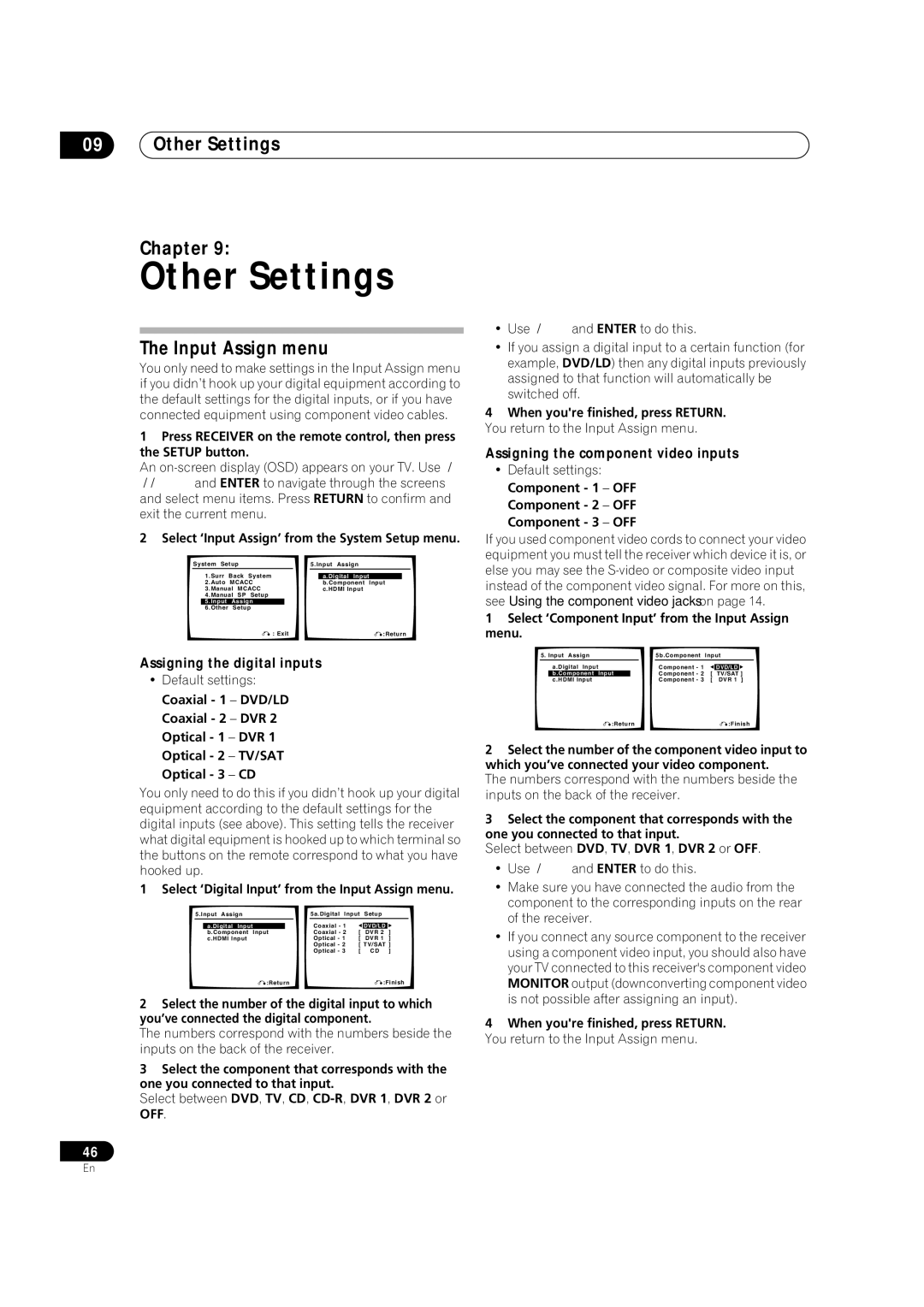VSX-1016TXV-K specifications
The Pioneer VSX-1016TXV-K is a versatile and powerful A/V receiver that brings a wealth of features and technologies to enhance your home entertainment experience. Built with the audiophile in mind, it combines high-performance sound quality with modern connectivity and smart functionality.One of the main features of the VSX-1016TXV-K is its robust amplification system, which delivers an impressive 7.1-channel surround sound experience. With a total output of 110 watts per channel, this receiver is capable of driving a variety of speakers, ensuring that every audio detail is crisp and immersive. This makes it an ideal choice for both movie watchers and music enthusiasts.
The receiver supports numerous audio formats, including Dolby TrueHD and DTS-HD Master Audio, providing lossless audio quality for high-definition content. This commitment to audio excellence is complemented by its use of advanced technologies such as the Pioneer MCACC (Multi-Channel Acoustic Calibration System), which automatically adjusts the receiver's settings based on the acoustics of your room, ensuring optimal sound performance.
In terms of connectivity, the VSX-1016TXV-K is equipped with multiple HDMI inputs, which support 1080p video pass-through and are compatible with the latest HDMI standards. This makes it easy to connect various devices such as Blu-ray players, gaming consoles, and streaming devices, allowing seamless switching between sources. The unit also includes component and composite video inputs, as well as optical and coaxial digital audio inputs for greater flexibility.
Additionally, the receiver features an integrated AM/FM tuner, allowing listeners to enjoy their favorite radio stations. The user-friendly on-screen display and menu system enable easy navigation through different settings and offers access to a wide range of features, including preset equalizer settings and listening modes.
The VSX-1016TXV-K is designed with aesthetics in mind, featuring a sleek black finish that fits well in any home theater environment. Its robust build quality ensures durability while providing an attractive addition to your audio setup.
In conclusion, the Pioneer VSX-1016TXV-K A/V receiver stands out in the crowded market of home audio equipment with its exceptional sound performance, extensive connectivity options, and thoughtful user features. Whether you're hosting movie nights or enjoying your favorite music, this receiver delivers an impressive and engaging listening experience.