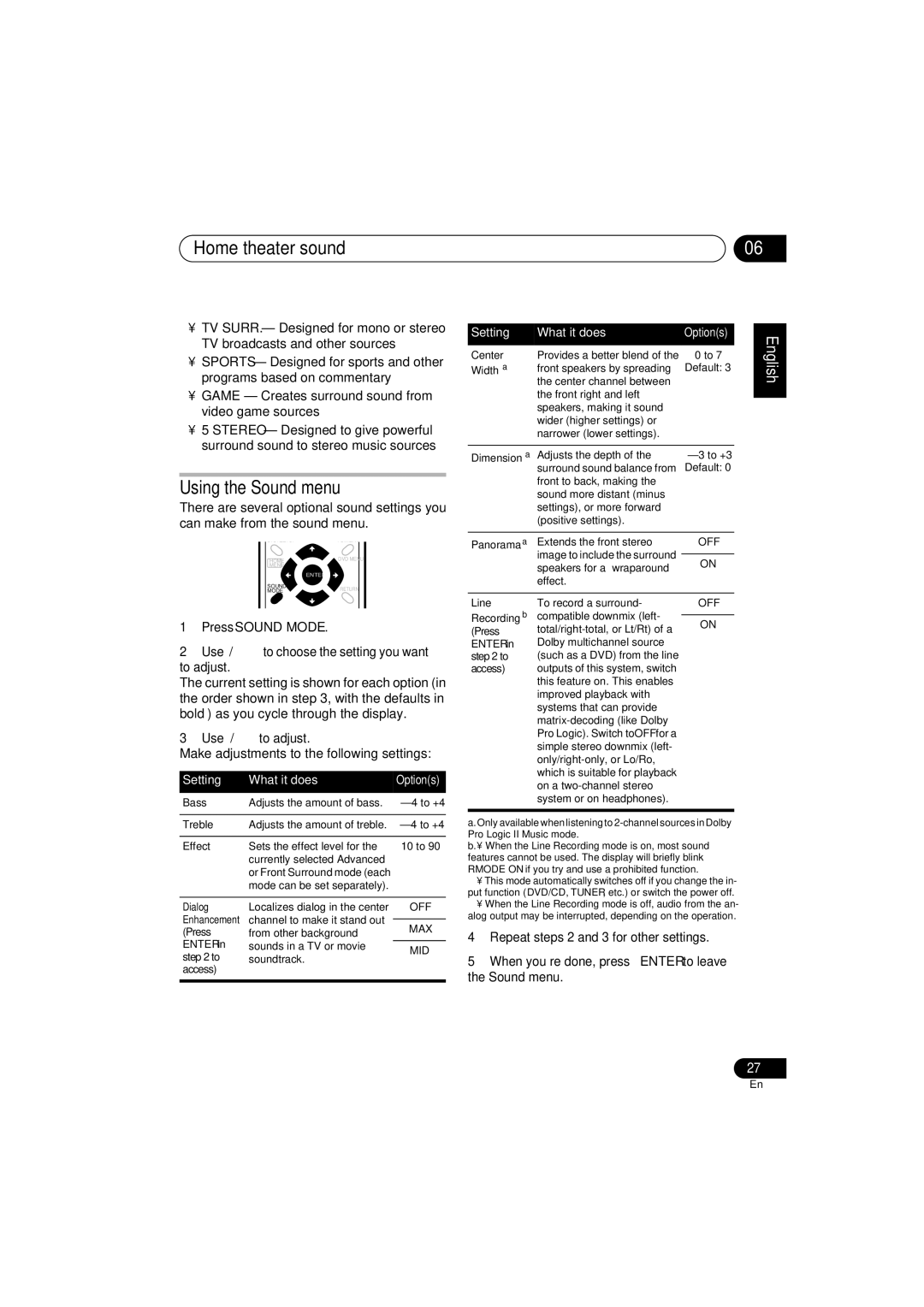Home theater sound | 06 |
•TV SURR. – Designed for mono or stereo TV broadcasts and other sources
•SPORTS – Designed for sports and other programs based on commentary
•GAME – Creates surround sound from video game sources
•5 STEREO – Designed to give powerful surround sound to stereo music sources
Using the Sound menu
There are several optional sound settings you can make from the sound menu.
SYSTEM SETUP | TOP MENU |
| TUNE + |
HOME | DVD MENU |
MENU |
|
ST – | ST + |
| ENTER |
SOUND | RETURN |
MODE | |
| TUNE – |
1 | Press SOUND MODE. | |
2 | Use | to choose the setting you want |
to adjust. |
| |
The current setting is shown for each option (in the order shown in step 3, with the defaults in bold) as you cycle through the display.
3 Use | to adjust. |
Make adjustments to the following settings:
Setting | What it does | Option(s) | |
Bass | Adjusts the amount of bass. | ||
|
|
| |
Treble | Adjusts the amount of treble. | ||
|
|
| |
Effect | Sets the effect level for the | 10 to 90 | |
| currently selected Advanced |
| |
| or Front Surround mode (each |
| |
| mode can be set separately). |
| |
|
|
| |
Dialog | Localizes dialog in the center | OFF | |
Enhancement | channel to make it stand out |
| |
MAX | |||
(Press | from other background | ||
ENTER in | sounds in a TV or movie | MID | |
step 2 to | soundtrack. | ||
| |||
access) |
|
| |
|
|
|
Setting | What it does | Option(s) |
| English |
|
|
|
| |
Center | the center channel between | 0 to 7 | ||
Provides a better blend of the |
| |||
Widtha | front speakers by spreading | Default: 3 |
| |
| the front right and left |
|
|
|
|
|
|
| |
| speakers, making it sound |
|
|
|
| wider (higher settings) or |
|
| Deutsch |
| narrower (lower settings). |
|
| |
|
|
|
| |
|
|
|
|
|
Dimensiona | Adjusts the depth of the |
| ||
| surround sound balance from | Default: 0 |
| |
| front to back, making the |
|
|
|
| sound more distant (minus |
|
|
|
| settings), or more forward |
|
| Français |
| (positive settings). |
|
| |
|
|
|
| |
|
|
|
|
|
Panoramaa | Extends the front stereo | OFF |
| |
| image to include the surround |
|
|
|
| ON |
| ||
| speakers for a ‘wraparound’ |
| ||
| effect. |
|
|
|
|
|
|
| Italiano |
ENTER in | Dolby multichannel source | OFF | ||
Line | To record a surround- |
| ||
Recordingb | compatible downmix (left- |
|
|
|
(Press | ON |
| ||
|
|
| ||
step 2 to | (such as a DVD) from the line |
|
|
|
access) | outputs of this system, switch |
|
|
|
| this feature on. This enables |
|
| Nederlands |
| improved playback with |
|
| |
|
|
|
| |
| systems that can provide |
|
|
|
|
|
|
| |
| Pro Logic). Switch to OFF for a |
|
|
|
| simple stereo downmix (left- |
|
|
|
|
|
|
| |
|
|
|
| |
| which is suitable for playback |
|
| Español |
a.Only available when listening to | ||||
| on a |
|
|
|
system or on headphones).
Pro Logic II Music mode.
b.• When the Line Recording mode is on, most sound features cannot be used. The display will briefly blink RMODE ON if you try and use a prohibited function.
•This mode automatically switches off if you change the in- put function (DVD/CD, TUNER, etc.) or switch the power off.
•When the Line Recording mode is off, audio from the an- alog output may be interrupted, depending on the operation.
4Repeat steps 2 and 3 for other settings.
5When you’re done, press ENTER to leave the Sound menu.
27
En