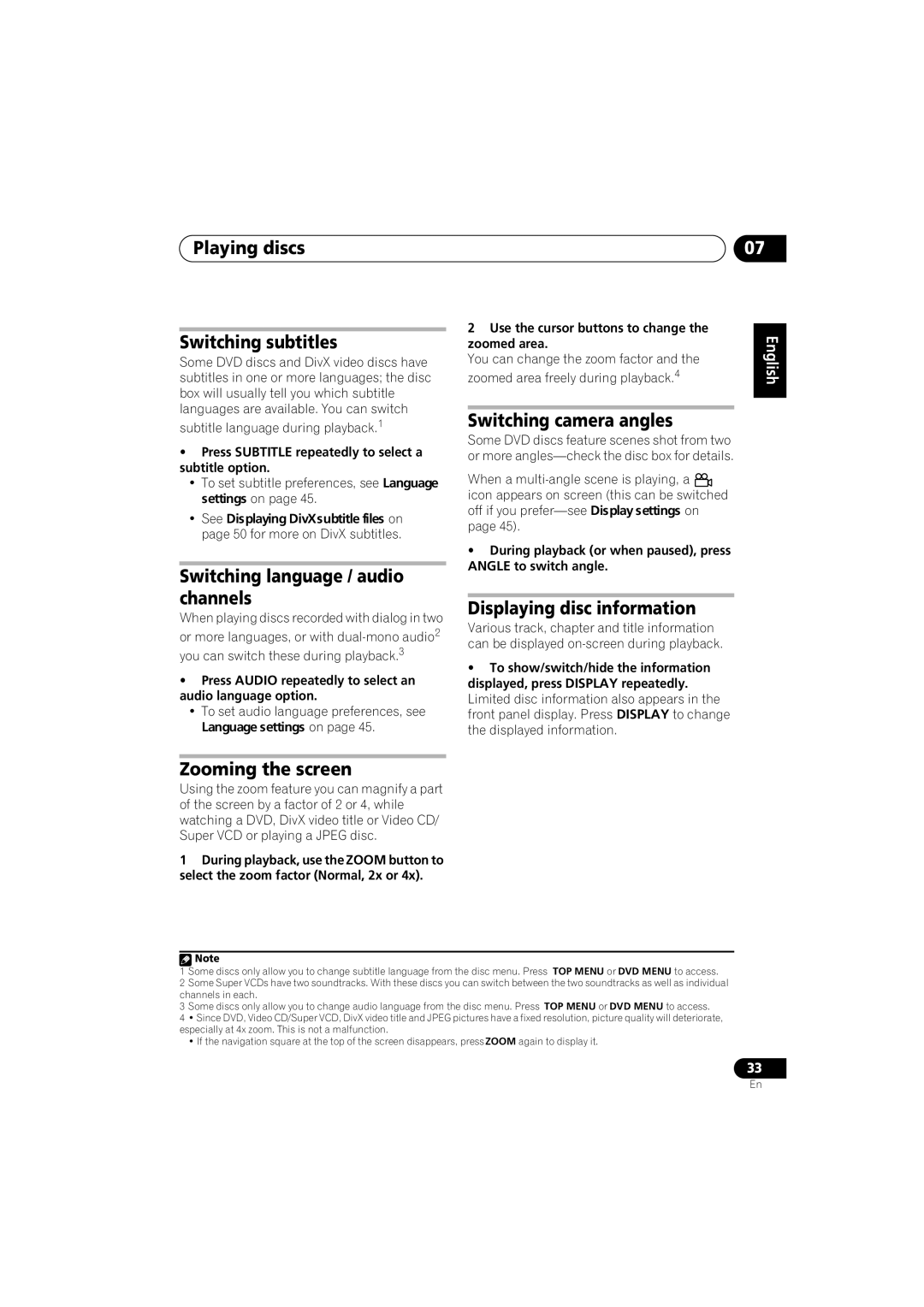Playing discs
Switching subtitles
Some DVD discs and DivX video discs have subtitles in one or more languages; the disc box will usually tell you which subtitle languages are available. You can switch
subtitle language during playback.1
•Press SUBTITLE repeatedly to select a subtitle option.
•To set subtitle preferences, see Language settings on page 45.
•See Displaying DivX subtitle files on page 50 for more on DivX subtitles.
Switching language / audio channels
When playing discs recorded with dialog in two or more languages, or with
•Press AUDIO repeatedly to select an audio language option.
•To set audio language preferences, see Language settings on page 45.
Zooming the screen
Using the zoom feature you can magnify a part of the screen by a factor of 2 or 4, while watching a DVD, DivX video title or Video CD/ Super VCD or playing a JPEG disc.
1During playback, use the ZOOM button to select the zoom factor (Normal, 2x or 4x).
07
2 Use the cursor buttons to change the | English | |
zoomed area freely during playback.4 | ||
zoomed area. |
| |
You can change the zoom factor and the |
| |
|
|
|
|
|
|
Switching camera angles | Deutsch | ||||
Some DVD discs feature scenes shot from two | |||||
| |||||
or more |
| ||||
When a |
|
|
| ||
|
| ||||
icon appears on screen (this can be switched |
| ||||
off if you | Français | ||||
page 45). | |||||
| |||||
• During playback (or when paused), press |
| ||||
ANGLE to switch angle. |
| ||||
|
|
|
|
| |
|
|
|
| Italiano | |
can be displayed | |||||
Displaying disc information |
| ||||
Various track, chapter and title information |
| ||||
• To show/switch/hide the information |
| ||||
| |||||
displayed, press DISPLAY repeatedly. | Nederlands | ||||
Limited disc information also appears in the | |||||
| |||||
front panel display. Press DISPLAY to change |
| ||||
the displayed information. |
| ||||
|
|
|
|
| |
|
|
|
|
| |
|
|
|
| Español | |
|
|
|
|
| |
![]() Note
Note
1Some discs only allow you to change subtitle language from the disc menu. Press TOP MENU or DVD MENU to access.
2Some Super VCDs have two soundtracks. With these discs you can switch between the two soundtracks as well as individual channels in each.
3Some discs only allow you to change audio language from the disc menu. Press TOP MENU or DVD MENU to access.
4• Since DVD, Video CD/Super VCD, DivX video title and JPEG pictures have a fixed resolution, picture quality will deteriorate, especially at 4x zoom. This is not a malfunction.
•If the navigation square at the top of the screen disappears, pressZOOM again to display it.
33
En