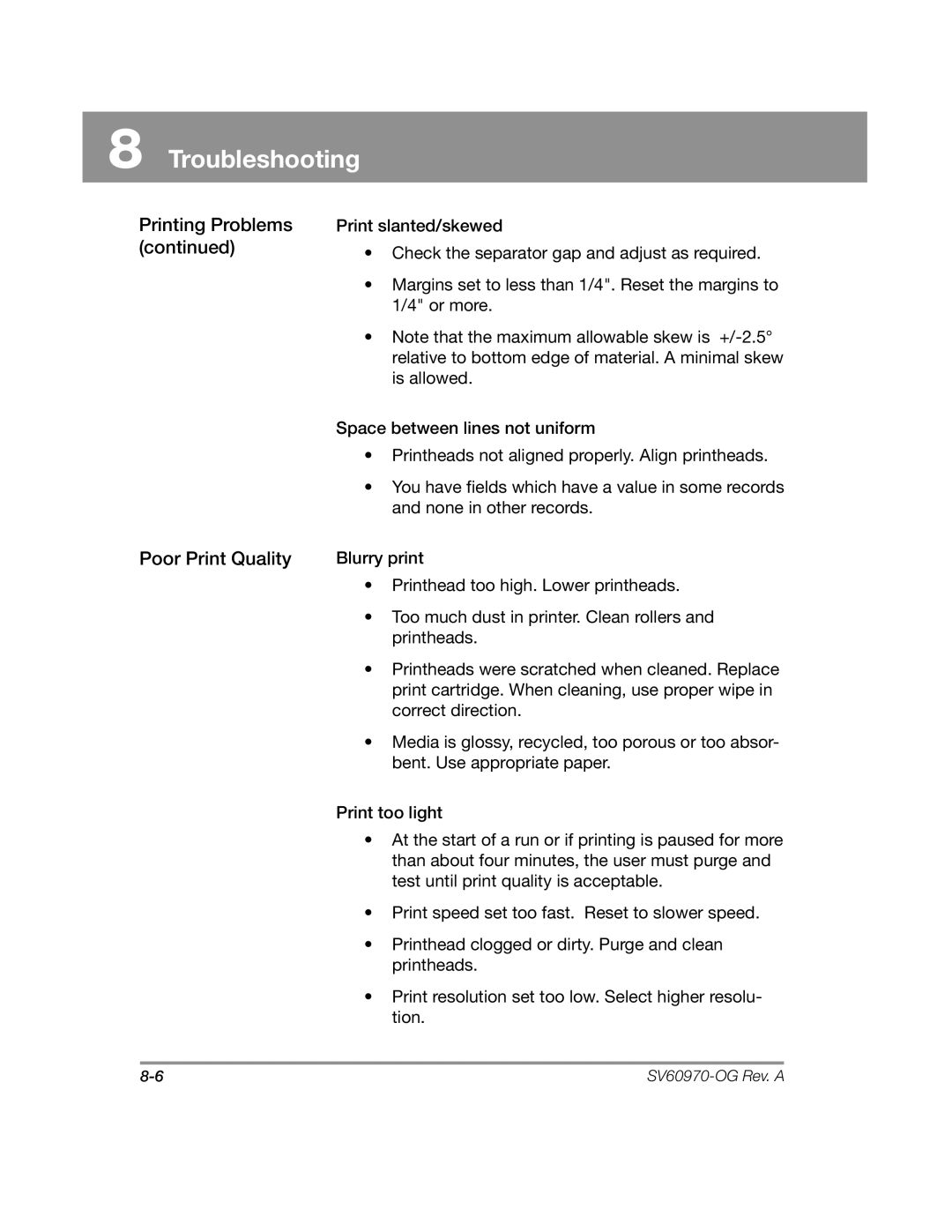DA900 specifications
The Pitney Bowes DA900 is an advanced mailing system designed to cater to the evolving needs of modern businesses. This versatile machine enhances productivity and efficiency in mail processing, making it an ideal choice for companies looking to streamline their mailing operations.One of the standout features of the DA900 is its impressive processing speed. With the capability to process up to 240 letters per minute, businesses can reduce the time spent on sorting and distributing mail, thereby freeing up valuable resources for other essential tasks. This high-speed performance is complemented by its ability to handle a variety of mail types, including large envelopes and mixed mail, making it a flexible solution for diverse mailing requirements.
The DA900 is equipped with intelligent technology that automates many tasks, including address validation and printing. This ensures that every piece of mail reaches its intended destination without delay. The machine supports various envelope sizes and can print postage directly onto envelopes, reducing the need for stickers or labels. This feature not only saves time but also minimizes waste, making it an environmentally friendly option.
User-friendliness is an essential characteristic of the DA900. Its intuitive touchscreen interface allows operators to navigate through functions easily and access crucial information in real time. Additionally, the machine's modular design enables businesses to upgrade components as needed, ensuring that it can evolve with the company’s growth and changing demands.
Another notable benefit of the DA900 is its integration capabilities. It can seamlessly connect with cloud-based services, enabling users to track mail and monitor postage costs effectively. This connectivity aids in optimizing mailing strategies and helps businesses keep a close eye on expenses.
Security and reliability are also central to the DA900's design. The system incorporates advanced security features that safeguard sensitive information and prevent unauthorized access. With robust build quality and a reputation for reliability, businesses can trust that the DA900 will deliver consistent performance day in and day out.
In summary, the Pitney Bowes DA900 is a powerful tool for any organization in need of a sophisticated mailing solution. With its high-speed capabilities, intelligent automation technologies, user-friendly interface, and robust integration, it stands out as a premium choice for those looking to enhance their mailing efficiency and effectiveness. Whether for small enterprises or large corporations, the DA900 meets diverse mailing needs with elegance and reliability.