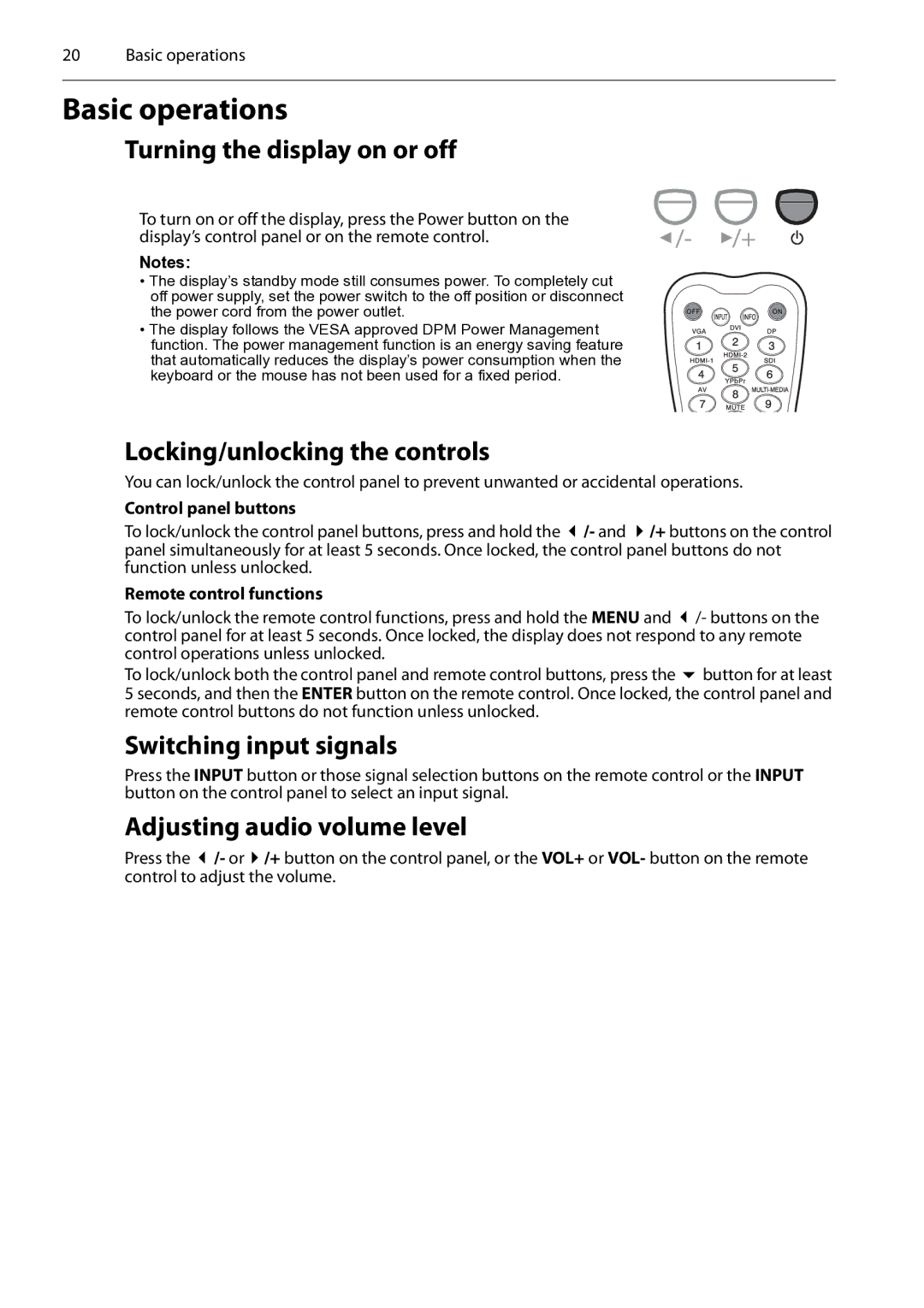20 Basic operations
Basic operations
Turning the display on or off
To turn on or off the display, press the Power button on the display’s control panel or on the remote control.
Notes:
• The display’s standby mode still consumes power. To completely cut off power supply, set the power switch to the off position or disconnect the power cord from the power outlet.
• The display follows the VESA approved DPM Power Management function. The power management function is an energy saving feature that automatically reduces the display’s power consumption when the keyboard or the mouse has not been used for a fixed period.
Locking/unlocking the controls
You can lock/unlock the control panel to prevent unwanted or accidental operations.
Control panel buttons
To lock/unlock the control panel buttons, press and hold the /- and /+ buttons on the control panel simultaneously for at least 5 seconds. Once locked, the control panel buttons do not function unless unlocked.
Remote control functions
To lock/unlock the remote control functions, press and hold the MENU and /- buttons on the control panel for at least 5 seconds. Once locked, the display does not respond to any remote control operations unless unlocked.
To lock/unlock both the control panel and remote control buttons, press the button for at least 5 seconds, and then the ENTER button on the remote control. Once locked, the control panel and remote control buttons do not function unless unlocked.
Switching input signals
Press the INPUT button or those signal selection buttons on the remote control or the INPUT button on the control panel to select an input signal.
Adjusting audio volume level
Press the /- or /+ button on the control panel, or the VOL+ or VOL- button on the remote control to adjust the volume.