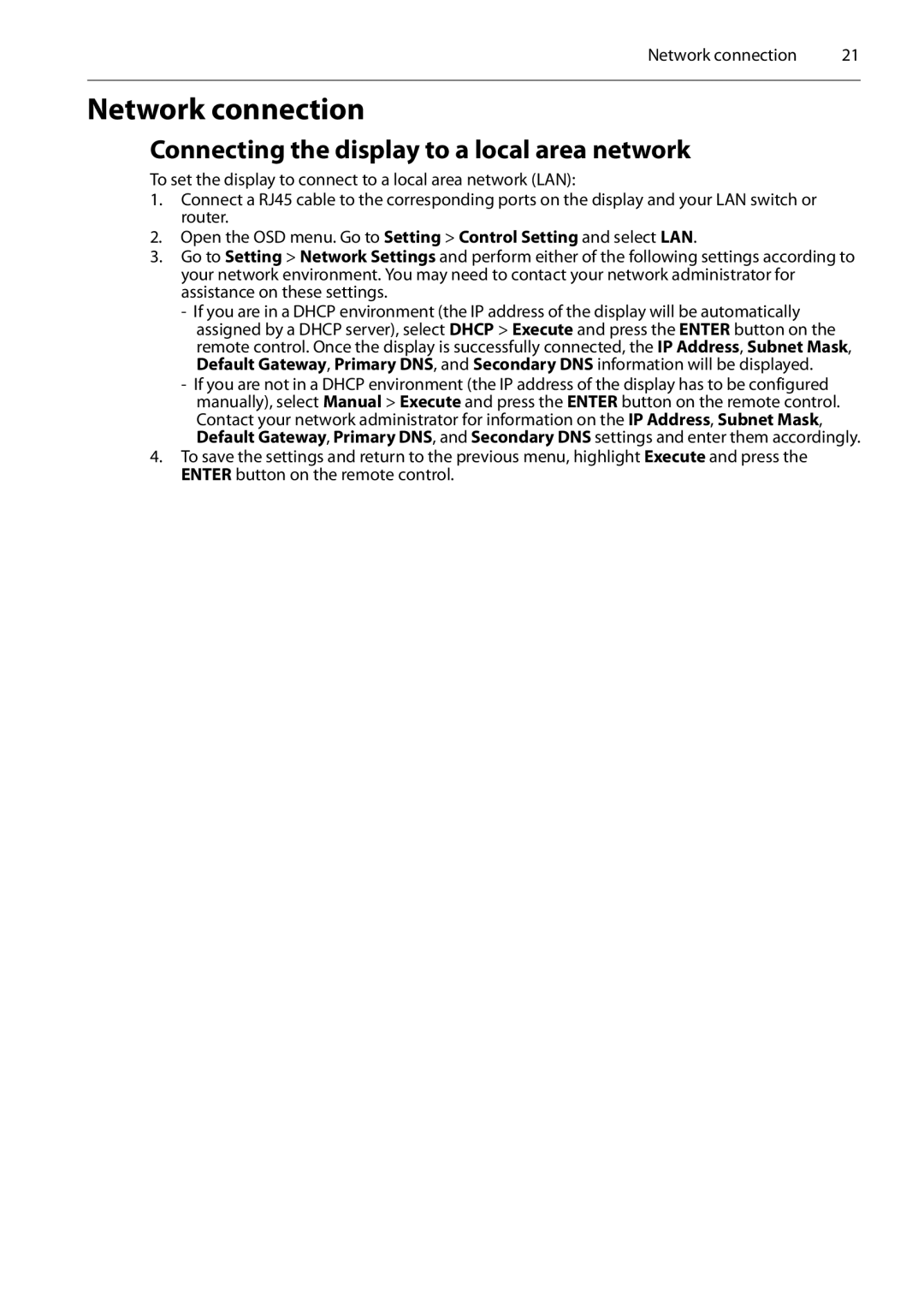Network connection | 21 |
Network connection
Connecting the display to a local area network
To set the display to connect to a local area network (LAN):
1.Connect a RJ45 cable to the corresponding ports on the display and your LAN switch or router.
2.Open the OSD menu. Go to Setting > Control Setting and select LAN.
3.Go to Setting > Network Settings and perform either of the following settings according to your network environment. You may need to contact your network administrator for assistance on these settings.
-If you are in a DHCP environment (the IP address of the display will be automatically assigned by a DHCP server), select DHCP > Execute and press the ENTER button on the remote control. Once the display is successfully connected, the IP Address, Subnet Mask, Default Gateway, Primary DNS, and Secondary DNS information will be displayed.
-If you are not in a DHCP environment (the IP address of the display has to be configured manually), select Manual > Execute and press the ENTER button on the remote control. Contact your network administrator for information on the IP Address, Subnet Mask, Default Gateway, Primary DNS, and Secondary DNS settings and enter them accordingly.
4.To save the settings and return to the previous menu, highlight Execute and press the ENTER button on the remote control.