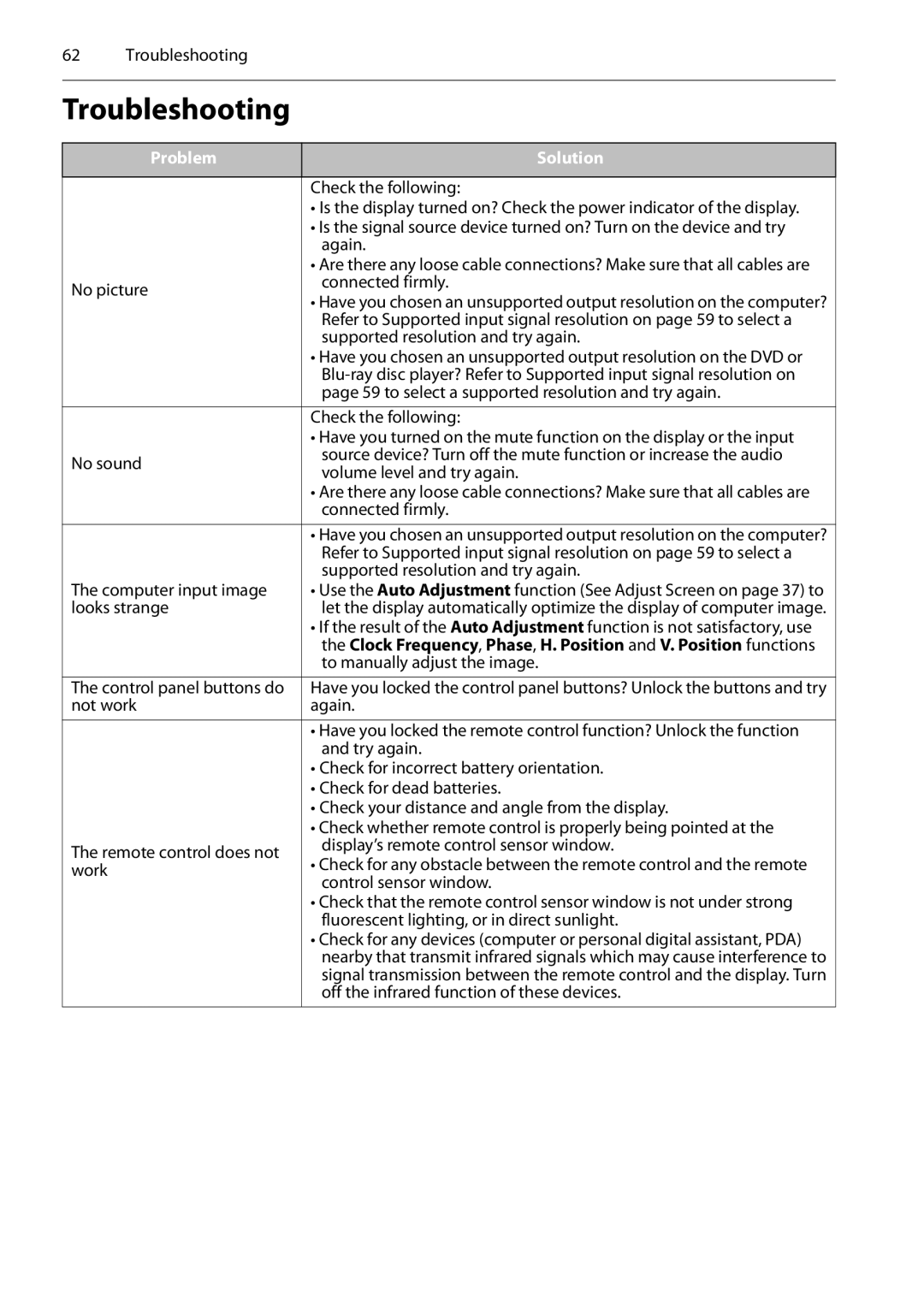62 Troubleshooting
Troubleshooting
Problem
Solution
| Check the following: | |
| • Is the display turned on? Check the power indicator of the display. | |
| • Is the signal source device turned on? Turn on the device and try | |
| again. | |
| • Are there any loose cable connections? Make sure that all cables are | |
No picture | connected firmly. | |
• Have you chosen an unsupported output resolution on the computer? | ||
| ||
| Refer to Supported input signal resolution on page 59 to select a | |
| supported resolution and try again. | |
| • Have you chosen an unsupported output resolution on the DVD or | |
| ||
| page 59 to select a supported resolution and try again. | |
|
| |
| Check the following: | |
| • Have you turned on the mute function on the display or the input | |
No sound | source device? Turn off the mute function or increase the audio | |
volume level and try again. | ||
| ||
| • Are there any loose cable connections? Make sure that all cables are | |
| connected firmly. | |
|
| |
| • Have you chosen an unsupported output resolution on the computer? | |
| Refer to Supported input signal resolution on page 59 to select a | |
| supported resolution and try again. | |
The computer input image | • Use the Auto Adjustment function (See Adjust Screen on page 37) to | |
looks strange | let the display automatically optimize the display of computer image. | |
| • If the result of the Auto Adjustment function is not satisfactory, use | |
| the Clock Frequency, Phase, H. Position and V. Position functions | |
| to manually adjust the image. | |
|
| |
The control panel buttons do | Have you locked the control panel buttons? Unlock the buttons and try | |
not work | again. | |
|
| |
| • Have you locked the remote control function? Unlock the function | |
| and try again. | |
| • Check for incorrect battery orientation. | |
| • Check for dead batteries. | |
| • Check your distance and angle from the display. | |
| • Check whether remote control is properly being pointed at the | |
The remote control does not | display’s remote control sensor window. | |
• Check for any obstacle between the remote control and the remote | ||
work | ||
control sensor window. | ||
| ||
| • Check that the remote control sensor window is not under strong | |
| fluorescent lighting, or in direct sunlight. | |
| • Check for any devices (computer or personal digital assistant, PDA) | |
| nearby that transmit infrared signals which may cause interference to | |
| signal transmission between the remote control and the display. Turn | |
| off the infrared function of these devices. | |
|
|