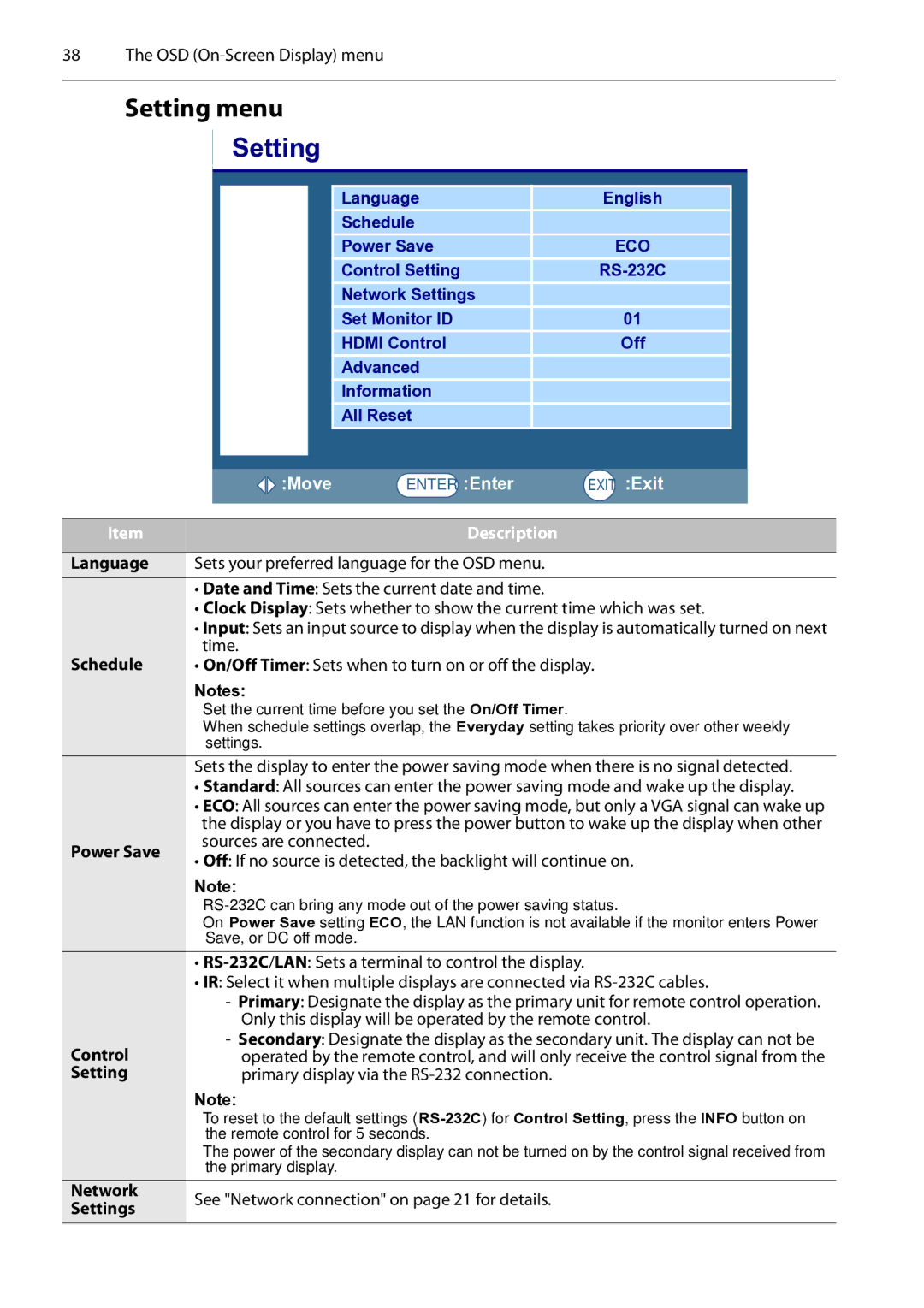38 The OSD (On-Screen Display) menu
Setting menu
|
| Setting |
|
|
|
|
|
|
|
|
|
|
|
|
|
|
|
| Language |
| English |
|
|
|
|
| Schedule |
|
|
|
|
|
|
| Power Save |
| ECO |
|
|
|
|
| Control Setting |
|
|
| |
|
|
| Network Settings |
|
|
| |
|
|
| Set Monitor ID |
| 01 |
|
|
|
|
| HDMI Control |
| Off |
|
|
|
|
| Advanced |
|
|
|
|
|
|
| Information |
|
|
|
|
|
|
| All Reset |
|
|
|
|
|
|
|
|
|
|
|
|
|
|
|
|
|
|
|
|
|
| :Move | ENTER | :Enter | EXIT :Exit | ||
|
|
|
|
|
|
|
|
Item |
|
|
| Description |
|
|
|
|
|
|
|
| |||
Language | Sets your preferred language for the OSD menu. |
|
|
| |||
|
|
|
|
| |||
| • Date and Time: Sets the current date and time. |
|
|
| |||
| • Clock Display: Sets whether to show the current time which was set. | ||||||
| • Input: Sets an input source to display when the display is automatically turned on next | ||||||
Schedule | time. |
|
|
|
|
| |
• On/Off Timer: Sets when to turn on or off the display. | |||||||
Notes:
•Set the current time before you set the On/Off Timer.
•When schedule settings overlap, the Everyday setting takes priority over other weekly settings.
| Sets the display to enter the power saving mode when there is no signal detected. | |
| • Standard: All sources can enter the power saving mode and wake up the display. | |
| • ECO: All sources can enter the power saving mode, but only a VGA signal can wake up | |
| the display or you have to press the power button to wake up the display when other | |
Power Save | sources are connected. | |
• Off: If no source is detected, the backlight will continue on. | ||
|
Note:
•
•On Power Save setting ECO, the LAN function is not available if the monitor enters Power Save, or DC off mode.
•
•IR: Select it when multiple displays are connected via
Control Setting
-Primary: Designate the display as the primary unit for remote control operation. Only this display will be operated by the remote control.
-Secondary: Designate the display as the secondary unit. The display can not be operated by the remote control, and will only receive the control signal from the primary display via the
Note:
•To reset to the default settings
•The power of the secondary display can not be turned on by the control signal received from the primary display.
Network | See "Network connection" on page 21 for details. | |
Settings | ||
|