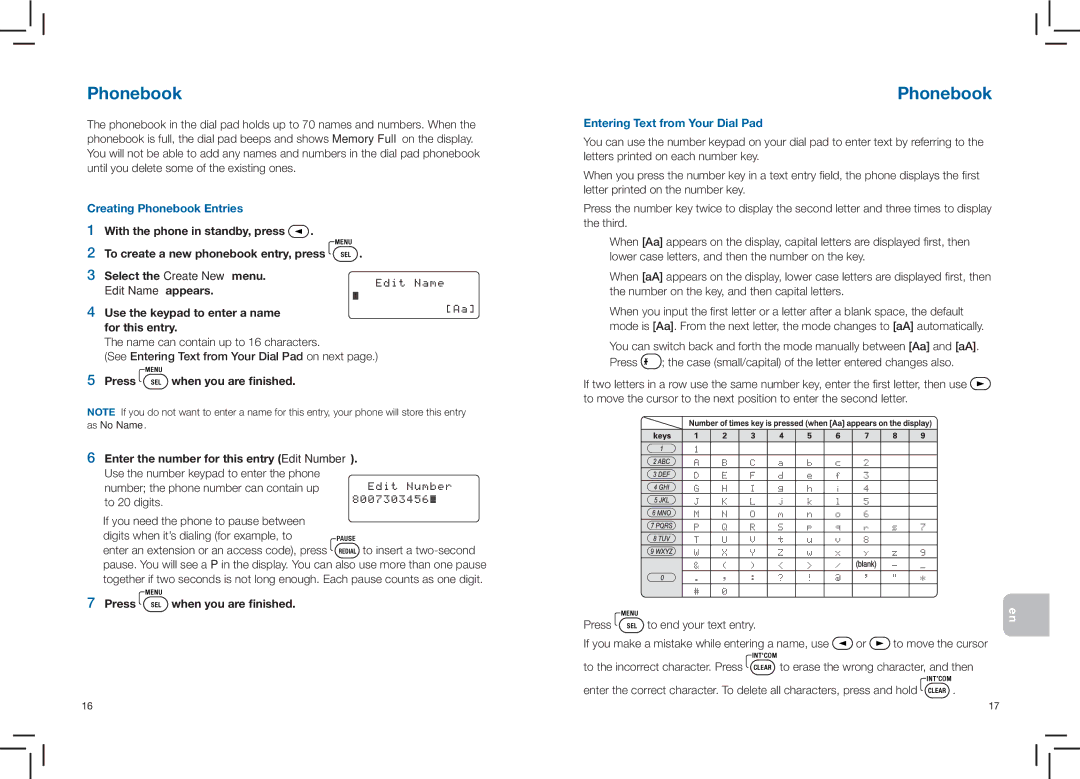Phonebook
The phonebook in the dial pad holds up to 70 names and numbers. When the phonebook is full, the dial pad beeps and shows Memory Full on the display. You will not be able to add any names and numbers in the dial pad phonebook until you delete some of the existing ones.
Creating Phonebook Entries
1With the phone in standby, press ![]()
![]() .
.
2To create a new phonebook entry, press ![]()
![]()
![]() .
.
3Select the Create New menu. Edit Name appears.
4 Use the keypad to enter a name for this entry.
The name can contain up to 16 characters.
(See Entering Text from Your Dial Pad on next page.)
5Press 

 when you are finished.
when you are finished.
NOTE If you do not want to enter a name for this entry, your phone will store this entry
as No Name.
6Enter the number for this entry (Edit Number). Use the number keypad to enter the phone
number; the phone number can contain up to 20 digits.
If you need the phone to pause between
digits when it’s dialing (for example, to
enter an extension or an access code), press ![]()
![]()
![]()
![]() to insert a
to insert a
7 Press ![]()
![]()
![]() when you are finished.
when you are finished.
Phonebook
Entering Text from Your Dial Pad
You can use the number keypad on your dial pad to enter text by referring to the letters printed on each number key.
When you press the number key in a text entry field, the phone displays the first letter printed on the number key.
Press the number key twice to display the second letter and three times to display the third.
When [Aa] appears on the display, capital letters are displayed first, then lower case letters, and then the number on the key.
When [aA] appears on the display, lower case letters are displayed first, then the number on the key, and then capital letters.
When you input the first letter or a letter after a blank space, the default mode is [Aa]. From the next letter, the mode changes to [aA] automatically.
You can switch back and forth the mode manually between [Aa] and [aA].
Press ![]()
![]()
![]() ; the case (small/capital) of the letter entered changes also.
; the case (small/capital) of the letter entered changes also.
If two letters in a row use the same number key, enter the first letter, then use ![]() to move the cursor to the next position to enter the second letter.
to move the cursor to the next position to enter the second letter.
Press ![]()
![]()
![]() to end your text entry.
to end your text entry.
If you make a mistake while entering a name, use ![]()
![]() or
or ![]()
![]() to move the cursor
to move the cursor
to the incorrect character. Press ![]()
![]()
![]() to erase the wrong character, and then
to erase the wrong character, and then
enter the correct character. To delete all characters, press and hold ![]()
![]()
![]() .
.
en
16 | 17 |